Using the conform feature, Conforming one clip at a time – Apple Cinema Tools 4 User Manual
Page 125
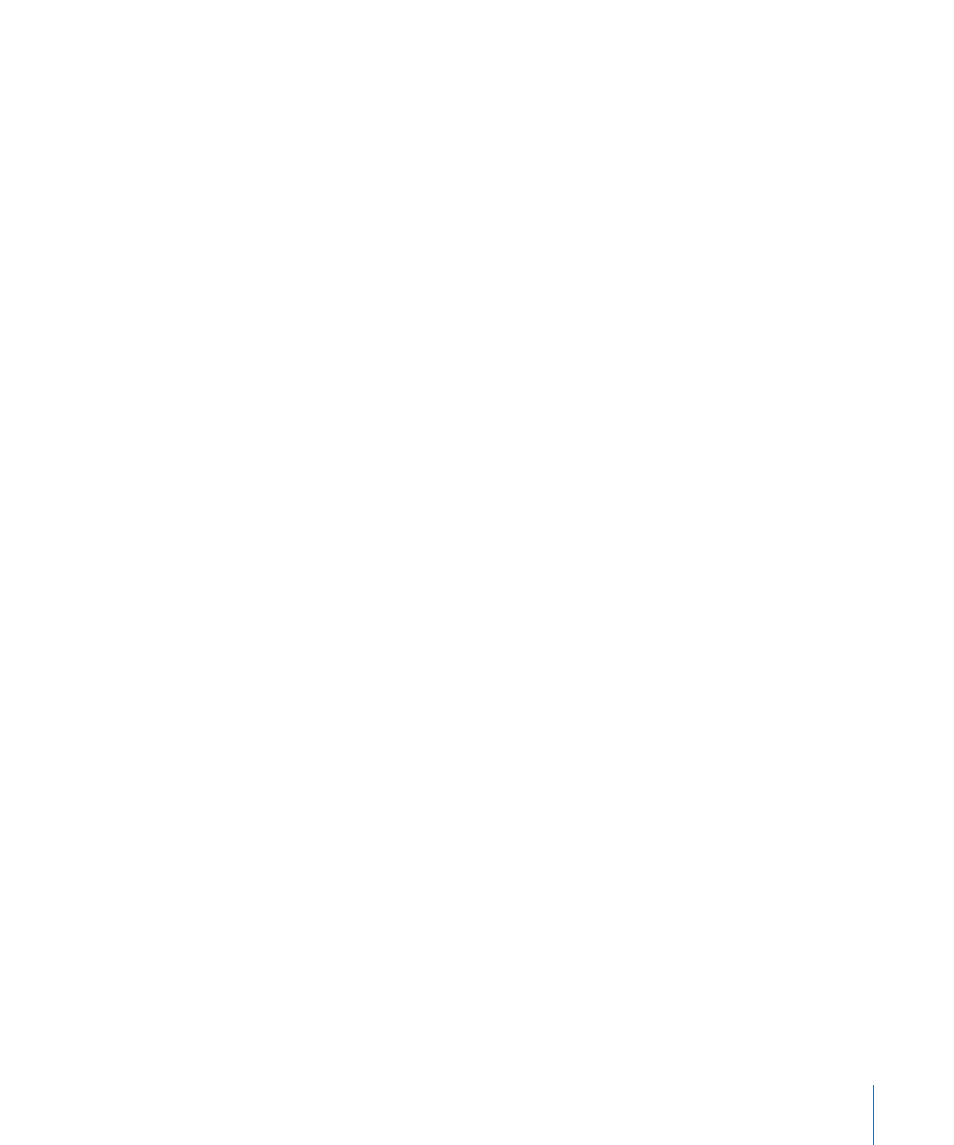
• Use the Reverse Telecine feature: If your clips have the NTSC standard frame rate of
29.97 fps, you can use the Reverse Telecine feature to reverse the 3:2 pull-down that
was used to convert the clips to 29.97 fps, thus removing the extra fields created by
the pull-down and converting the clips to 23.98 fps or 24 fps. When clips contain both
audio and video, the Reverse Telecine feature also adjusts the audio speed so that the
audio and video remain in sync after the frame rate is changed.
• Use the Conform feature: If your clips have the PAL standard frame rate of 25 fps, you
can use the Conform feature to convert them to the frame rate at which you want to
edit. When clips contain both audio and video, the Conform feature also adjusts the
audio speed so that the audio and video remain in sync after the frame rate is changed.
Note: If the audio is separate and not contained in the source clips, you also need to sync
audio and video clips and merge them together as one clip in Final Cut Pro. See
Synchronizing Separately Captured Audio and Video
for more information.
Using the Conform Feature
Conforming a clip to a frame rate means that each frame in the clip is given an equal
duration in seconds based on a frame rate you specify. For example, if you conform a clip
with 360 frames to 24 frames per second, each frame becomes 1/24 of a second, and the
total duration of the clip is 360/24 seconds, or 15.0 seconds. Use the Conform feature to
change the frame rate of a clip to the frame rate at which you want to edit. If the clip
contains audio and video, the Conform feature also adjusts the audio rate so that the
audio and video remain in sync.
Refer to
Ways You Can Prepare the Source Clips
for help in deciding whether or not you
should use the Conform feature.
Important:
Conforming modifies the actual source media file. You must have
read-and-write access to the media file for the Conform feature to be available.
Additionally, you cannot use the Undo command to restore the file to its original frame
rate; however, you can use the Conform feature a second time to return the file to its
original frame rate if necessary.
Conforming One Clip at a Time
You can individually conform each clip.
To conform a clip in Cinema Tools
1
Choose File > Open Clip, then select the clip in the dialog.
2
In the Clip window, click the Conform button.
125
Chapter 8
Preparing the Source Clips for Editing
