Working with ale files, Supported ale fields – Apple Cinema Tools 4 User Manual
Page 206
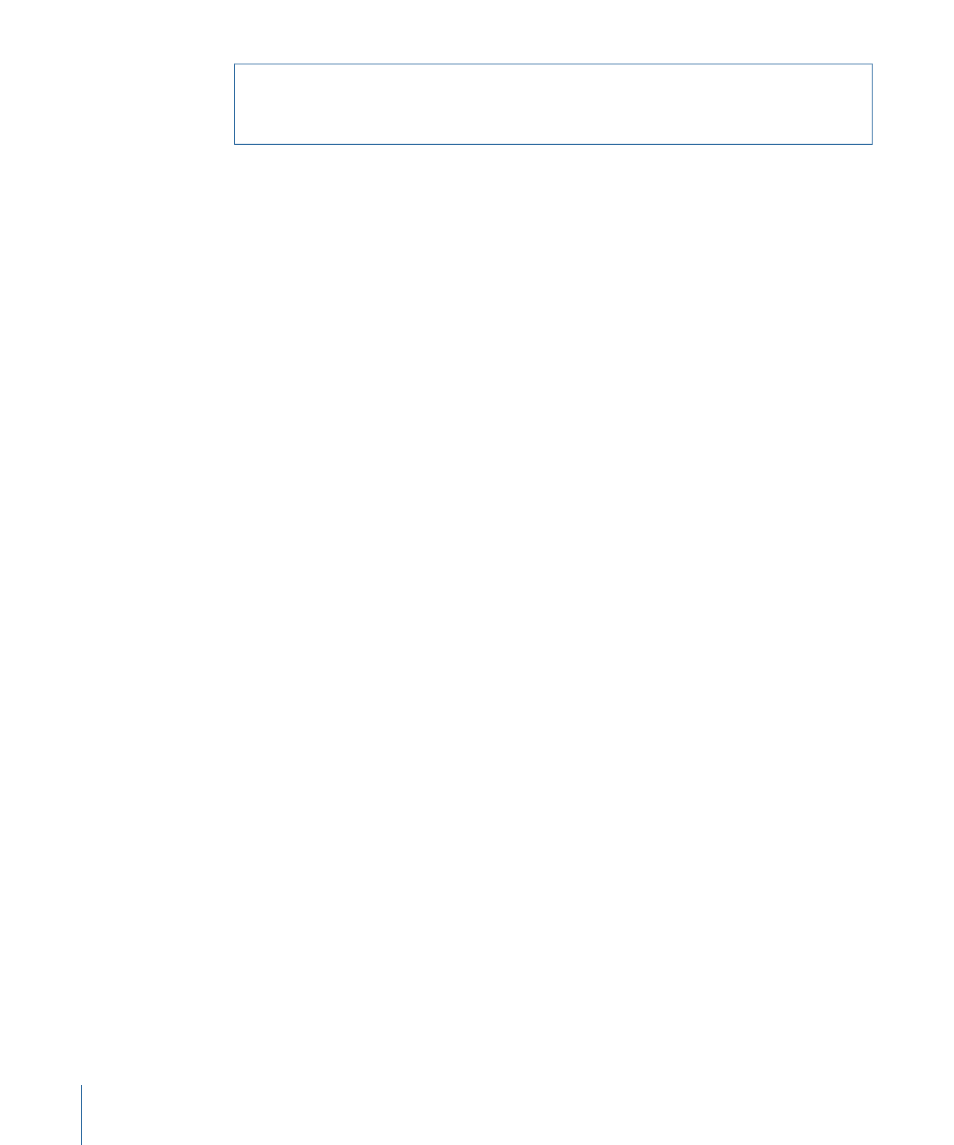
Warning:
Use great care when editing an EDL file—some items that appear meaningless
can be very important. Make sure you have a backup copy available in case you alter
your working copy beyond usability.
To edit an EDL file in TextEdit
1
Open TextEdit.
2
Choose File > Open, then locate the EDL file and click Open.
3
Choose Format > Make Plain Text, then click OK in the dialog that appears.
The font changes to Monaco, a fixed-width font that ensures the text columns line up
properly. The name changes to Untitled.
4
Make your text edits, then choose File > Save.
By default, the name is Untitled, and a .txt extension is appended to it.
5
Enter a name for the file and replace the .txt extension with .edl (or whatever was used
in the original file), then click Save.
A dialog appears asking if you want to have .txt appended to the end of your filename.
6
Click “Don’t append.”
If you often find yourself editing plain text files, you may want to configure TextEdit
preferences to make it easier.
Note: Double-clicking a filename with an .edl extension opens it in a read-only window
in Final Cut Pro.
Working with ALE Files
The Avid Log Exchange (ALE) file format was created so that the contents of film-based
databases could be transferred between systems. Cinema Tools supports importing and
exporting ALE files, making it possible to share databases with other systems.
As with EDL files, ALE files are plain text files that can be opened and edited with any text
editor. A difference is that they are tab-delimited, making them a bit more difficult to
read. Although it is possible to edit the contents with a text editor, you must use great
care to avoid corrupting the file by accidentally deleting a tab character.
Supported ALE Fields
Each line in an ALE file corresponds to one database record. Cinema Tools supports the
following ALE fields.
Film-Related Fields
• Camroll: Contains the number used for the Cam Roll field.
• Labroll: Contains the number used for the Lab Roll field.
206
Chapter 12
Working with External EDLs, XML, and ALE Files
