Working with 25 fps video conformed to 24 fps – Apple Cinema Tools 4 User Manual
Page 144
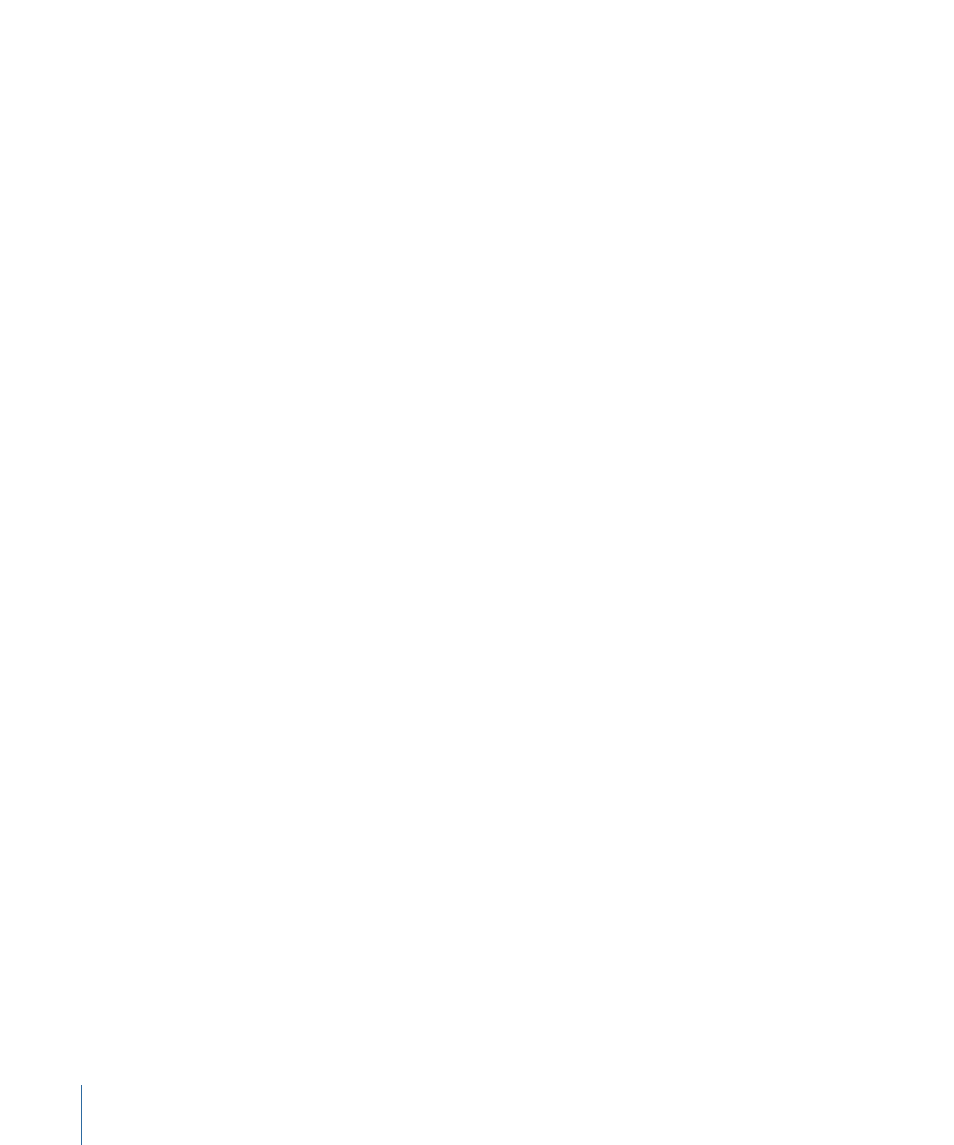
• 24fps from DV NTSC: Choose this option to capture NTSC video (in the non-drop frame
timecode format) and to set the editing timebase to 24 fps. This option assumes you
will reverse telecine the captured video to 24 fps.
• DV NTSC NDF: Choose this option to capture NTSC video (in the non-drop frame
timecode format) and to set the editing timebase to 29.97 fps. This option assumes
you will not perform reverse telecine on the captured video.
• DV PAL 24 @ 25: Choose this option to capture PAL video and set the editing timebase
to 24 fps, but use 25 fps timecode. This option assumes you will conform the 25 fps
video to 24 fps.
Refer to the Final Cut Pro documentation for details about accessing and working with
Easy Setups.
Important:
If you don’t use an Easy Setup, you still need to set the editing timebase,
before you begin editing, to the frame rate of your source clips. This ensures that new
sequences you create in Final Cut Pro are set for the frame rate at which you want to edit.
See the Final Cut Pro documentation for details about setting the editing timebase in the
Sequence Preset Editor.
All Easy Setups designed specifically for Cinema Tools users, except for “DV PAL 24 @ 25,”
have the name Cinema Tools in the title. For example, “Cinema Tools - 23.98fps from DV
NTSC.”
By default, the Easy Setups for Cinema Tools users do not appear in the pop-up menu in
the Choose Setup dialog. To see all the Easy Setups in the pop-up menu, including the
ones for Cinema Tools, select the Show All checkbox in the dialog.
Or, to add specific Easy Setups to the pop-up menu, you can add an asterisk (*) to the
end of the Easy Setup filename. For example, you would edit the “Cinema Tools - 23.98fps
from DV NTSC” filename to look like this: “Cinema Tools - 23.98fps from DV NTSC*.”
The Easy Setup files are found in the following location: /Library/Application
Support/Final Cut Pro System Support/Custom Settings/.
Working with 25 fps Video Conformed to 24 fps
The most commonly used method for transferring 24 fps film to PAL video is the 24 @
25 method (described in
). Because this method requires the film to play
4 percent faster, you might have audio sync issues—at the least the onscreen action will
be sped up.
144
Chapter 9
Editing with Final Cut Pro
