Apple Cinema Tools 4 User Manual
Page 170
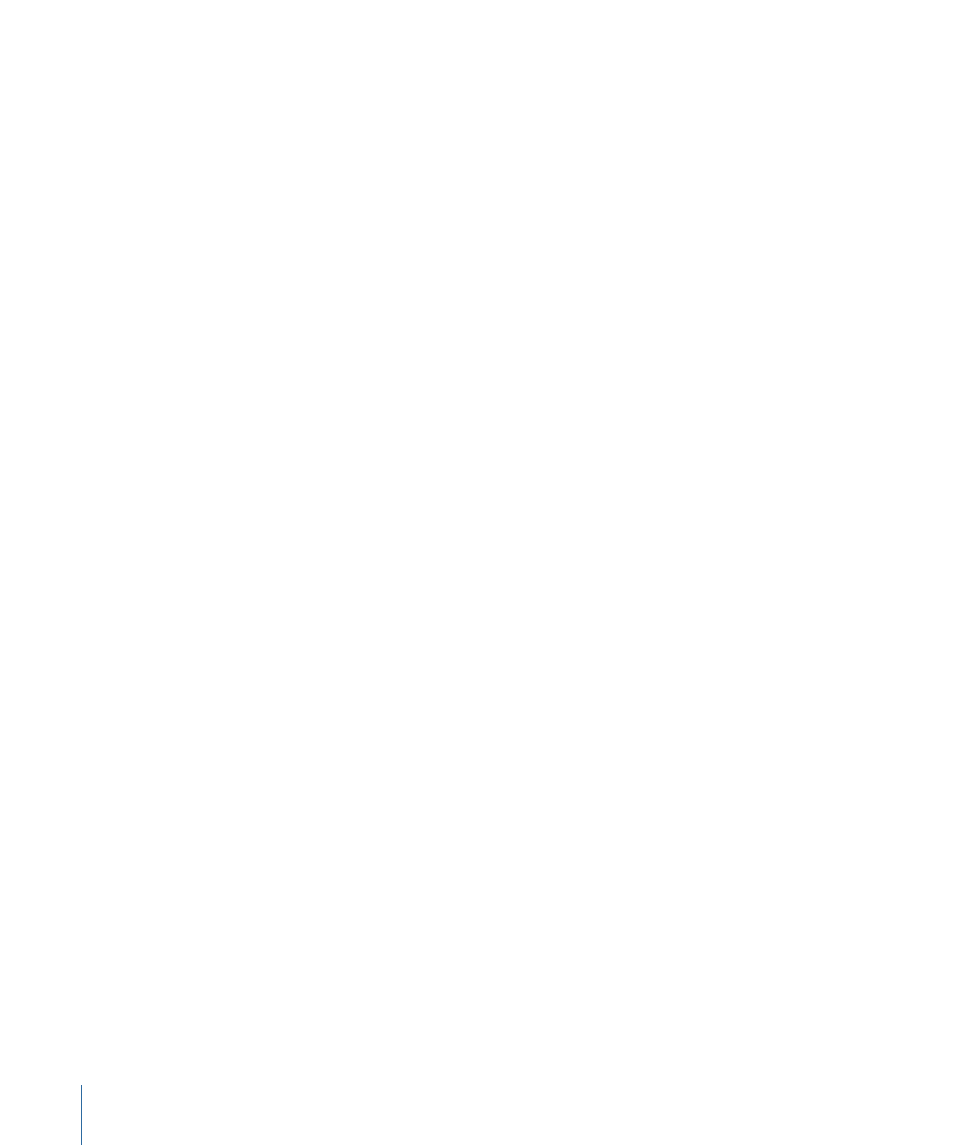
• Transitions: Choose how transitions should be listed in the film list. See
for more information.
Note: Cinema Tools identifies the set of standard lengths for 24 fps or 23.98 fps media
as 16, 24, 32, 48, 64, and 96 frames in duration. Cinema Tools identifies the set of
standard lengths for 29.97 fps media as 20, 30, 40, 60, 80, and 120 frames in duration.
(Make sure to check with your contact printer about the standard lengths required for
different frame rates.)
There are three choices for how transitions are listed in a film list:
• All are cuts: All transitions are represented by a cut in the middle of the transition,
regardless of whether or not the transitions are of standard length. Choose this option
if you are exporting a list for use in conforming a workprint. Cinema Tools also inserts
notes to indicate where the start and end of the transition should be for both the
outgoing and incoming clips. These notes can be used as a guide in marking the
transitions on the conformed workprint.
• Std are cuts: Those transitions that are of standard length are listed as cuts, and those
that are of nonstandard length are described as opticals. This is the option that you
choose if you’re going to have your transitions printed on a contact printer. If you
choose this option, standard-length transitions appear in the cut list, not the optical
list, and are shown as a cut in the middle of the transition. The starting and ending
points of the transition also appear in the cut list as three lines for a dissolve and two
lines for a fade. The cut list contains all of the information that the negative cutter
requires to prepare the A and B rolls for these transitions.
• All are opticals: All clips that are part of a fade or dissolve are listed in the optical list.
Choose this option if you want all of your fades and dissolves to be printed optically,
regardless of their length.
• Handles: Your negative cutter or optical printer may want to have some spare frames
on either side of a transition. These extra frames are called transition handles. Enter a
number between 0 and 32. When checking to see if any frames are used more than
once, Cinema Tools adds this number of frames plus one-half to the head of the
incoming shot and the tail of the outgoing shot for each transition. (The setting you
choose for cut handles does not apply to transitions.)
• Cut Handles: In determining whether or not any frames have been used more than
once, Cinema Tools assumes that at least one-half of a frame is destroyed at both the
In point and the Out point of each cut. Some negative cutters may want to use more
than a half-frame on each side of a cut. You can specify up to five and one-half frames
of cut handles. If you inadvertently include, in a sequence, frames that are needed as
cut handles, Cinema Tools reports them as duplicate usages in the duplicate list and
the double usage warnings.
• Track: You can choose the video track to base the exported list on.
170
Chapter 10
Generating Film Lists and Change Lists
