Apple Cinema Tools 4 User Manual
Page 97
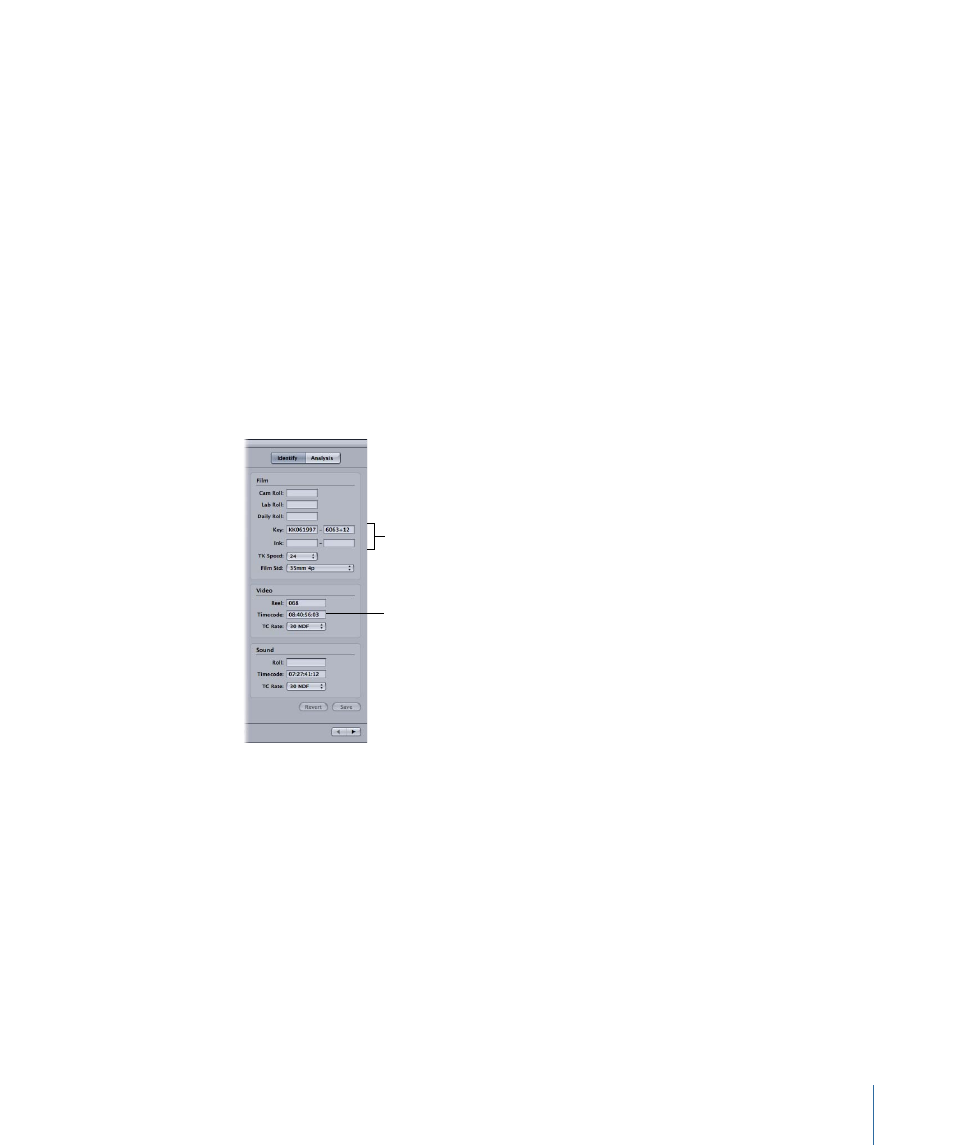
To enter the edge code and timecode values in the database
1
If it isn’t already open, open the clip in the Clip window in one of the following ways:
• Choose File > Open Clip (or press Command-O) and use the dialog to select the clip.
• Click Open Clip in the Detail View window of the clip’s database record.
2
Click Identify in the Clip window to display the settings for the current frame.
3
Locate the marked frame in the clip playback area.
Tip: Use the arrow keys on your keyboard to move forward and backward frame by frame.
The Identify settings update to show the information for each frame as you move through
a clip, so you can locate the marked frame.
4
Enter the edge code and timecode values for the marked frame (the frame showing in
the Clip window) in the appropriate fields.
Note: You may be using ink numbers instead of key numbers, or vice versa. If so, you can
leave the field you aren’t using blank.
Enter the key number
or ink number for
the marked frame.
Enter the video
timecode value for
the marked frame.
Note: If you decide you want to reset the values to what they were when you opened
the clip in the window, click Revert.
5
When identifying a 3-perf 35mm clip, you must also choose the offset (3-perf•1, 3-perf•2,
or 3-perf•3) from the Film Std pop-up menu.
Note: You should not need to change the Film Std setting if you are using any of the
other film formats.
6
Click Save.
The clip’s database record is immediately updated with the values for the first frame of
the clip. Additionally, the clip’s duration is calculated and entered.
97
Chapter 6
Entering and Modifying Database Information
