Apple Cinema Tools 4 User Manual
Page 154
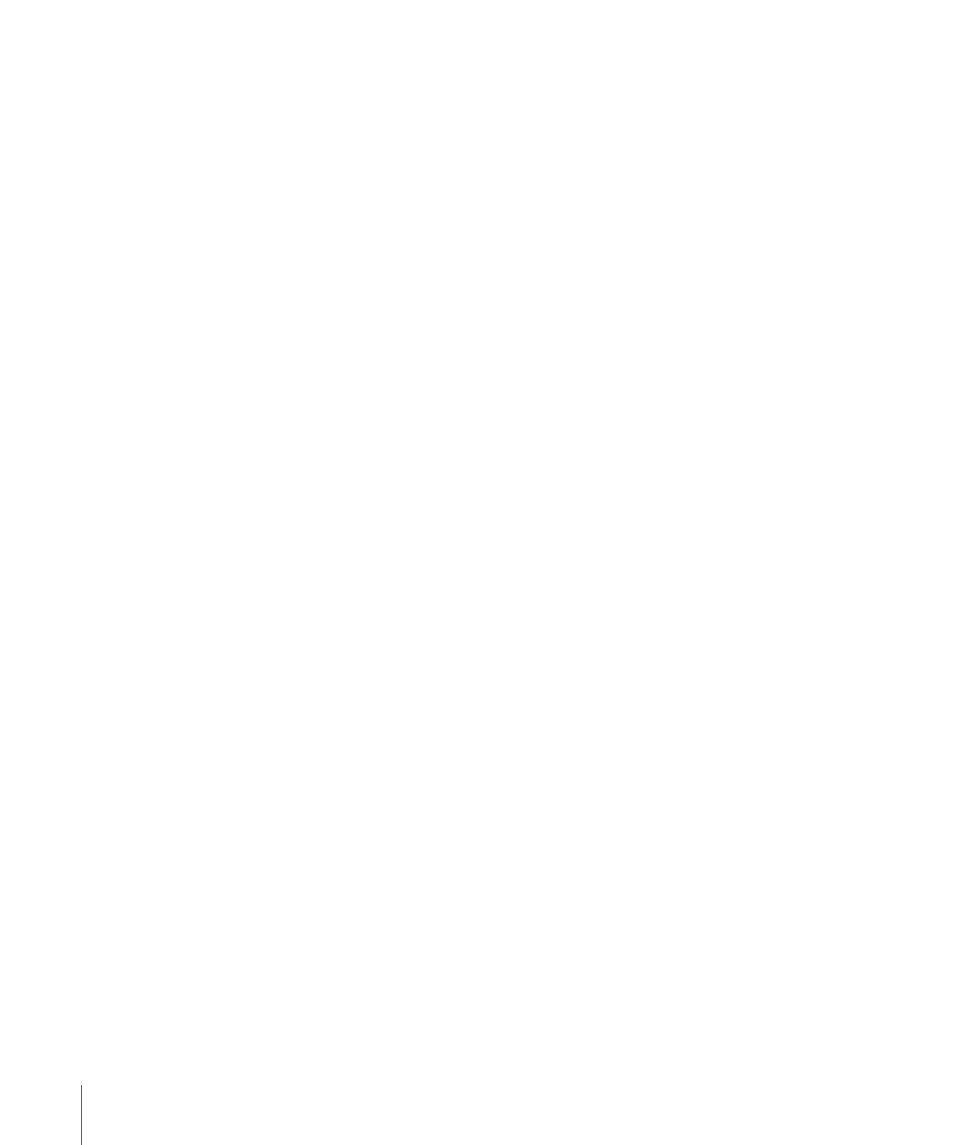
Stage 4:
(Optical Printing) Giving the Film List and Any Appropriate Footage to the
Lab
If you are having effects and transitions created as opticals, your lab uses the specifications
and descriptions in your film list as a guide for creating the opticals. The lab needs relevant
film footage from which to create the opticals. The optical lab may want you to provide
interpositives, or the lab may print the interpositives. The lab may also request a videotape
of your movie to use as a reference. If you’ve made a workprint, you can provide it to the
lab as a reference, or you can give the lab a color copy (“dupe”) of the parts of the
workprint that contain the opticals. Discuss the options with your lab. See
for more information about working with interpositives.
Stage 5:
(Optical Printing) Adding the Opticals to Your Project
Transfer the opticals using a telecine, add them to the database, capture them into your
sequence, and export a cut list.
If you are having opticals created for your film, this step is ideal because it provides a cut
list that most accurately documents the opticals, and because it allows you to preview
the opticals in your sequence and see if you like the way they work.
Alternatively, if you have a workprint, the negative cutter may be able to use it as a guide
for cutting the opticals into your film so that you don’t need to transfer them to video
and create a new cut list. Make sure to check with your negative cutter to find out what
is required.
Stage 6:
(Optical Printing) Giving the Optical Negative to the Negative Cutter
Assuming you have screened the opticals and are happy with them, give the optical
negative, along with the original camera negative and your entire film list, to the negative
cutter. With the film list (and the workprint if there is one) as a guide, the negative cutter
cuts and splices the effects into your film.
Stage 7:
(Contact Printing) Giving the Film List to the Contact Printer
When the conformed negative is ready to be printed by the contact printer, make sure
the contact printer is given a film list that includes information about your titles and
supers and any transitions you want printed into the film.
Note: The negative cutter makes a list of printer cues, including transition needs, and this
list is given to the printer with the cut original camera negative.
154
Chapter 9
Editing with Final Cut Pro
