Apple Cinema Tools 4 User Manual
Page 121
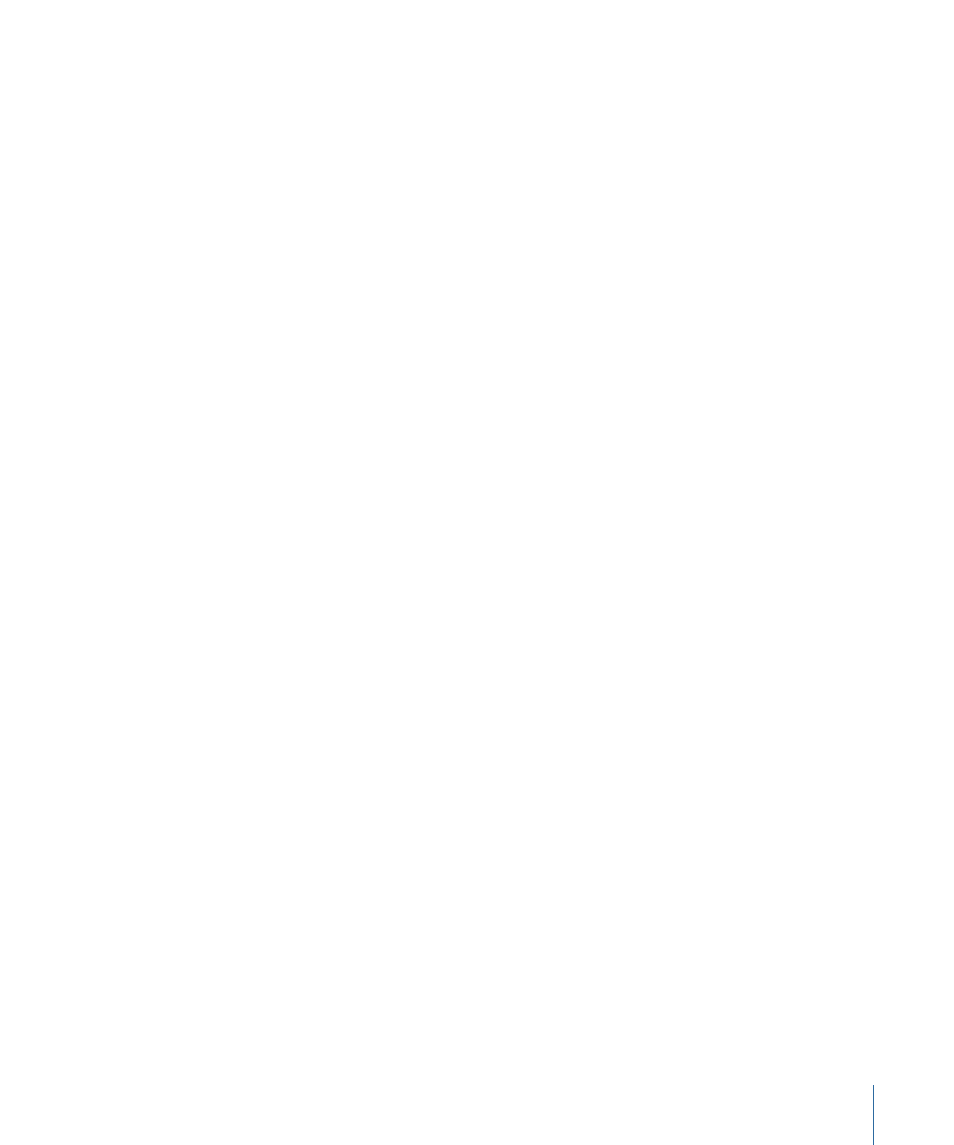
Locating Broken Links and Reconnecting Groups of Clips
For clips that have been moved or renamed, the Connect Clips command in the Database
menu makes it easy to locate and fix the broken links for several clips in one folder. This
command updates any broken links to clips that are in the selected folder and its
subfolders.
Note: When a disk volume containing clips is unmounted, Cinema Tools cannot find the
clips until the volume is mounted again. You don’t need to use the Connect Clips
command to fix this kind of temporarily broken link. To reestablish such connections,
simply mount the disk volume that contains the missing clips.
To locate and fix links that are broken because source clips have been moved
1
Make sure that the List View window displays the set of records that you want to search
for broken links.
To display all of the records in the database, click Show All in the List View window.
2
Choose Database > Connect Clips.
3
In the dialog that appears, navigate to the folder where the clips are located.
All clips in the folder and its subfolders are available for Cinema Tools to connect to.
4
Click Open.
5
In the dialog, select the correct clip for the current record and click Open.
For every database record, Cinema Tools looks in the selected folder and its subfolders
for a clip with a matching video reel and timecode value. Each time Cinema Tools finds
a matching clip, it connects the clip to the correct database record.
Additionally, poster frames are automatically created for each record that gets a clip
connected.
121
Chapter 7
Capturing Source Clips and Connecting Them to the Database
