About modifying data with the identify feature, Deleting a database record, Choosing a different poster frame for a clip – Apple Cinema Tools 4 User Manual
Page 98
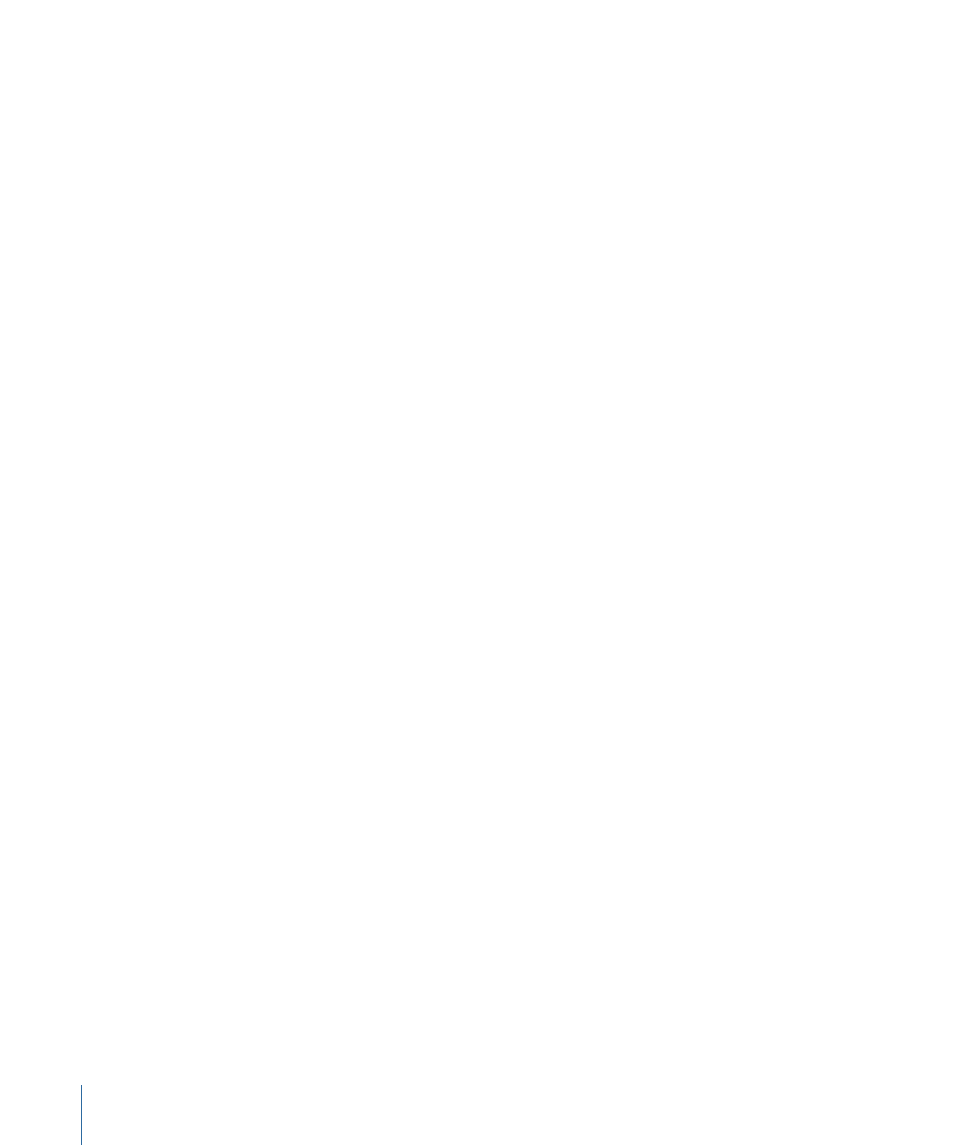
About Modifying Data with the Identify Feature
You can use the Identify feature for a clip only if a database record has been created for
that clip. The Clip window’s Identify pane includes fields and pop-up menus for settings
that also appear in the Detail View window. You can modify these settings with the
Identify feature, but keep the following important facts in mind:
• The Identify pane’s Key, Ink, Video Timecode, and Sound Timecode fields should always
reflect the values of the frame currently displayed in the Clip window, whereas in the
Detail View window these fields are associated with the first frame of the clip. Therefore,
what you see or enter in the Identify pane of the Clip window could be different from
what you see or enter in the Detail View window. See
Calculate Database Information
for details.
• The Identify feature can track the key numbers only if the key number-to-timecode
relationship is continuous, as it is with most camera-roll transfers. See
Code Number-to-Timecode Relationship Continuous or Noncontinuous?
for more
information.
If you changed the values in the window and want to go back to previous values, click
Revert instead of Save. After you click Save, the database record is updated, and these
changes are reflected in the Detail View window.
Deleting a Database Record
You may find that you have records that you no longer need. You can delete them from
a database.
Note: Be careful when you delete a database record, because there is no way to undo
this command.
To delete a database record
1
Open the database record in the Detail View window, or select it in the List View window.
2
Choose Database > Delete Record (or press Command-Delete).
Note: When you delete a database record that is connected to a source media file, you
don’t delete the file from your hard disk. You delete only the database record.
Choosing a Different Poster Frame for a Clip
By default, when you connect a clip to a database record, a small picture of the first frame
of the clip appears in the Detail View window. This picture is called the poster frame. You
can choose to display a different frame of the clip if the first frame of the clip is hard to
recognize, as with black frames.
98
Chapter 6
Entering and Modifying Database Information
