Apple Cinema Tools 4 User Manual
Page 78
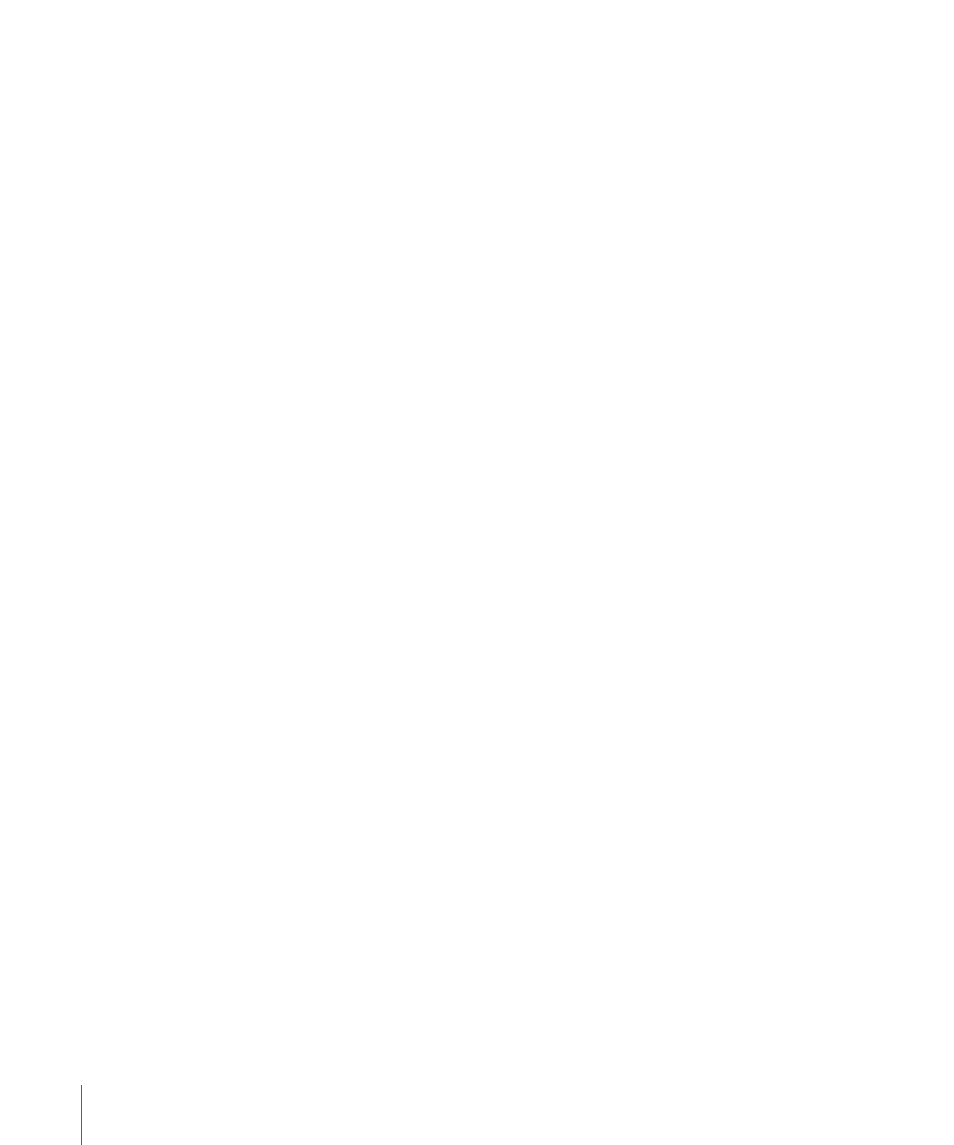
• To find all the records for a particular scene or shot: Enter the identifier for that scene
or shot in the Scene field, leave the Take field blank, then click the Find Records
button. (The Take field is disabled unless you select the “Show only exact matches”
checkbox.) For example, if you enter “1” in the Scene field and then click Find Records,
Cinema Tools finds all records associated with scene 1, including the shots 1, 1A, 1B,
1C, and so on. If you enter “1A” in the Scene field, only the records for shot 1A are
found.
• To find the record for a specific scene and take: Select “Show only exact matches,” enter
the scene and take identifiers in the Scene and Take fields, then click Find Records.
See
Scene, Shot, and Take Number Details
for more information.
• Results: Choose one of the following from the Results pop-up menu:
• Replace Current Found Records: Found records replace the records displayed in the
List View window.
• Add to Current Found Records: Found records are added to the set in the List View
window. The Add to Current Found Records option is useful when you want to find
records for more than one scene, but not for all scenes. For example, to see only the
records for scenes 5 and 6, choose Replace Current Found Records, enter “5” in the
Scene field, then click Find Records. Then, choose Add to Current Found Records,
enter “6” in the Scene field, and click Find Records. Only the records for scenes 5 and
6 appear in the List View window.
• Show only exact matches: Select this checkbox to find a specific record that matches
the Scene and Take field entries.
78
Chapter 5
Working with Databases
