Importing database information, From a batch capture list – Apple Cinema Tools 4 User Manual
Page 90
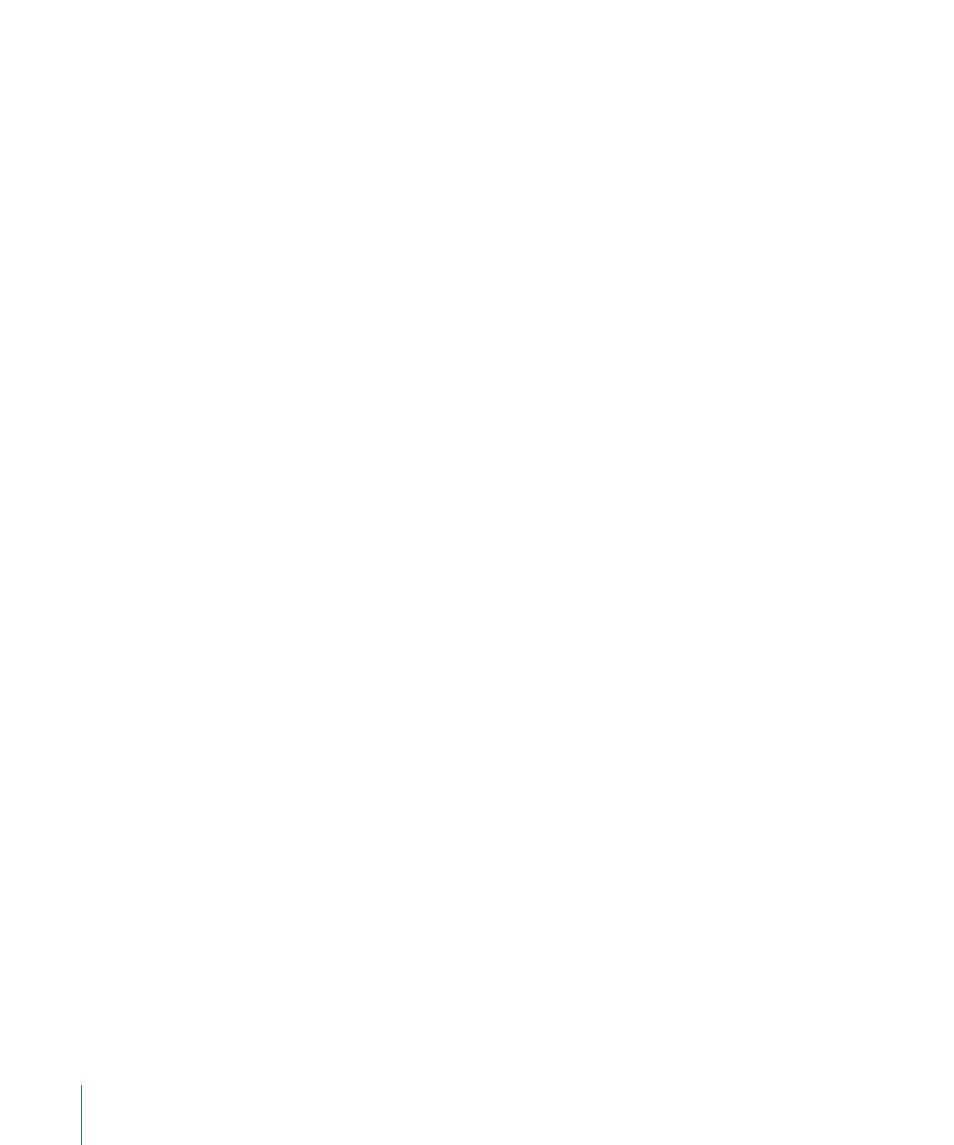
7
Click Open to import the selected telecine log file into the selected Cinema Tools database.
After the records have been imported and the offline clips have been added to the
Browser, you can use Final Cut Pro to batch capture the clips. See the Final Cut Pro
documentation for information about batch capturing clips.
Importing Database Information from a Batch Capture List
You may want to create database records by importing a Final Cut Pro batch capture list
if:
• You don’t have a telecine log or Avid Log Exchange (ALE) file
• You have already batch captured the clips you want into Final Cut Pro and you want
database records to be created for those source clips instead of the takes listed in your
telecine log
Creating database records from a Final Cut Pro batch capture list is not ideal because you
lose the advantages of using a telecine log or ALE file to build your database. For example,
a Final Cut Pro batch capture list does not contain the key number and camera or lab roll
information that would be imported from a telecine log. See
for more information.
Tip: In most cases, instead of exporting a Final Cut Pro batch capture list and importing
it into a Cinema Tools database, you should use the Final Cut Pro Synchronize with
Cinema Tools feature. See
Synchronizing Final Cut Pro Clips with Cinema Tools
for more
information.
To import database information from a Final Cut Pro batch capture list
1
Make sure that a Cinema Tools database is open.
2
In Cinema Tools, choose File > Import > Final Cut Pro Batch List.
3
In the dialog that appears, select the batch capture list you exported from Final Cut Pro.
4
Click Open to import the batch capture list.
The data in the batch capture list is used to create database records.
Note: The source clips are not yet connected to database records. You still need to use
the Connect Clips command to connect them. See
Using the Connect Clips Command
for more information.
5
In each database record, enter the edge code number information and film roll identifier.
(These items are required to create a cut list or change list.)
Note: Because a Final Cut Pro batch capture list includes everything in the Final Cut Pro
Browser, it may include clips or sequences that you don’t want. For this reason, you should
delete any database records you don’t need. See
for more
information.
90
Chapter 6
Entering and Modifying Database Information
