If you used scene-and-take transfers – Apple Cinema Tools 4 User Manual
Page 43
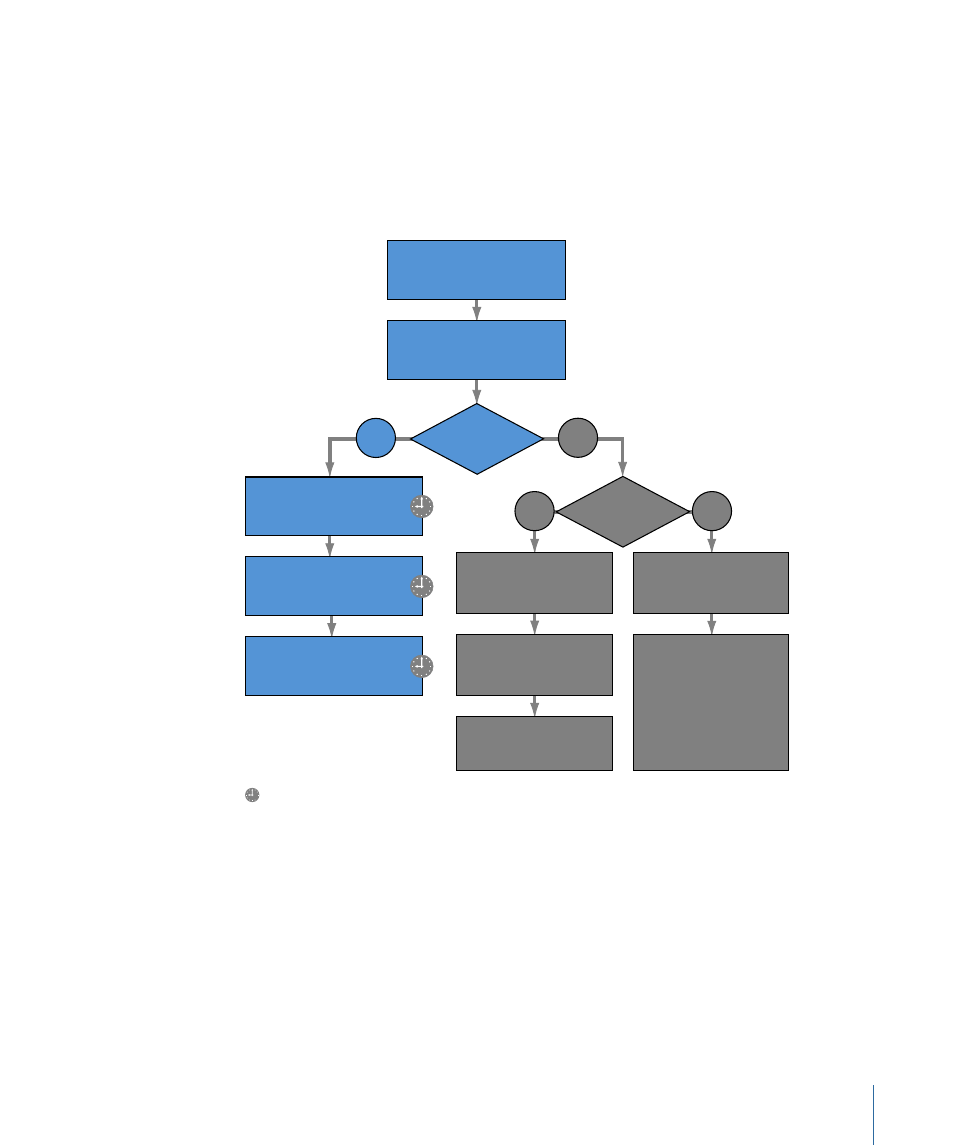
If You Used Scene-and-Take Transfers
Because scene-and-take transfers require a database record for each take (because of
noncontinuous key numbers), an important first consideration is whether or not a telecine
log is available.
Workflow for a Scene-and-Take Transfer with a Telecine Log
Importing a telecine log automatically creates the database entries.
Yes
Generate a batch capture
list with Cinema Tools
Import the batch list into
the Final Cut Pro Browser
and batch capture
Use the Cinema Tools
Connect Clips command
to connect clips to database
Device
control?
Key number
burned in?
Yes
No
Import a telecine log
into the database
Create a new
database
Connect clips
to the database
Trim clips to match
database records
Use Final Cut Pro
to manually capture
each clip
Connect clips to
the database and
use Identify feature
to determine and
enter key number and
timecode for a known
frame of each clip
Use Final Cut Pro
to manually capture
each clip
Indicates steps that use automated processes.
No
The blue boxes show the preferred workflow, which contains the most automated steps and
produces the most accurate cut list.
Workflow for a Scene-and-Take Transfer Without a Telecine Log
With no telecine log to import, you can do either of the following:
• Manually add entries to the database for each clip: With this workflow (outlined in the
following diagram), you export a batch capture list with Cinema Tools. If you have
device control and you already know the In and Out points of the clips, this method
can be efficient.
43
Chapter 3
Cinema Tools Workflows
