Speed, Editing film using traditional methods – Apple Cinema Tools 4 User Manual
Page 234
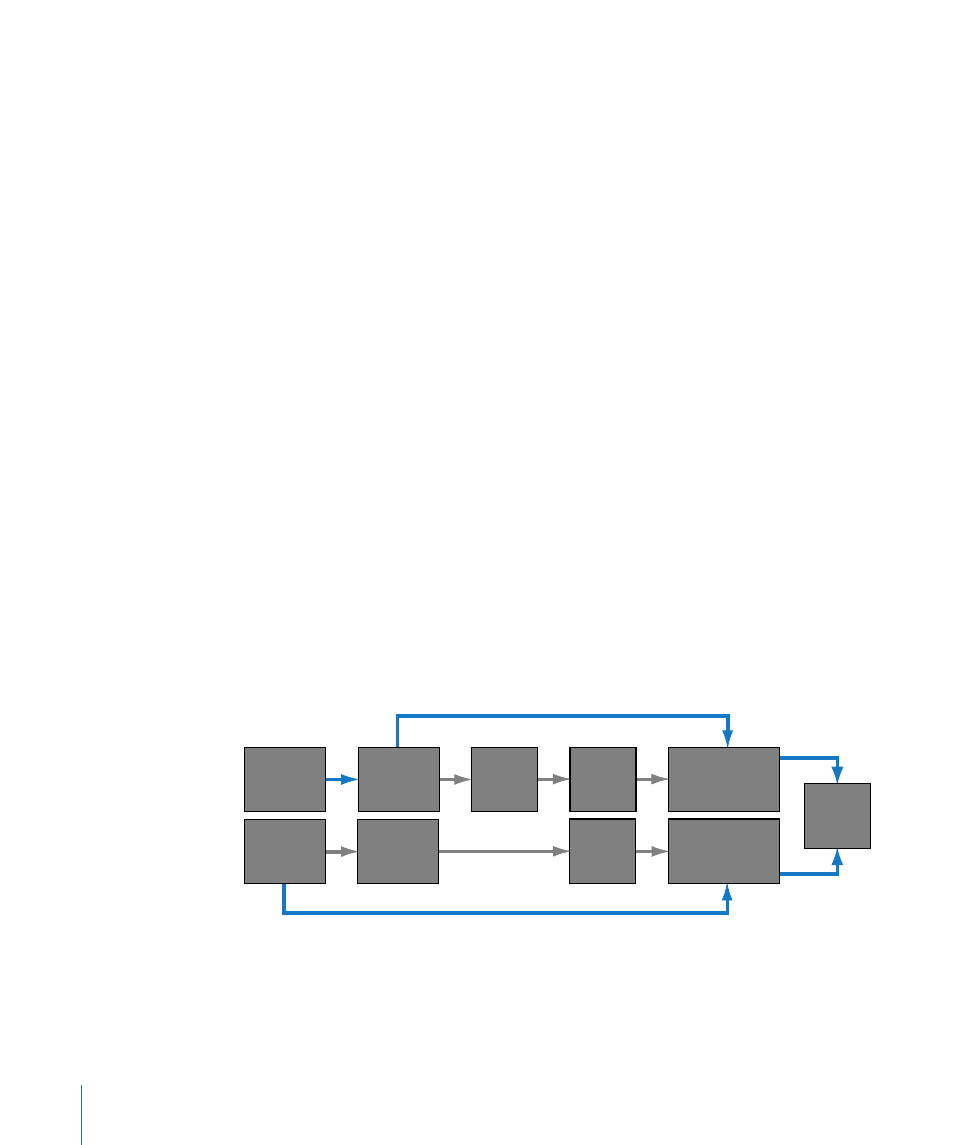
Note: After you have captured your video but before you start editing, check the burned-in
key numbers and timecode to make sure they match the actual ones on the film and
videotape. There are a variety of reasons why the window burn values might not be
correct, ranging from incorrectly entered values to faulty automatic detection. Any errors
at this point will result in serious problems when the negative is conformed. The most
common way to verify these numbers is to have the lab or transfer facility physically
punch a hole or otherwise mark a film frame, note its key number, and compare it to the
burned-in key number when viewing the transferred video. Make sure you verify this at
least once for each camera roll (preferably for each take). Compare the timecode in the
window burn with the value the videotape deck displays.
Speed
Film normally has a frame rate of 24 frames per second (fps). This means a new image is
exposed or projected 24 times a second. To ease conversion to video frame rates, it is
common to run the film at rates other than 24 fps during the telecine transfer.
Cinema Tools supports film transferred to video with the telecine running at the rates of
23.98 fps, 24 fps, 25 fps, and 29.97 fps (often referred to as 30 fps). See
for more information about frame rates.
Editing Film Using Traditional Methods
The traditional process of editing film has changed little over the years. Although the
equipment has improved dramatically, the steps are basically the same. Following is a
simplified workflow outlining the film editing process.
Note that the original camera negative is almost never used during the creative editing
part of the process. The negative must be handled as little as possible, and then by
professionals in the proper environment, to avoid damaging it.
Create
workprint
Edit
workprint
Edit audio
scratch
tracks
Shoot
film
Develop
film
Create audio
scratch
tracks
Record
audio
Mix audio tracks
Add sound effects
Conform original
camera negative
to workprint
Create
release
prints
Original camera negative
Original production audio
234
Appendix A
Film Background Basics
