Showing film-based frame counts – Apple Cinema Tools 4 User Manual
Page 149
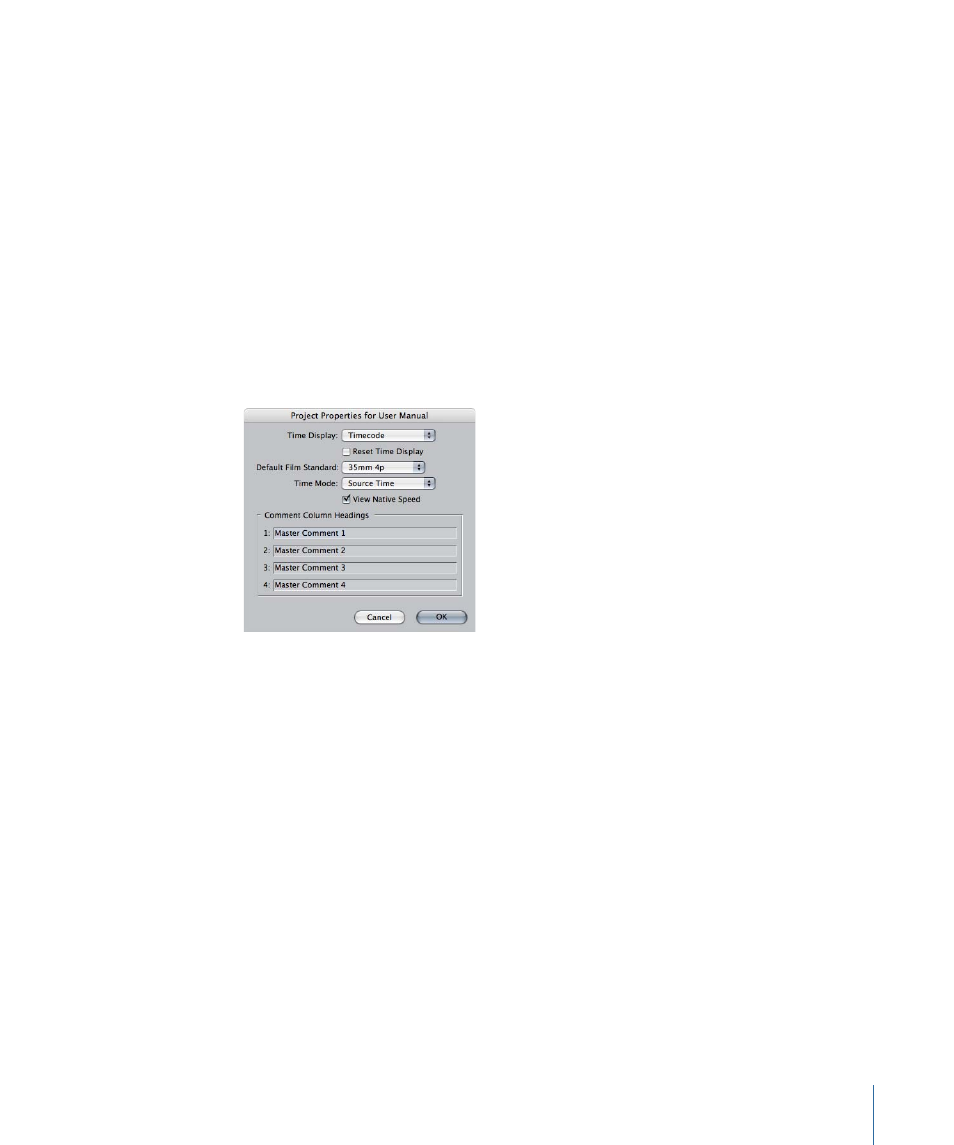
3
To configure the overlay, choose View > Timecode Overlays to see a list of items you can
display. Click an item to either display or hide it. (Checkmarks appear next to items that
are shown.)
Showing Film-Based Frame Counts
You can set a project’s timecode display format to a Feet+Frame mode, giving film editors
a more familiar way to judge project length. This setting affects the time display along
the top of the Timeline, as well as the timecode fields along the top of the Viewer and
Canvas.
To set a project to display the Feet+Frame mode
1
Select the project’s tab in the Browser.
2
Choose Edit > Project Properties.
The Project Properties window appears.
3
Choose Feet+Frame from the Time Display pop-up menu.
4
Choose the film standard from the Default Film Standard pop-up menu. The film standard
defines how many frames are in a foot.
Important:
To ensure that correct film lists are exported, make sure to choose the film
standard set in the Cinema Tools database.
See the Final Cut Pro documentation for more information about the Project Properties
window.
You can also individually control the timecode display of the Timeline, Viewer, and Canvas.
To change the timecode display of the Timeline, Viewer, or Canvas
µ
Control-click a timecode field in the window whose timecode display you want to change,
then choose the mode from the shortcut menu.
149
Chapter 9
Editing with Final Cut Pro
