Apple Cinema Tools 4 User Manual
Page 153
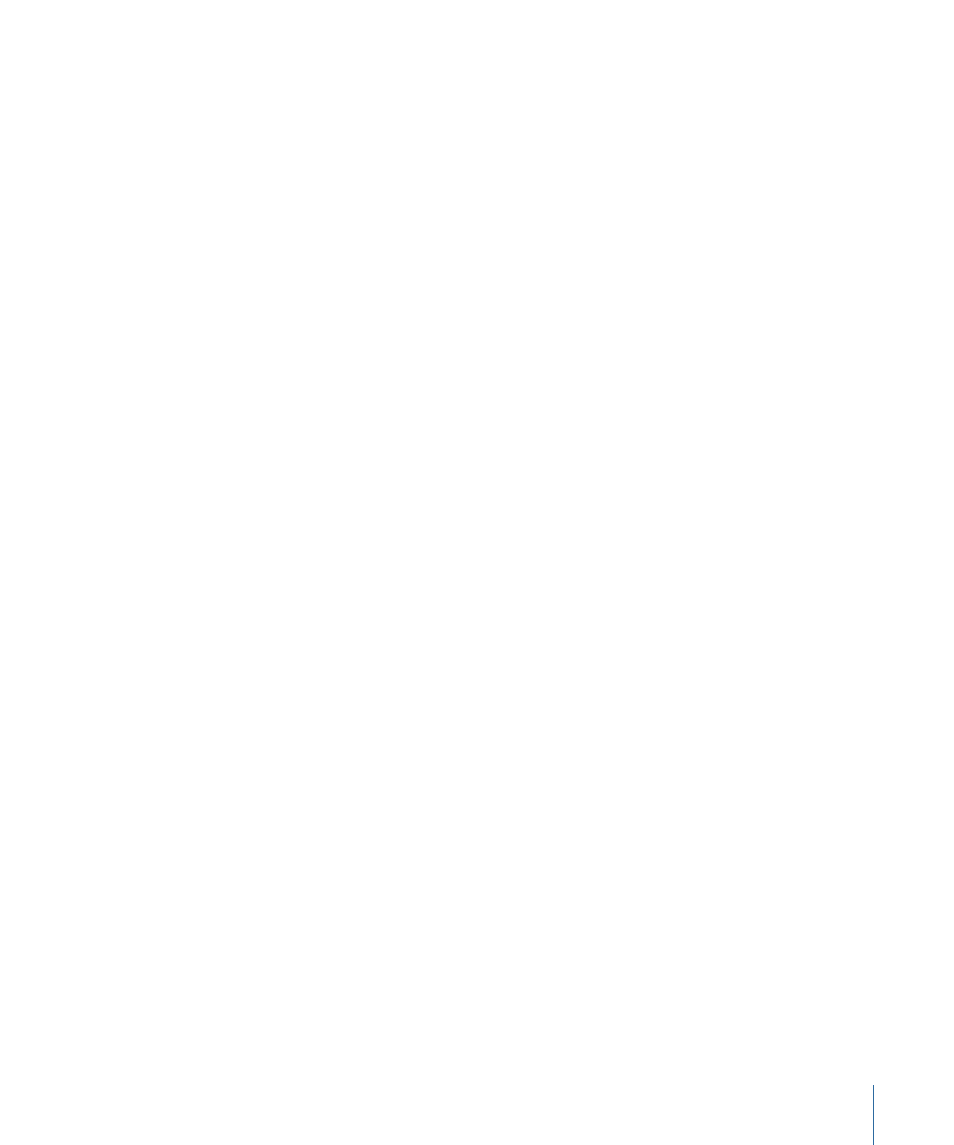
• The effects clips are often not tracked by the Cinema Tools database.
Including Titles, Supers, and Transitions in a Film Workflow
The following workflow shows you how effects, supers (superimposed images or frames),
and transitions might be added to a film that is edited in Final Cut Pro. This is a very basic
workflow, containing steps for including both opticals and contact-printed effects in your
film, though you may have only one or the other.
Important:
With the fast-changing, diverse nature of the industry, your best workflow
option may be different from the workflow described here. Make sure you consult your
lab for the most accurate instructions and options for your unique situation.
Stage 1:
Confirming Support and Needs with the Lab
Depending on your budget, before you edit you should check with the lab (the optical
house or other facility that will print your effects) to find out what it can offer. Often the
lab has standard effects for you to choose from—custom effects may cost substantially
more or not be available at all. The lab can also educate you about exactly what you need
to provide.
Stage 2:
Creating Effects and Transitions in Final Cut Pro
It’s helpful to experiment with styles and durations in Final Cut Pro. That way you’ll be
confident in communicating what you need to your lab.
Because you can export a separate cut list for each video track, you can add titles and
superimposed images to multiple video tracks—for example, as alternative versions—and
choose which to include in the exported film list.
Stage 3:
Exporting a Film List
When you’ve finished editing your program, export a film list. See
for more information. The film list can contain a number of different
types of lists. The optical list includes descriptions of transition, filter, and motion effects.
You will also need to export a film list for each video track that contains titles or
superimposed images. If you are going to have all of your transitions contact printed
instead of having opticals created, choose “All are cuts” from the Transitions pop-up
menu. See
Dividing Transitions Between a Contact and Optical Printer
for related
information.
153
Chapter 9
Editing with Final Cut Pro
