Apple Cinema Tools 4 User Manual
Page 102
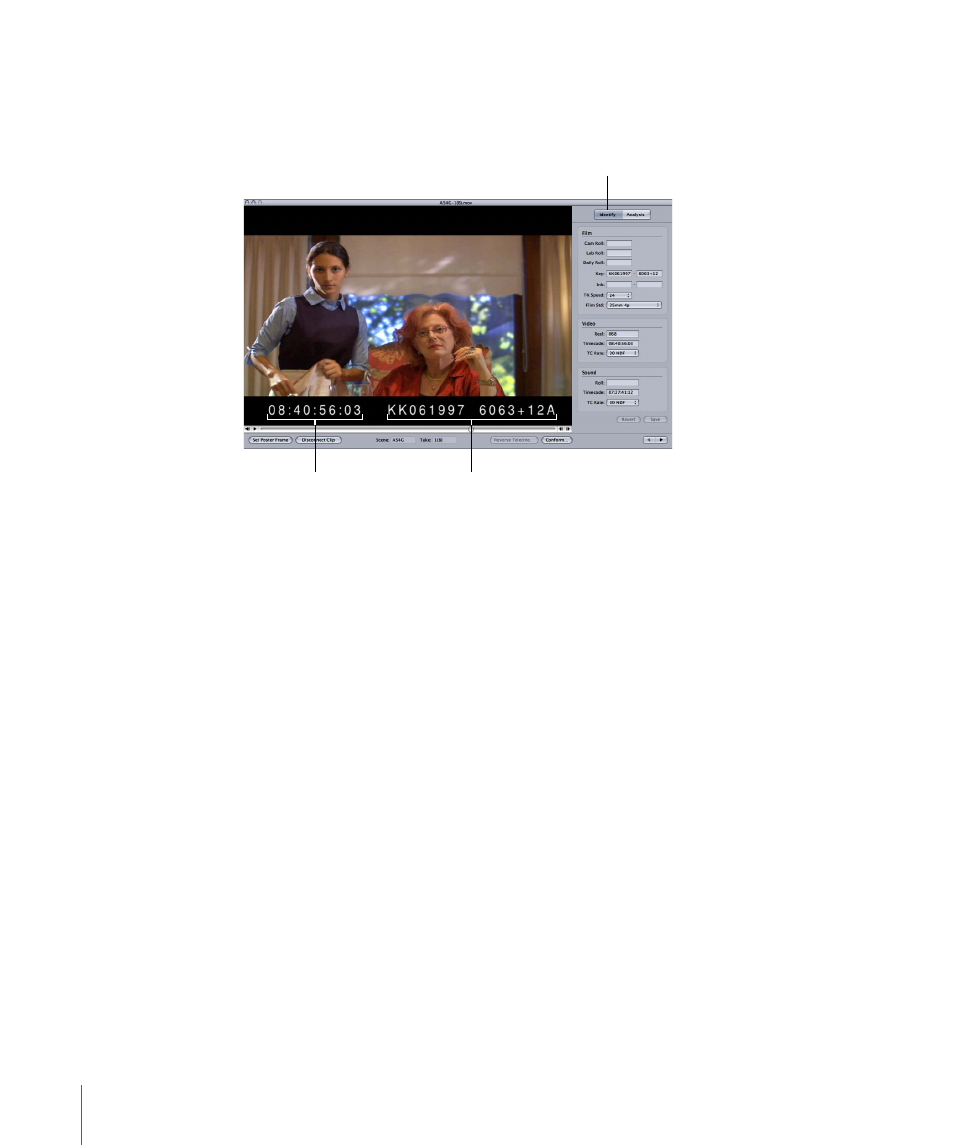
2
In the clip playback area, locate a frame near the beginning of the clip for which you
know the correct edge code number or timecode value. This is easy if your video has
window burn.
Click Identify to show the
current frame’s settings.
Burned-in
timecode value
Burned-in
edge code value
3
If necessary, click Identify to show the record’s settings.
4
Look at the Key, Ink, and Video Timecode fields in the Identify pane to see if the numbers
match the window burn of the frame in the Clip window. (You may be using ink numbers
instead of key numbers, or vice versa. If so, you can leave the field you aren’t using blank.)
5
If any of the Key, Ink, or Video Timecode fields are incorrect, enter the correct numbers
in the fields.
6
In the clip playback area, locate a frame near the end of the clip and repeat steps 4 and
5.
• If the edge code number and timecode values are correct at the beginning of the clip, but
not at the end of the clip: Frames may have been dropped during capture, in which case
you should recapture the clip. See
for more information. It
might also be because the clip doesn’t have a continuous edge code
number-to-timecode relationship, in which case the Identify feature cannot help you
confirm the edge code number and timecode values because it works by a calculation
based on a continuous edge code number-to-timecode relationship.
• If the timecode value is incorrect: There is a good chance that the timecode is wrong in
Final Cut Pro. Open the same frame in Final Cut Pro and see if the timecode value is
correct. If it isn’t, make sure to correct the timecode in Final Cut Pro. You can do this
by using the Modify Timecode dialog. See the Final Cut Pro documentation for more
information about how to modify the timecode.
102
Chapter 6
Entering and Modifying Database Information
