Apple Cinema Tools 4 User Manual
Page 93
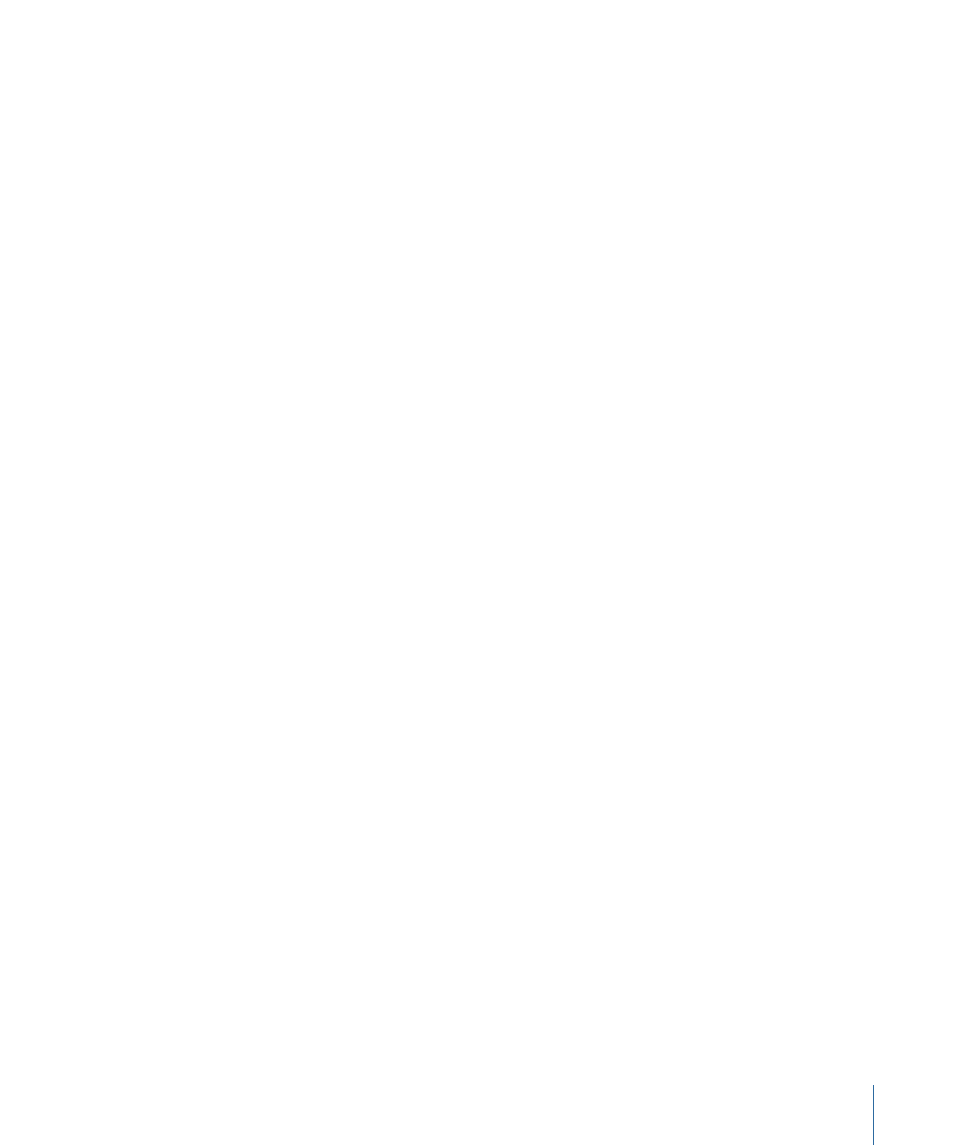
Note: You don’t have to enter anything in the Scene and Take fields in order to use
Cinema Tools to match your digital edits back to your original camera negative. You can
leave these fields blank or enter their values later. Also keep in mind that the scene and
take entries are used to create the clip names if you export a batch capture list. See
Generating a Batch Capture List from Cinema Tools
for more information.
The Detail View window appears after you click OK.
To create new database records with connected clips
Do one of the following:
µ
Choose File > Import > Files, choose one or more media files to import in the dialog that
appears, then click Open.
µ
Choose File > Import > Folders, choose one or more folders that contain media files you
want to create database records from, then click Open.
µ
Drag one or more media files or folders from a Finder window to the Cinema Tools List
View window.
Note: You cannot drag a mix of media files and folders to the List View window.
A dialog appears that tells how many new records were created. Each record includes
the video reel, video timecode, clip duration, and timecode rate settings from its connected
clip.
Note: New records are not created for any clips that are already connected to other
records in this database.
93
Chapter 6
Entering and Modifying Database Information
