Fixing broken clip-to-database links, Reconnecting individual clips – Apple Cinema Tools 4 User Manual
Page 120
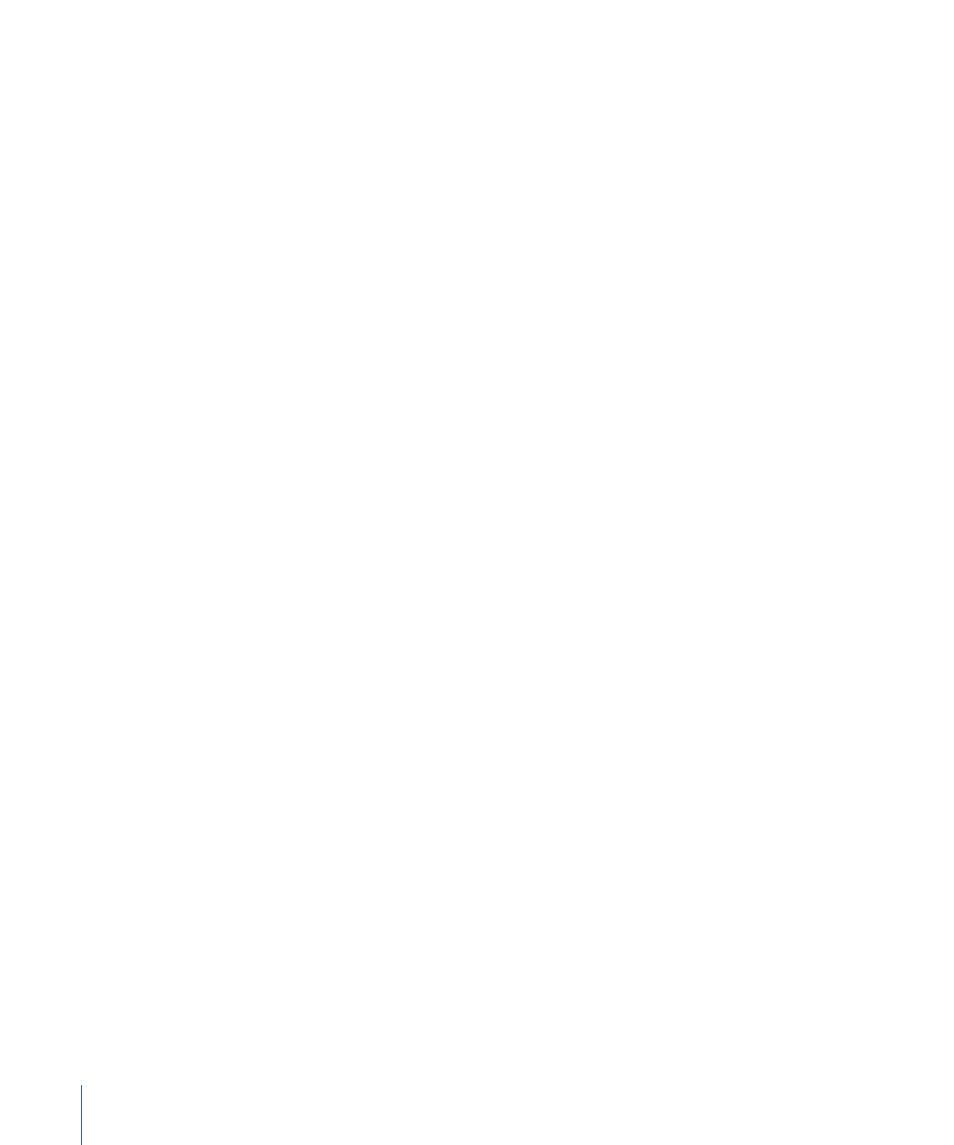
4
Do one of the following:
• Click OK to connect this clip to the existing record in the database that corresponds to
the scene and take you entered in the dialog. If no record exists for that scene and take,
a new record is created.
• Click New Record to create a new record, even if there already is an existing record that
corresponds to the scene and take you entered.
In either case, the source clip in the Clip window is connected to the record, so the
relationship is established in the database. A source clip can be connected to a record in
more than one database, but within one database it can only be connected or related to
one record. If the source clip is moved or renamed, the relationship should be re-created.
To use the Clip window to disconnect a captured clip
1
Open the clip in the Clip window.
2
Click Disconnect Clip.
Note: Clicking this button breaks the link between the source clip and the record so that
they are no longer connected. It does not delete the clip from your hard disk.
Fixing Broken Clip-to-Database Links
When a source clip that has been connected to the database is renamed or moved, the
link between the clip and the database breaks and the clip needs to be reconnected. For
individual clips, clicking the Open Clip button in the Detail View window opens a dialog
that lets you reconnect the clip to the database record. If a group (folder) of source clips
has been moved, you can use the Connect Clips command in the Database menu to
update any broken links to clips that are in the folder you select.
Reconnecting Individual Clips
You can easily reconnect a single clip whose link to the database has been broken because
the clip was renamed or moved.
To reconnect a source clip that has been renamed or moved
1
Open the database record in the Detail View window.
See
Finding and Opening Database Records
for details.
2
Click Open Clip.
3
In the dialog that appears, click Reconnect, then select the clip.
The clip is connected to the database record.
120
Chapter 7
Capturing Source Clips and Connecting Them to the Database
