Copying the project, About importing edls, Importing 24 fps edls – Apple Cinema Tools 4 User Manual
Page 213
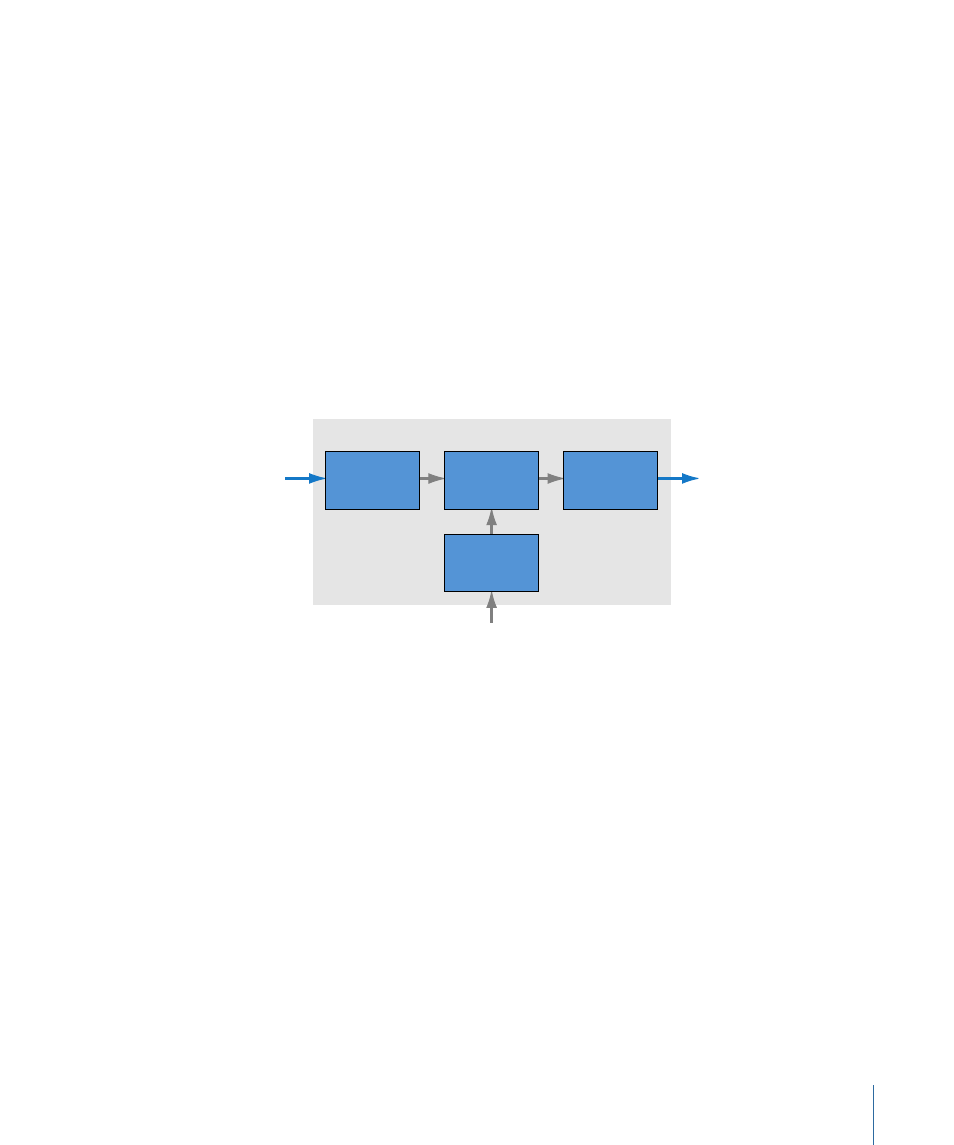
• Import a 24 fps EDL: Can be used when your offline system supports exporting 24 fps
EDLs.
• Import an NTSC EDL: Can be used when your offline system can only edit downconverted
NTSC versions of the 24p video and export an NTSC EDL.
Copying the Project
Copying the project from an offline Final Cut Pro system to the online Final Cut Pro system
provides not only the edit In and Out point information but also all other information
related to the project, such as filter and effects usage. To use this method, you must have
edited using a 24 fps timebase on the offline system.
About Importing EDLs
When using non–Final Cut Pro offline systems (or a Final Cut Pro system editing
downconverted NTSC versions of the 24p video), you must import an EDL. Final Cut Pro
provides both 24 fps EDL import and NTSC–to–24 fps EDL conversion.
Offline EDL
(24 fps or NTSC)
24p
source
video
Edited
24p
video
Final Cut Pro with Cinema Tools
Online edit
24p video
Process EDL
(if necessary)
Export
Final Cut Pro
movie
Capture
uncompressed
24p video
Important:
Before importing any EDL into Final Cut Pro, make sure that the editing
timebase for the sequence is the same frame rate as the EDL. If the frame rate of the EDL
is different from the editing timebase of the sequence, the EDL will not be imported
correctly.
Importing 24 fps EDLs
Whenever the offline editor is not a Final Cut Pro system, the best way to import
information about the offline edit is to provide an EDL. EDLs contain only the basic
information about an editing project: the In and Out edit points for the first two video
tracks and the first four audio tracks, information for simple transitions, and any notes
you have added.
To import a 24 fps EDL into Final Cut Pro
1
Open an existing Final Cut Pro project or create a new one.
2
Choose File > Import > EDL.
3
Configure the Import Options dialog, then click OK.
213
Chapter 13
Working with 24p Video and 24 fps EDLs
