About change lists, effects, gaps, and soundtracks – Apple Cinema Tools 4 User Manual
Page 182
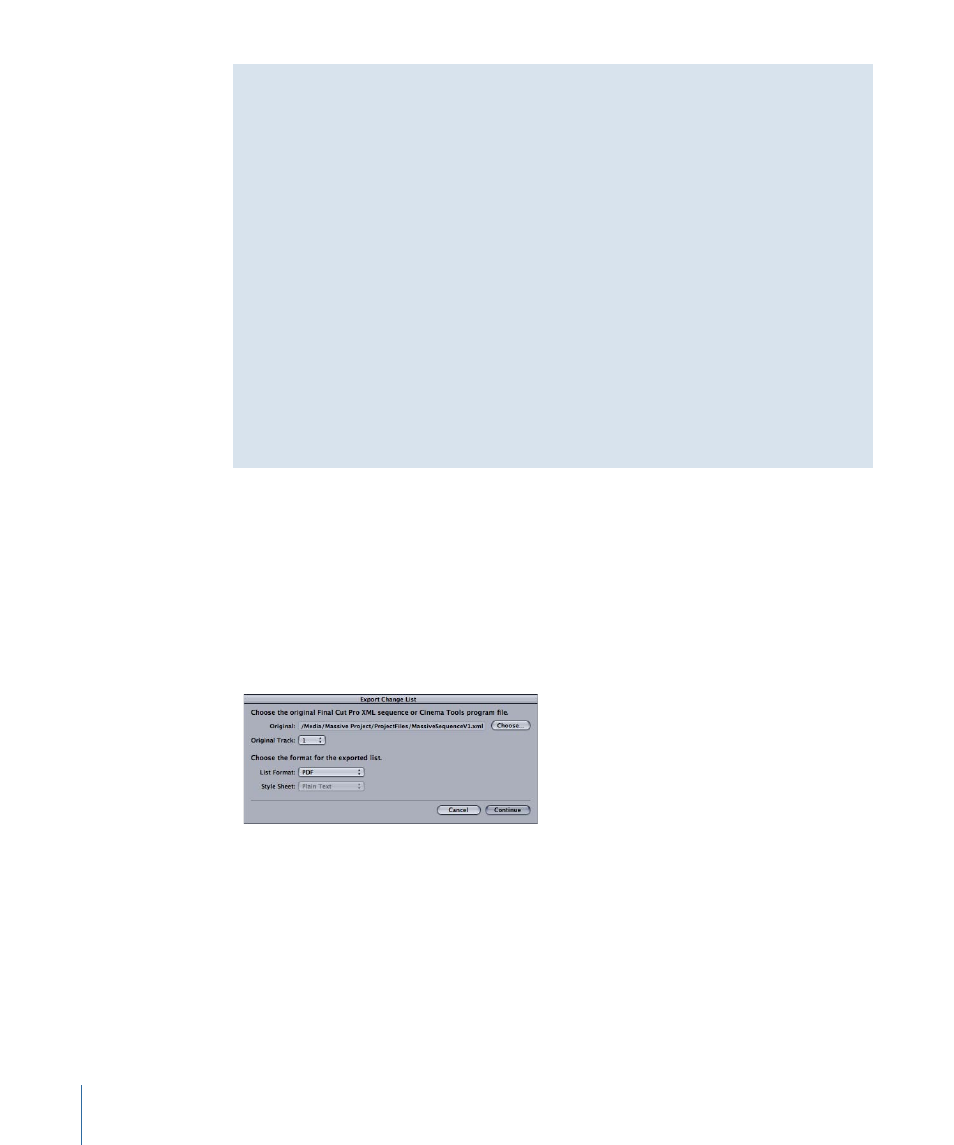
About Change Lists, Effects, Gaps, and Soundtracks
If you add motion effects to a program, an optical will have to be made, and the length
of that section of film changes, affecting the sync. The film assistant who conforms the
workprint needs to know where to put in slug (fill leader or substitute footage) in order
to preserve synchronization while the optical is being made. For this reason, Cinema Tools
lists motion effects in the change list similarly to the way it displays leader information.
For motion effects, “Insert Leader” appears in the Do This column, and “Effect” is displayed
under the First/Last Key column. Gaps in a sequence are also described as leaders in
change lists.
A change list does not provide information about transitions, superimposed titles
(“supers”), filters, or soundtracks. However, to see whether or not any transitions or
supers were changed or added, you can export a cut list and an optical list for each of
the sequences and compare the lists. Or, if you are marking the transitions on the
workprint, you can export a cut list with the change list and run the conformed workprint
through the synchronizer, noting where the transitions start or end at different places
in the cut list.
To export a change list using Final Cut Pro
1
In Final Cut Pro, select the new version of the sequence, then choose File > Export >
Cinema Tools Change List.
2
In the dialog that appears, click Choose to bring up a dialog to choose either the
Cinema Tools program (.pgm) file that you saved when you exported a film list for the
previous version of the sequence or the Final Cut Pro XML file you exported for the
previous version of the sequence. (They contain needed information about the previous
sequence.)
3
If you chose a Final Cut Pro XML file, choose the track number to compare from the
Original Track pop-up menu.
4
Choose the type of list to output from the List Format pop-up menu.
The choices are PDF, XML, and With Style Sheet. See
, and
About Style Sheet–Based Film Lists
for information about
these formats.
5
If you chose With Style Sheet from the List Format pop-up menu, choose a style sheet
from the Style Sheet pop-up menu.
182
Chapter 10
Generating Film Lists and Change Lists
