Apple Cinema Tools 4 User Manual
Page 168
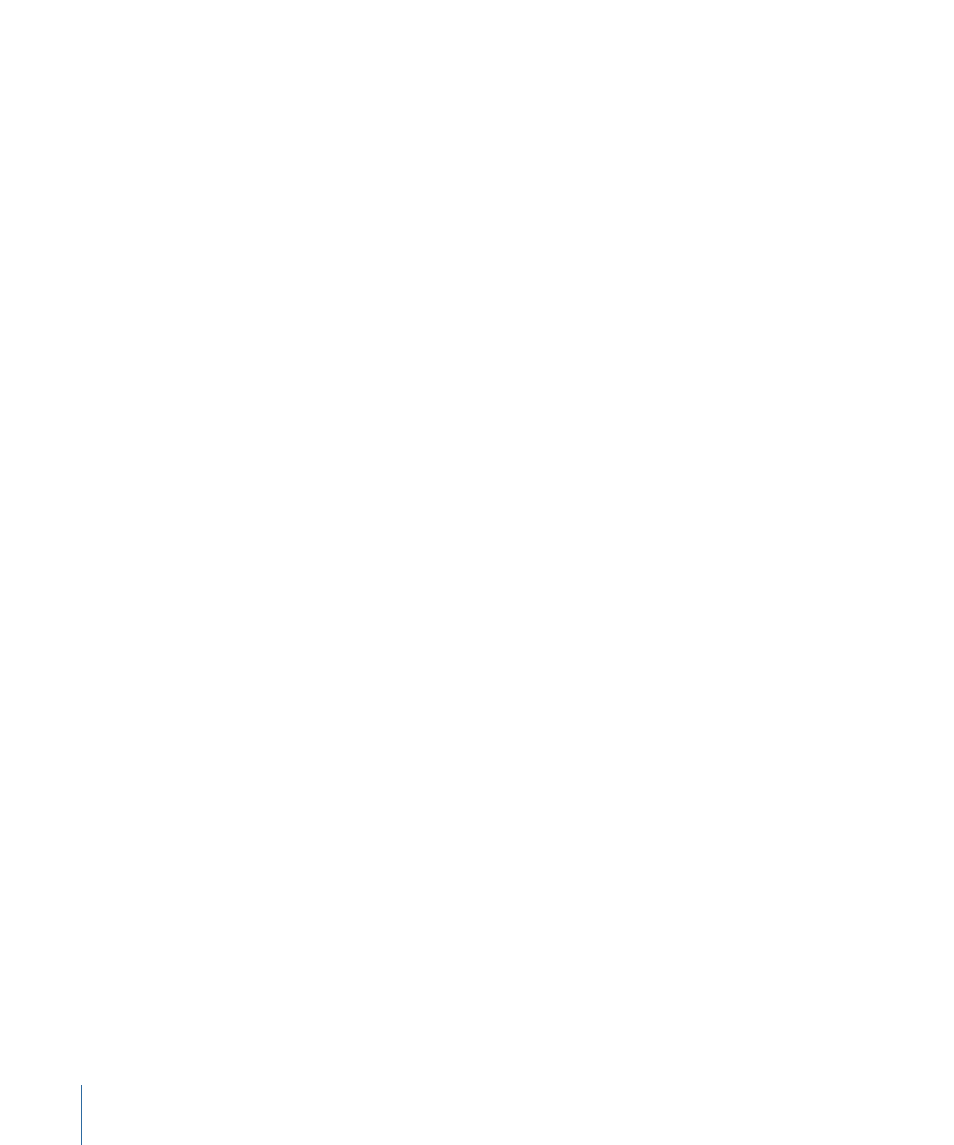
If you expect to make changes to this Final Cut Pro sequence and want to export a change
list later, make sure to select “Save a Cinema Tools program file.” You can use that program
file to export a change list that compares this version of the sequence to another version.
Note: You can use a Final Cut Pro XML file of the sequence in place of the Cinema Tools
program file when you export a change list.
7
Click Export.
8
If you selected “Save a Cinema Tools program file,” enter a filename and location for the
file in the dialog that appears.
Important:
Give the program file a name that clearly identifies the sequence and the
version, so that you can easily locate it later when you need to export a change list that
compares this sequence to a newer version.
9
In the next dialog that appears, enter a filename for the film list, choose a location, and
click Save.
10
In the dialog that appears, select the database file that Cinema Tools should use to produce
the lists that you have selected. (Select the database you created for source media used
in this sequence.)
A film list is generated as a file that contains all of the lists you have selected. If you
exported a PDF-format list, it automatically opens in Preview (or the application you have
set as your default for opening PDF files).
After exporting a film list, you should compare the edge code (key numbers or ink
numbers) in the film list to the edge code in the window burn at the In point frame of
each edit. Although it can be time-consuming to go through all of the edits and compare
the edge code numbers, it prevents the loss of time and money caused by incorrect cuts.
It’s particularly important to check the edge code numbers if you are not conforming a
workprint before cutting your negative.
168
Chapter 10
Generating Film Lists and Change Lists
