Understanding aspect ratios – Apple Cinema Tools 4 User Manual
Page 216
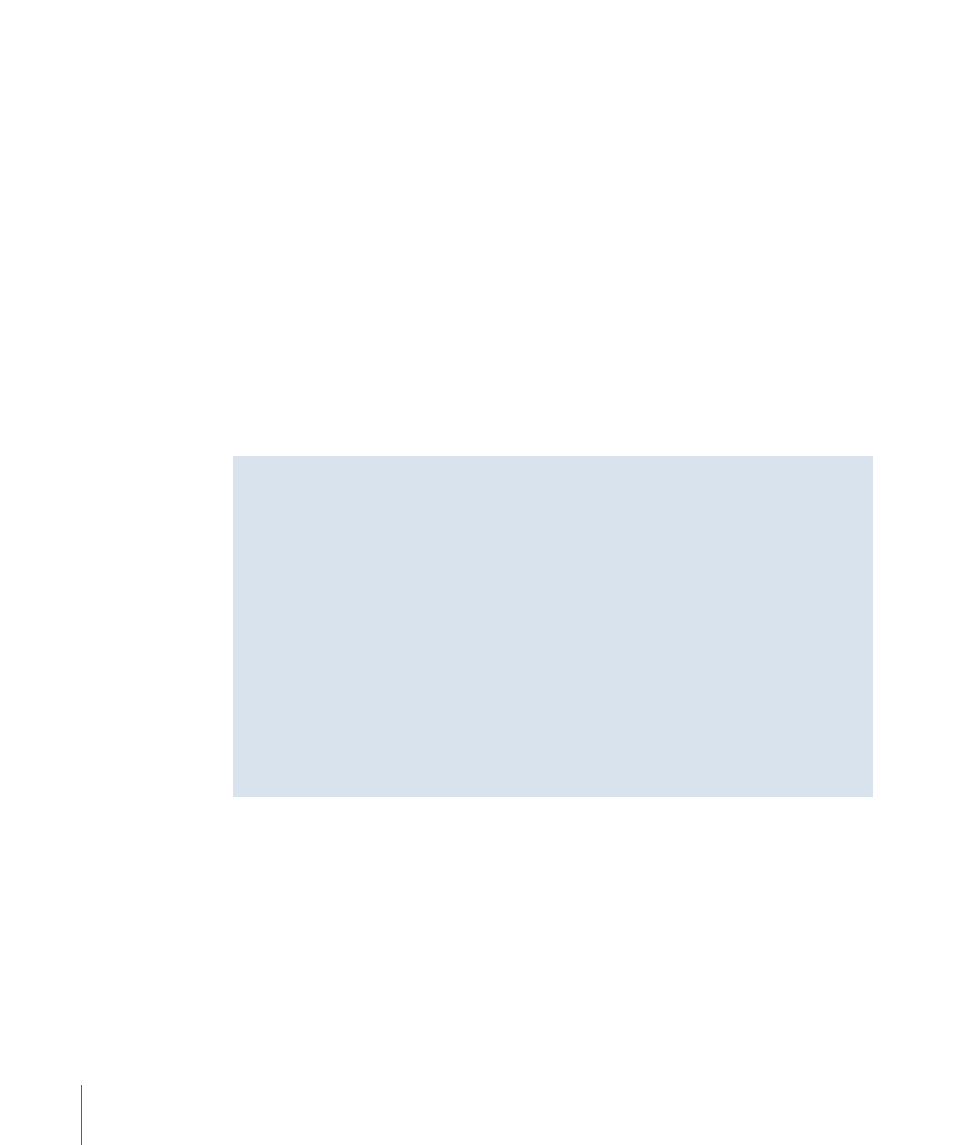
To convert an NTSC EDL to 24 fps
1
In Cinema Tools, choose File > Export > Converted EDL > 24 FPS from 30 FPS.
2
In the dialog that appears, locate and choose the EDL file to convert.
3
In the next dialog, choose the name and location for the new file to be created, then click
Save.
The new EDL file is identical to the original, with the exception of the timecode values
and effects durations, which have been converted to match the new frame rate.
Important:
24p timecode is always non-drop frame, and the NTSC timecode to be
converted must also be non-drop frame. Cinema Tools does not prevent you from
converting an NTSC drop frame–based EDL, but instead treats it as if it were non-drop
frame. The exported 24 fps EDL will contain errors, and Cinema Tools inserts a warning
message into the EDL.
You can now import the 24 fps EDL into Final Cut Pro using the process described in
Understanding Aspect Ratios
When capturing NTSC or PAL video from 24p sources, you typically choose how to
handle the differences in their aspect ratios.
SD video (NTSC or PAL) has a 4:3 (1.33) aspect ratio. This means the picture is 75 percent
as tall as it is wide. Many 24p formats use a 16:9 (1.78) aspect ratio that is closer to the
common film aspect ratio of 1.85 and is the same as that of the widescreen broadcast
HD formats.
Many HD VTRs can downconvert 16:9 video to SD 4:3 video. Final Cut Pro systems not
capable of capturing 24p video directly can capture using one of these SD video outputs
for editing.
See the Final Cut Pro documentation for detailed information about the options for
converting 16:9 video to 4:3 video.
216
Chapter 13
Working with 24p Video and 24 fps EDLs
