Apple Cinema Tools 4 User Manual
Page 171
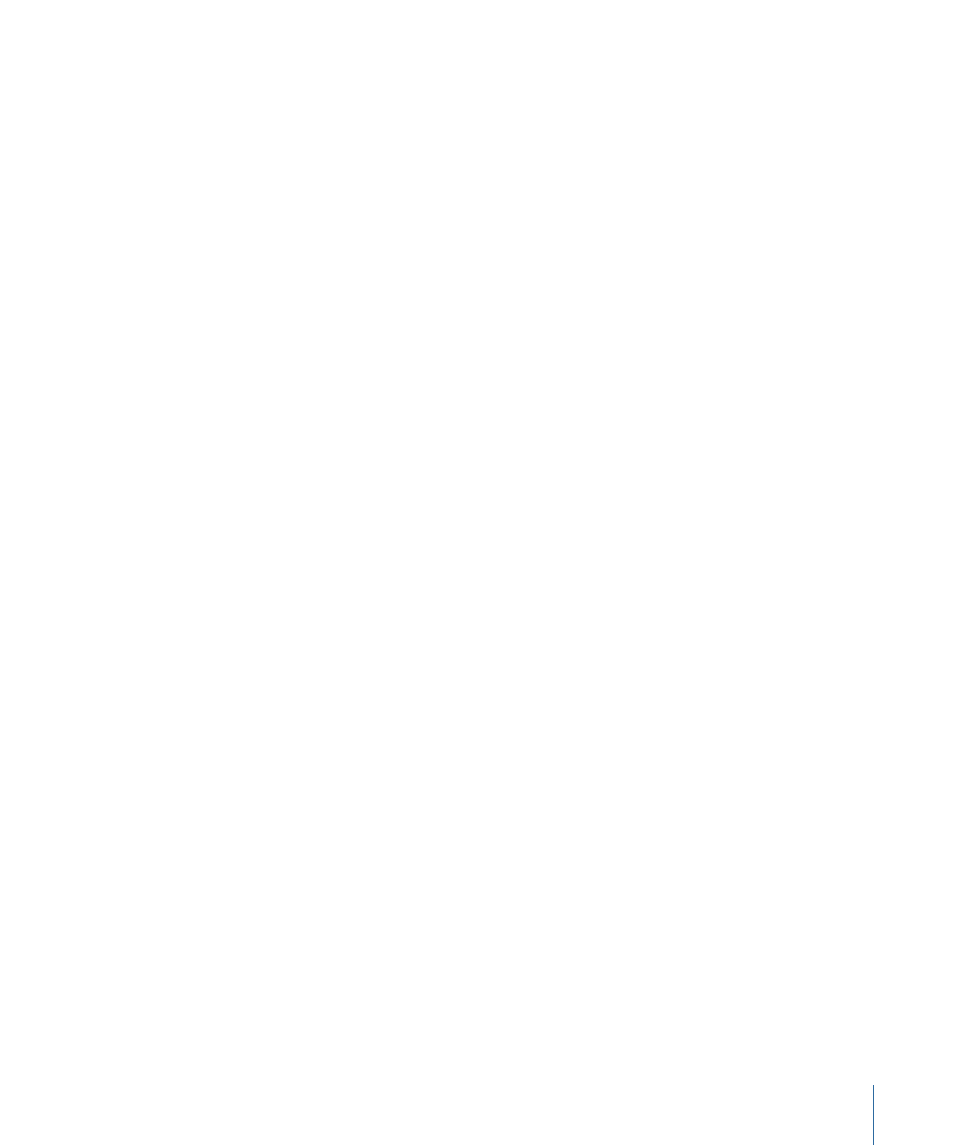
• Starting Footage: Enter a starting number to use for the film list’s “Feet & frames” value.
The default value is 0000+00.
Following are some tips for how to use the “Starting” entries:
• If you are generating a cut list for conforming the negative: You typically want to start
at zero.
• If you are editing your film by scene or by reel: You may want to enter a starting point
in the “Starting” fields that is the same as the ending point of the preceding scene
or reel. This field is automatically filled in with the sequence starting point you have
set in the Final Cut Pro Timeline.
• If you want to generate a cut list with timecode so that you can compare events in the
list with edits in Final Cut Pro or in the EDL: Start the cut list at the same timecode value
as the Timeline sequence or the EDL start time.
• Starting Time: Enter a starting timecode number for the film list’s Time value. The default
value is the sequence’s starting timecode value.
• Starting Count: Enter a starting frame count number for the film list’s Count value. The
default value is 0000.
• Save a Cinema Tools program file: A program file can be used if you want to later create
a change list for this sequence, reflecting any edits you make after this point.
Note: You can also use a Final Cut Pro XML file for this sequence to create a change
list. See
for more information.
A program file is also needed if you want to export an audio EDL from Cinema Tools.
Exporting an audio EDL from Final Cut Pro is more automated and does not require a
Cinema Tools program file. See
for more information.
• Start with 8 seconds of leader: Choose whether or not to start the cut list with 8 seconds
of leader. Eight seconds is the standard length of Academy or SMPTE leader. If you
select this option, 8 seconds of leader is inserted at the beginning of the cut list. If you
have already included a leader clip at the beginning of the sequence, do not select this
checkbox. (It’s better to use a leader clip in your sequence instead of selecting this
option in the cut list because the timecode in the digital sequence will not match the
timecode in the cut list unless a leader clip actually exists in the sequence.)
Note: The Extras folder on the Final Cut Studio installation disc contains a folder with
head leader clips and a document explaining how to use them.
• Film list checkboxes: Select the list types to include in the exported film list.
• Cut List: Select to include a cut list. See
for more information.
• Dupe List: Select to include a duplicate list. See
Duplicate List and Double Usage
for more information.
• Optical List: Select to include an optical list. See
for more information.
• Pull List: Select to include a pull list. See
for more information.
171
Chapter 10
Generating Film Lists and Change Lists
