Importing telecine logs using final cut pro – Apple Cinema Tools 4 User Manual
Page 88
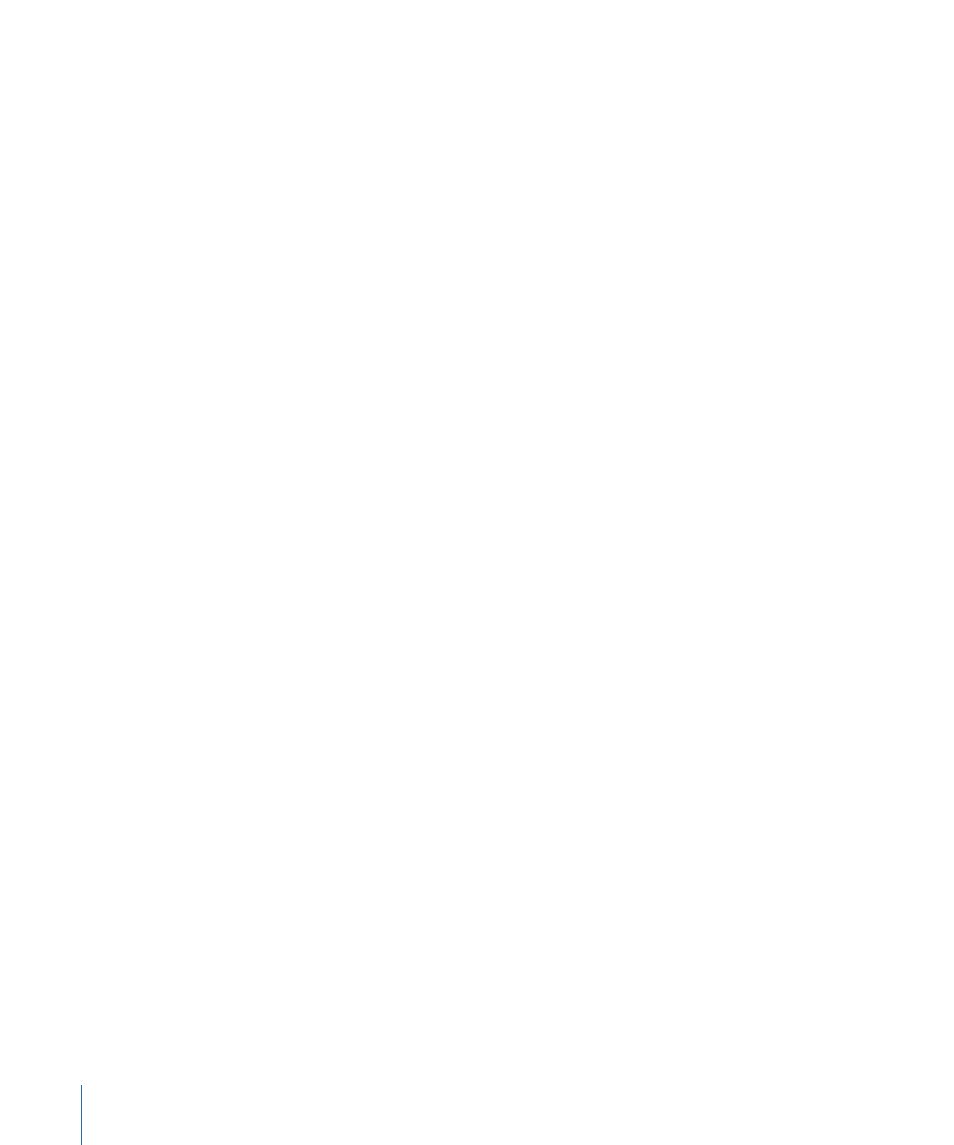
4
To assign a camera letter to the imported records, select the “Append a camera letter”
checkbox (the camera letter is dynamically determined by the first letter of the camera
roll value, if present, and is appended to the Take entry of each record).
5
Click Open.
The data in the log is entered in the open database, and each new record is displayed in
the List View window.
When Cinema Tools has finished creating the records from a telecine log, it tells you how
many events there were in the log and how many of those events were imported into
the database. Sometimes events in a telecine log refer to edits in which no film was
transferred. For those events, no record is created in the database.
After the records have been imported, you can export a batch capture list from
Cinema Tools that you can import into Final Cut Pro to automate the clip capture process.
See
Generating a Batch Capture List from Cinema Tools
for more information.
Importing Telecine Logs Using Final Cut Pro
When you import a telecine log using Final Cut Pro, you choose whether you want to
import it into an existing Cinema Tools database or whether a new database should be
created.
When records are added to the selected Cinema Tools database, each record creates an
offline clip in the Final Cut Pro Browser so that the clips can be batch captured. Each of
these clips also has the film-related information contained in the log file added to it.
To import a telecine log using Final Cut Pro
1
Create a new project or open an existing project.
This project will contain the offline clips created when the telecine log file is imported.
2
Select the project in the Browser.
3
Choose File > Import > Cinema Tools Telecine Log.
88
Chapter 6
Entering and Modifying Database Information
