Connecting clips using the clip window – Apple Cinema Tools 4 User Manual
Page 119
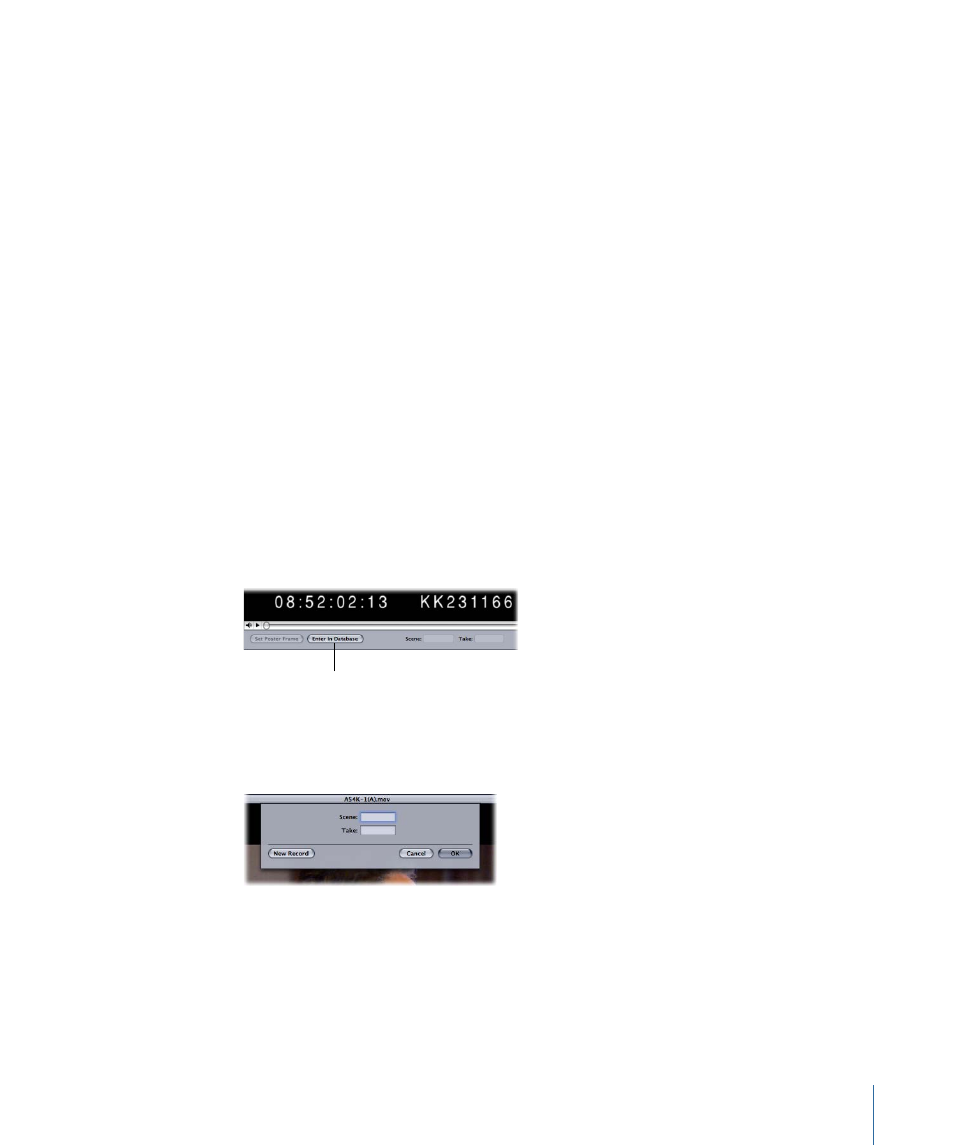
Note: If you don’t want the Clip window to open after you connect a clip, press the
Command key when you click the Connect Clip button.
To use the Detail View window to disconnect a captured clip
1
Open the database record in the Detail View window and press the Command key.
The Open Clip button changes to Disconnect Clip.
2
Click Disconnect Clip.
Note: Clicking this button breaks the link between the source clip and the record so that
they are no longer connected. It does not delete the clip from your hard disk.
Connecting Clips Using the Clip Window
When a clip has not been connected to a database record, the Clip window contains a
button labeled Enter in Database. If a clip is already connected, the button is labeled
Disconnect Clip.
The Enter in Database button offers you a way to connect a source clip to an existing
database record or create a new database record and connect the clip to it.
To use the Clip window to connect a source clip to the database
1
Choose File > Open Clip to open the clip in the Clip window, then select the clip in the
dialog.
2
Click the Enter in Database button.
This button changes
to Disconnect Clip when
the clip is connected
to a database.
3
Enter a scene and take identifier for the source clip in the dialog that appears.
Important:
Text entries are case sensitive. Additionally, do not enter the hyphen that
separates the take number from the scene/shot value.
See
Using Scene, Shot, and Take Identifiers
for more information.
119
Chapter 7
Capturing Source Clips and Connecting Them to the Database
