Apple Cinema Tools 4 User Manual
Page 197
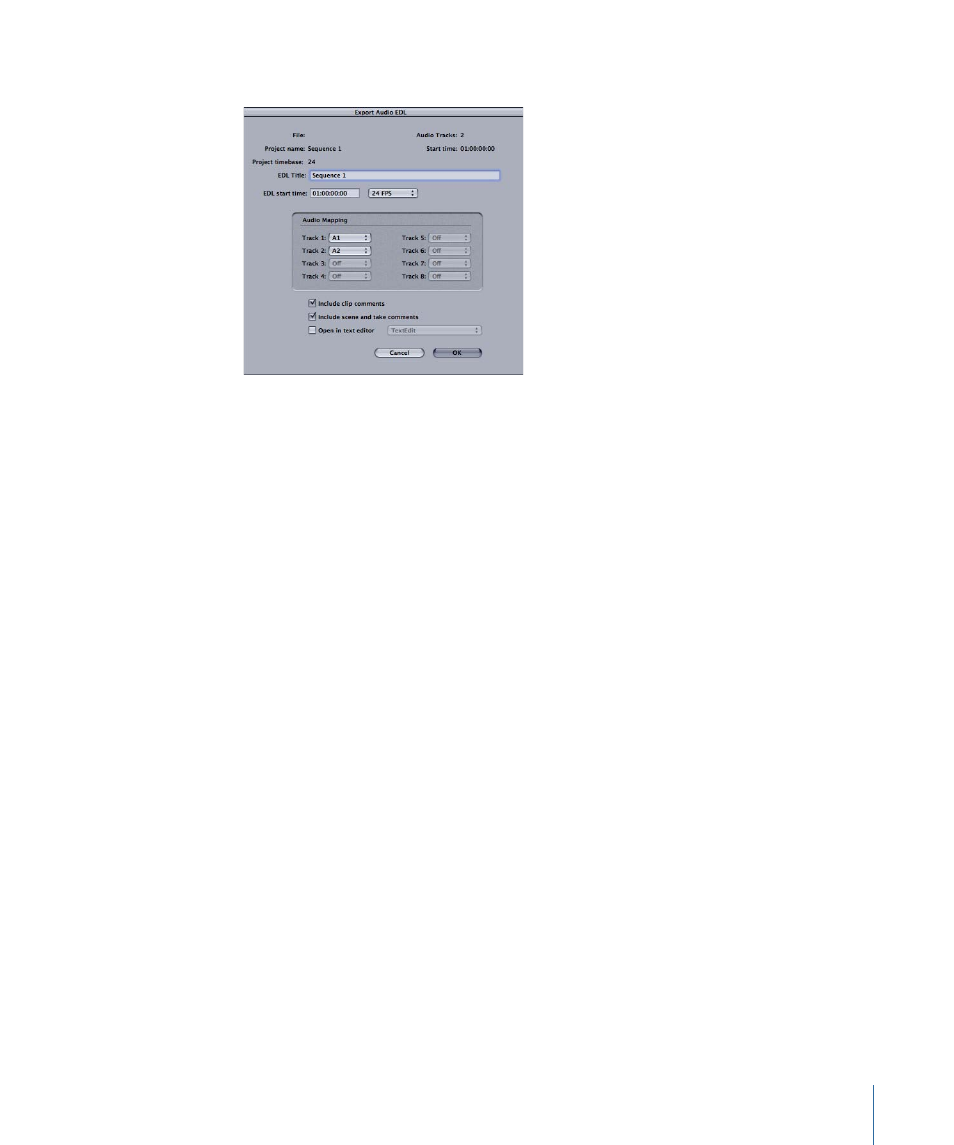
Cinema Tools opens and its Export Audio EDL dialog appears.
3
Enter and select settings in the Export Audio EDL dialog, then click OK. See
for settings information.
4
In the dialog that now appears, select the Cinema Tools database file to use, then click
Choose.
Once you select the database, Cinema Tools starts matching events in the sequence to
it:
• For each edit involving a track enabled in the Export Audio EDL dialog, Cinema Tools
searches the database to see if that edit’s video clip is connected to any database
records. If not, it uses the edit’s video reel number to try to locate a record that includes
the edit’s timecode In and Out points. See
for more information
about audio tracks.
• If Cinema Tools finds a suitable record, it checks whether that record includes audio
information (audio timecode and sound roll number). If so, an entry is added to the
EDL and Cinema Tools moves on to the next edit.
• Cinema Tools may not be able to match all audio edits within the sequence. This may
be due to incomplete database records or the use of audio from sources other than
the logged sound rolls. For those edits that cannot be matched back to the database,
an entry is added to the EDL using the sound roll and audio timecode information from
the sequence, with an asterisk placed by the roll name. A comment stating that no
matching database record was found is also added to the EDL entry.
Cinema Tools creates two files during the export: a CMX 3600 EDL format file and a text
file containing information about the EDL export:
• The CMX 3600 EDL format is widely used as a standard for EDL interchange and should
be acceptable at virtually all facilities.
197
Chapter 11
Export Considerations and Creating Audio EDLs
