Changing all reel or roll identifiers – Apple Cinema Tools 4 User Manual
Page 100
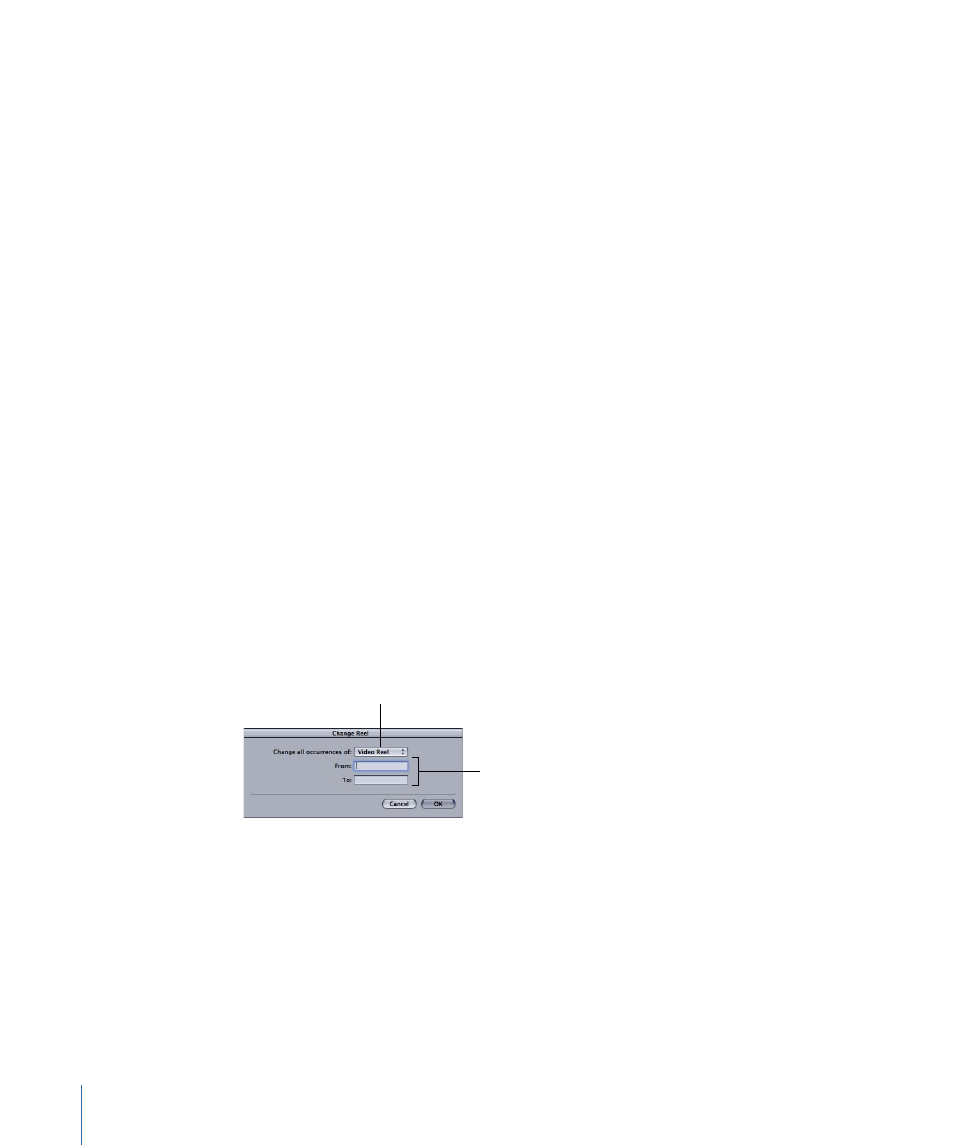
To change the default settings for a database
µ
Create a new database with the default settings you want, then import your original
database into the new one. See
Importing an Existing Cinema Tools Database
for more
information.
Changing All Reel or Roll Identifiers
There may be times when you want to change all occurrences of a reel or roll identifier
in a database. For example, you might need to change a reel identifier that is not
EDL-compatible to one that is EDL-compatible. Or, you might need to change the reel or
roll identifier in a database to match identifiers that are actually used in an EDL or to
correct situations where reel identifiers are not exact matches, such as “0001” and “001.”
Note: If you will be exporting a batch capture list from the database, it’s best to make
the reel or roll identifier changes before exporting the list.
To change all instances of a reel or roll name in a database
1
Click the Show All button in the List View window to make sure that all of the database
records are listed in the List View window.
2
Choose Database > Change Reel.
3
Make the following settings in the Change Reel dialog:
• Choose the type of roll or reel.
• In the From field, enter the identifier that you want to change.
• In the To field, enter the new identifier.
4
Click OK.
Choose the type
of reel or roll.
Enter the old
and new identifiers.
After you click OK, all records displayed in the List View window are searched, and each
time the roll or reel identifier that you want to change is found, it is replaced by the new
identifier.
100
Chapter 6
Entering and Modifying Database Information
