Apple Cinema Tools 4 User Manual
Page 173
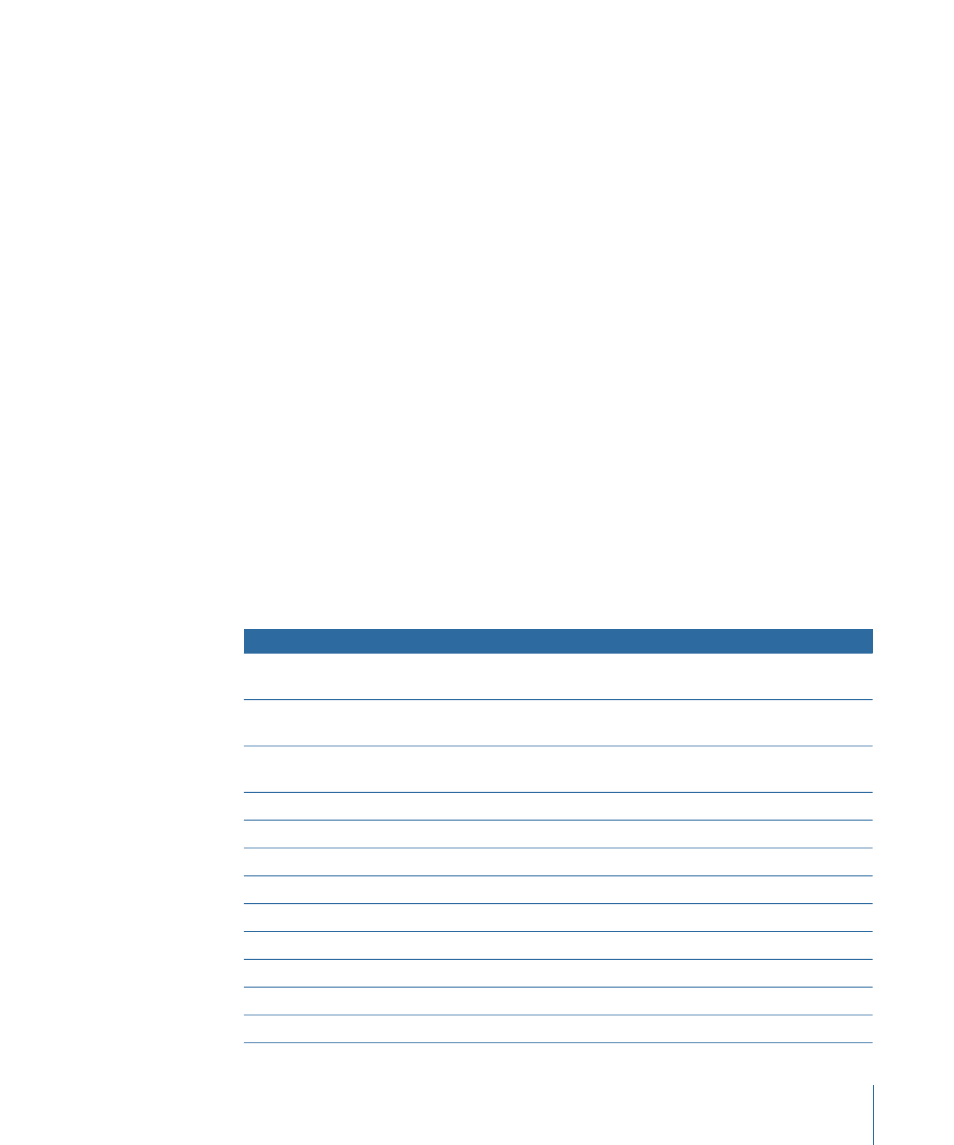
To customize the PDF page layout
1
Choose Portrait or Landscape from the Orientation pop-up menu.
2
Choose a font size from the Font Size pop-up menu.
You can save and load settings files that include the column configuration and the
Orientation and Font Size settings. Additionally, most of the other settings in the dialog
are also saved as part of the settings file. The exceptions are the Track, Starting Footage,
Starting Time, and Starting Count settings.
Being able to save and load settings files for this dialog makes it easy to configure multiple
Cinema Tools systems to export lists with the same configuration.
Note: The dialogs you use to export film lists and change lists automatically remember
the last settings you used and will use those settings the next time the dialog appears.
To save the current settings
1
Click the Save Settings button.
2
Enter a filename and location for the settings file in the dialog that appears.
3
Click Save.
To load a settings file
1
Click the Load Settings button.
2
Select the settings file and click Open.
Following is a list of the items you can choose to include in your exported PDF film list.
Shows
PDF name
Item name
Running footage count starting with the Starting
Footage value
Footage
Feet & frames
Running timecode starting with the Starting Time
value
Time
Time
Running frame count starting with the Starting
Count value
Count
Count
Length of each event in feet and frames
Length
Footage length
Length of each event in timecode
Length
Time length
Length of each event in frames
Length
Count length
Starting source key number of each event
Prefix and Key
Key numbers
Starting source ink number of each event
Prefix and Ink
Ink numbers
Source reel number
Reel
Source reel
Starting source timecode value of each event
Src Time
Source time
Starting and ending source frame counts
Src Count
Source count
Camera roll number
Cam Roll
Camera roll
173
Chapter 10
Generating Film Lists and Change Lists
