Manually entering database records, Capturing the source clips with final cut pro – Apple Cinema Tools 4 User Manual
Page 16
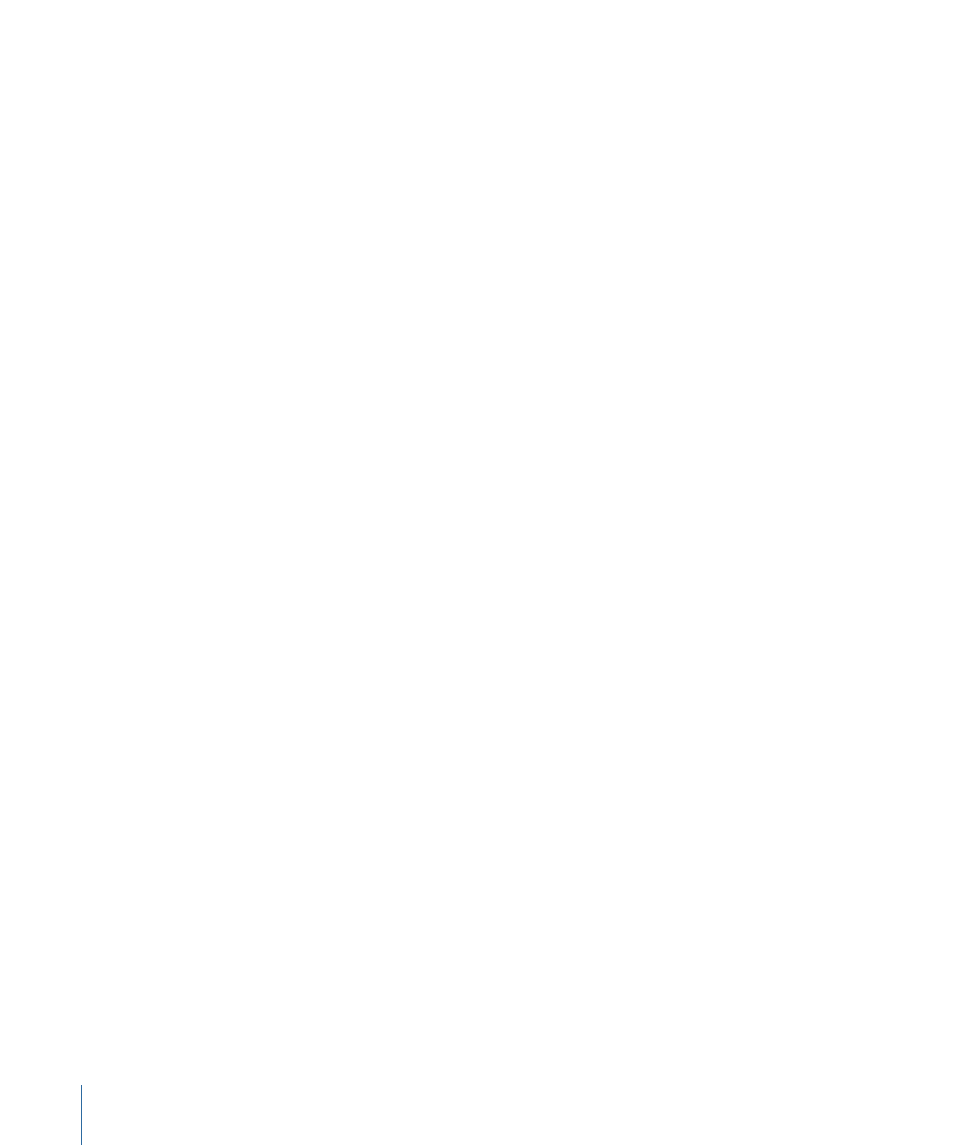
• Importing telecine logs using Final Cut Pro: When you import a telecine log using
Final Cut Pro, you choose whether to import it into an existing Cinema Tools database
or whether a new database should be created.
As records are added to the selected Cinema Tools database, each record also creates
an offline clip in the Final Cut Pro Browser so that clips can be batch captured. The
film-related information from the telecine log is automatically added to each clip. You
can show this information in a variety of ways while editing the clips in Final Cut Pro.
See
Displaying Film Information in Final Cut Pro
for more information.
Manually Entering Database Records
The most common reason to manually enter a record into the database is that there is
no log available from the film-to-video transfer process. Some film-to-video transfer
methods, such as film chains, do not provide logs.
Each record in a database should represent a media file that has continuous timecode
and key numbers. With scene-and-take transfers, each take requires its own record because
film key numbers are skipped when jumping from take to take during the transfer.
With camera-roll transfers, because the film roll and video recorder run continuously from
start to finish, you require only one record for the entire clip, even if you later break it
into smaller clips (that retain the original timecode) and delete the unused portions. This
is because Cinema Tools can use an edit’s video reel number and edit points to calculate
the appropriate key numbers, as long as the video reel and edit point information is part
of a record.
To manually enter database records, you need to know the key number and video
timecode number for a frame of the clip. This is easiest when the transfer has these values
burned in to the video.
See
Creating a Cinema Tools Database
for details about creating and managing
Cinema Tools databases.
Capturing the Source Clips with Final Cut Pro
How you capture the source clips with Final Cut Pro depends in large part on the actual
media used for the telecine transfer.
• If you have a telecine log file and the clips are provided using a tape-based system: In this
case, you start by importing the telecine log file into either Cinema Tools or Final Cut Pro.
If you import the telecine log file into Cinema Tools, you then export a batch capture
list for Final Cut Pro. If you import the telecine log file into Final Cut Pro, you can use
the batch capture process to capture the clips.
16
Chapter 1
An Overview of Using Cinema Tools
