Working with xsl style sheets, Xml film list basics – Apple Cinema Tools 4 User Manual
Page 189
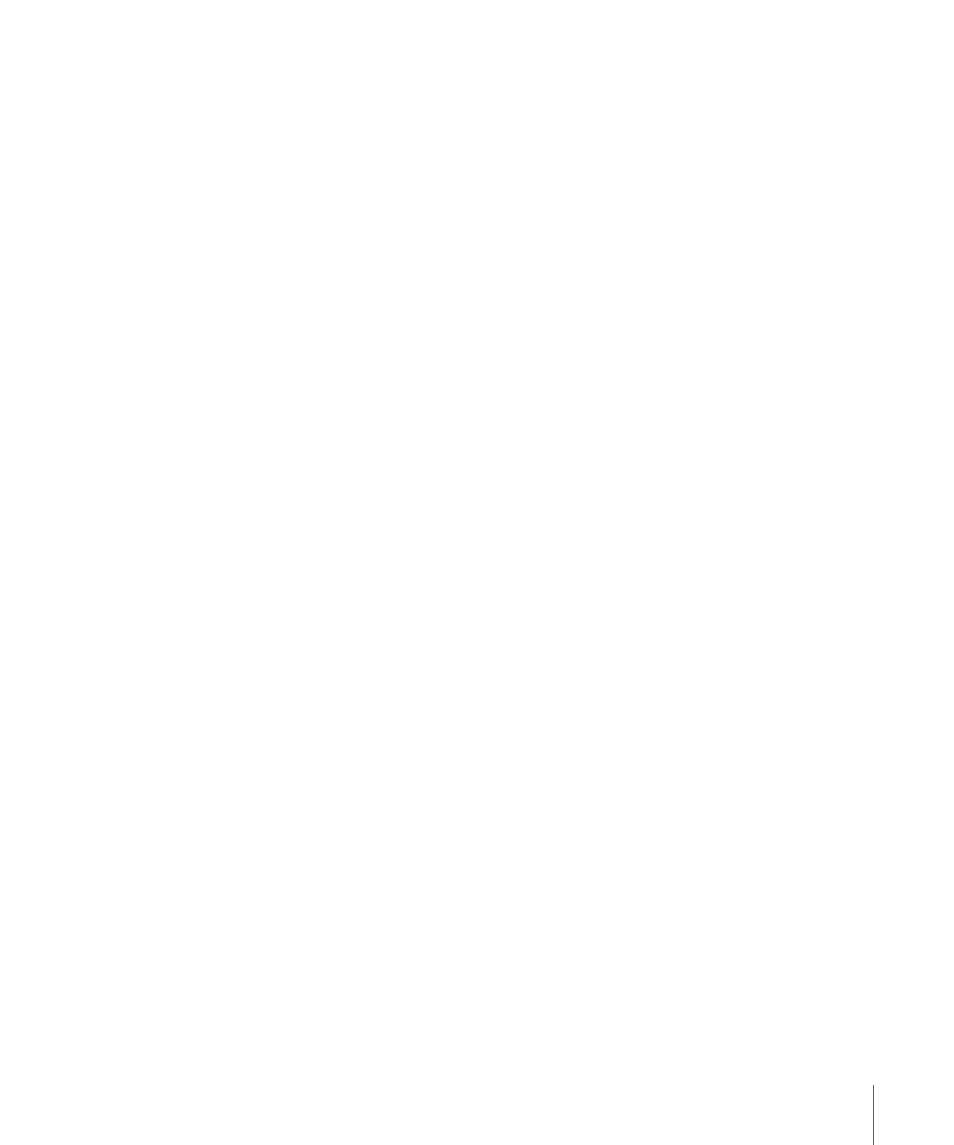
Note: Although XML output contains all change list information, the style sheet you
choose for the Style Sheet output format determines which information appears in the
output. If you use the supplied Plain Text style sheet, the information included in the
output depends on how the last PDF-format style sheet was output. In other words, the
settings for the two Show pop-up menus that appear when you output a PDF-format
change list also affect the Style Sheet output when you choose the Plain Text style sheet.
• Show (upper): Choose the time measurement to use. The choices are Feet & Frames,
Time, and Count.
• Show (lower): Choose how to identify each event. The choices are Scene & Take and
Clip Name.
• Orientation: Choose Landscape or Portrait for the PDF output. Using Portrait allows
you to use a larger font.
• Font Size: You can choose a font size for the output.
Working with XSL Style Sheets
If you have no prior experience working with Extensible Stylesheet Language (XSL) style
sheets but are reasonably comfortable looking at XML data, you can create your own
custom style sheets. There are many books and Internet resources available to help you
learn about working with XML data using XSL style sheets.
Important:
The following information is intended to give you a basic understanding of
the process and is not a complete reference guide.
A good place to start is to export an XML film list and look at it in a text editor. TextEdit
can be used to view and edit XML and XSL files, although if you find yourself frequently
working with these file types, you should get a specialized application with built-in tools
specifically for working with these sorts of files, such as Oxygen or BBEdit.
XML Film List Basics
XML film lists begin with a list of items showing the settings in the Export Film Lists dialog.
This is followed by sections for each type of list you included in the film list, such as a cut
list and pull list. Each of these list sections include the appropriate events, and each event
includes a complete list of the items that Cinema Tools tracks. Following is a simplified
example of this structure.
189
Chapter 10
Generating Film Lists and Change Lists
