Using cinema tools to export an audio edl – Apple Cinema Tools 4 User Manual
Page 196
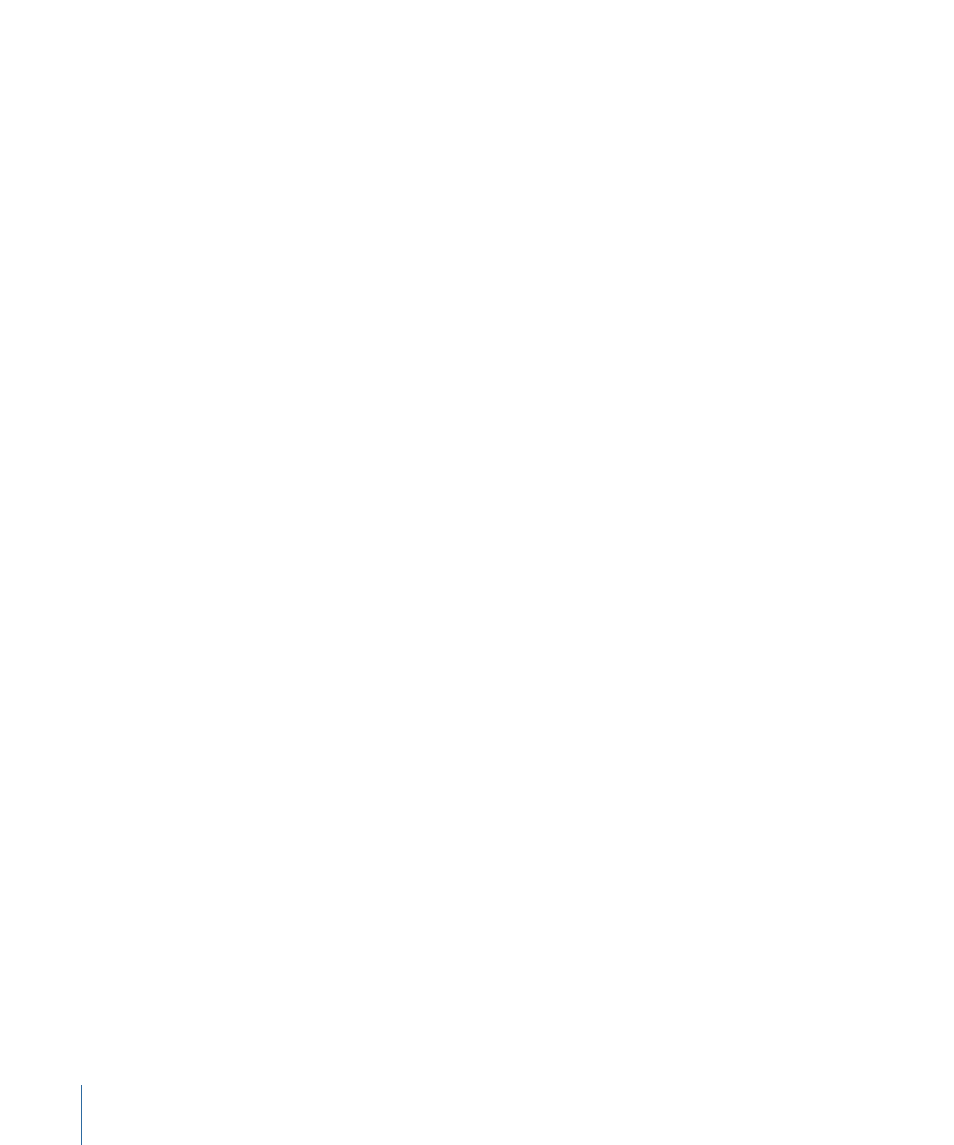
If your audio is synced during the telecine transfer and recorded onto the audio tracks
of the videotape, the timecode and roll number of the original sound roll is no longer
part of the clip, and all edits within Final Cut Pro refer only to the video timecode and
reel number. Fortunately, the telecine log created during the transfer usually contains
the audio information and adds it to the database when you import the log into
Cinema Tools. You can also manually enter the audio information if no telecine log is
available.
Using Cinema Tools to Export an Audio EDL
Cinema Tools can export an audio EDL as long as its database contains accurate audio
information (an audio timecode number that corresponds to the first video frame of the
clip and the sound roll number) in each record. Because of the way audio is recorded
during the production (using dual system recording—a separate sound recorder that is
started and stopped independently of the camera), the Cinema Tools Export Audio EDL
function is applicable only when the project database has a record for each take (as with
scene-and-take transfers).
It is critical that the value in the Sound Timecode field correspond directly to the first
video frame of the clip. This is typically the case when you import the audio information
from a telecine log. Use the Clip window’s Identify feature to enter (or verify) the audio
timecode value for a known point in the clip (most often at slate close). Based on this
value, Cinema Tools calculates the timecode for the first frame. See
Feature to Calculate Database Information
for more information.
After you have finished editing and have added the audio timecode and sound roll
information to the database, you are ready to export the audio EDL.
You generally open the Export Audio EDL dialog from within Final Cut Pro. You can also
open it from within Cinema Tools if necessary, although additional steps are required,
including the creation of a program file in the Export Film Lists dialog. See
Export Audio EDL Feature from Cinema Tools
for more information.
To export an audio EDL from Final Cut Pro using Cinema Tools
1
In the Final Cut Pro Timeline or Browser, select the sequence from which you want to
export an audio EDL.
2
Choose File > Export > Cinema Tools Audio EDL.
196
Chapter 11
Export Considerations and Creating Audio EDLs
