Apple Cinema Tools 4 User Manual
Page 222
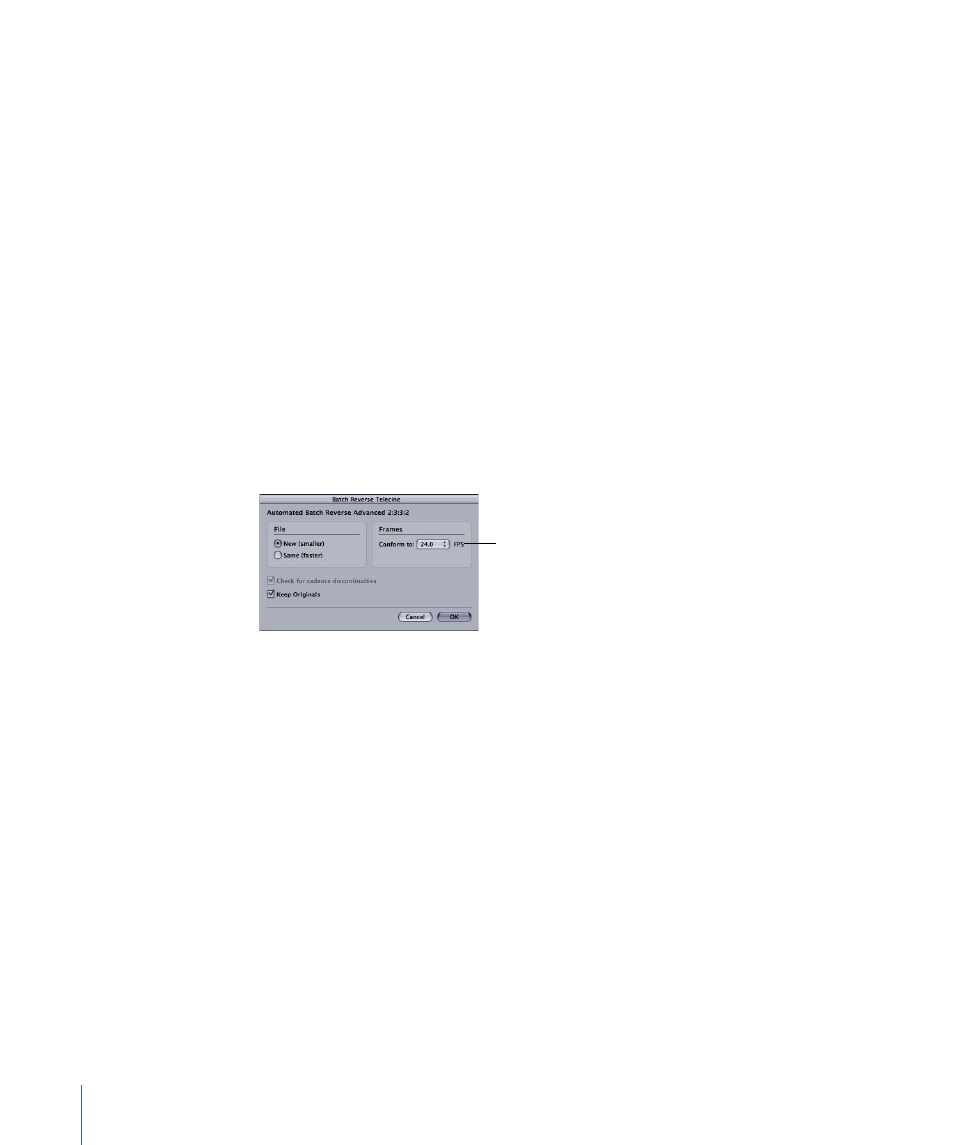
To use automated batch reverse telecine to remove the pull-down from several clips
at once
1
Place all the clips that you want to process in one folder. (Make sure that they are all clips
that were captured from a 24p digital video camcorder.)
2
Choose File > Batch Reverse Telecine.
3
In the dialog that appears, select any source clip file in the folder that contains the clips
you want to process, then click Choose.
4
Choose a frame rate from the “Conform to” pop-up menu:
• 23.98: This frame rate is useful if you want to later use the Final Cut Pro pull-down
feature that lets you output 23.98 fps video as 29.97 fps video. (See
You Can Apply to 23.98 fps Video
for more information.)
• 24.0: You may want to conform and edit the clips at this rate if you plan to include
them in a project that contains other clips that are exactly 24 fps.
Note: If the audio and video are contained in the same clip, and you choose 24.0 from
this pop-up menu, the Reverse Telecine feature increases the audio speed by a very
small percentage so that it is in sync with 24 fps instead of 23.98 fps.
Choose a frame rate from
the pop-up menu.
5
Select “New (smaller)” or “Same (faster)” to specify the kind of files you want to create:
• New (smaller): Creates new clip files that do not contain the extra frames introduced
by the pull-down. The new files are about 20 percent smaller than before, but this
method is slower. Regardless of whether the original files were reference or
self-contained, this method creates self-contained files. (See
Self-Contained and Reference Media Files
for more information.)
If you select “New (smaller),” you can also choose to keep or delete the original clip
files. To save the original clips in a separate folder, select the Keep Originals checkbox.
222
Chapter 13
Working with 24p Video and 24 fps EDLs
