Deleting a source clip file, Files – Apple Cinema Tools 4 User Manual
Page 142
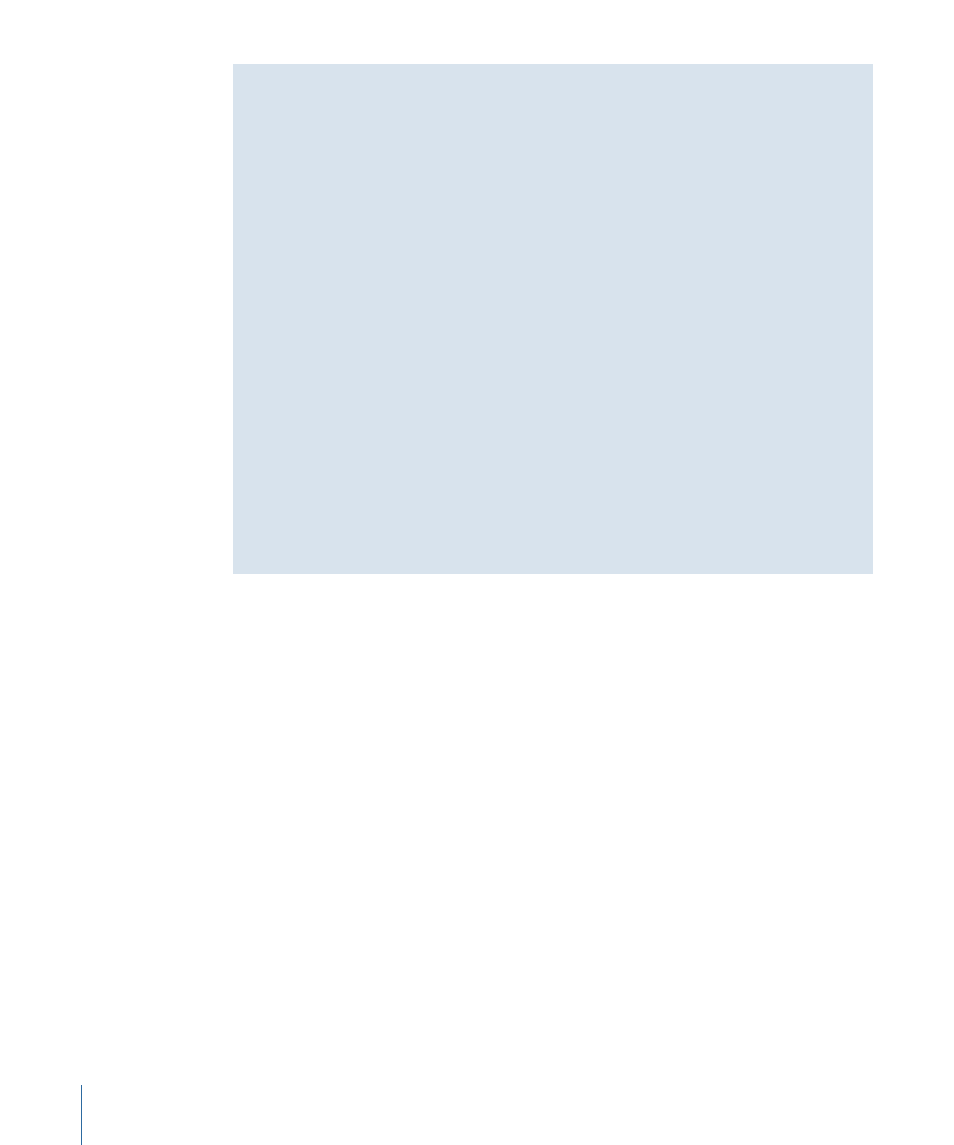
The Difference Between Self-Contained and Reference Media Files
There are two basic video and audio file types that you need to be aware of, especially
if you are breaking a large media file into smaller ones using QuickTime Pro. Because
video files tend to be large, the type of media file you create can have a large impact
on your hard disk space.
• Self-contained media files: A self-contained media file is complete; you can delete the
original file and its duplicate will still play on its own. For that reason, self-contained
media files are typically large files. It’s a good idea to save your media as self-contained
if you intend not to use large portions of the original, and then you can delete the
original once you have saved the bits you want.
• Reference media files: A reference media file is a file with dependencies on the original
media file. Reference files do not contain any actual media content—they contain
only pointers to a specific part of the original media file. The files for these clips are
small. If you delete, move, or rename the original media file, any files that refer to it
will no longer play, because they cannot locate the original.
One way to tell if a media file is self-contained or reference is to open it in the
Cinema Tools Clip window and click the Analysis button. The Analysis pane displays this
information. Another way to tell is to look at its file size—media files with dependencies
have small (20 kilobyte or so) file sizes, whereas self-contained media files, even short
ones, can have file sizes up to hundreds of megabytes or more.
Deleting a Source Clip File
To eliminate an unwanted source clip file before you start editing, drag the clip to the
Trash. Then, if there is a record for that clip in the Cinema Tools database, delete that
database record. Refer to
for more information.
142
Chapter 8
Preparing the Source Clips for Editing
