Deleting coverage logging, Exporting diagnostic logs, Field name structure – Ag Leader EZ-Guide 500 Getting Started Guide User Manual
Page 79
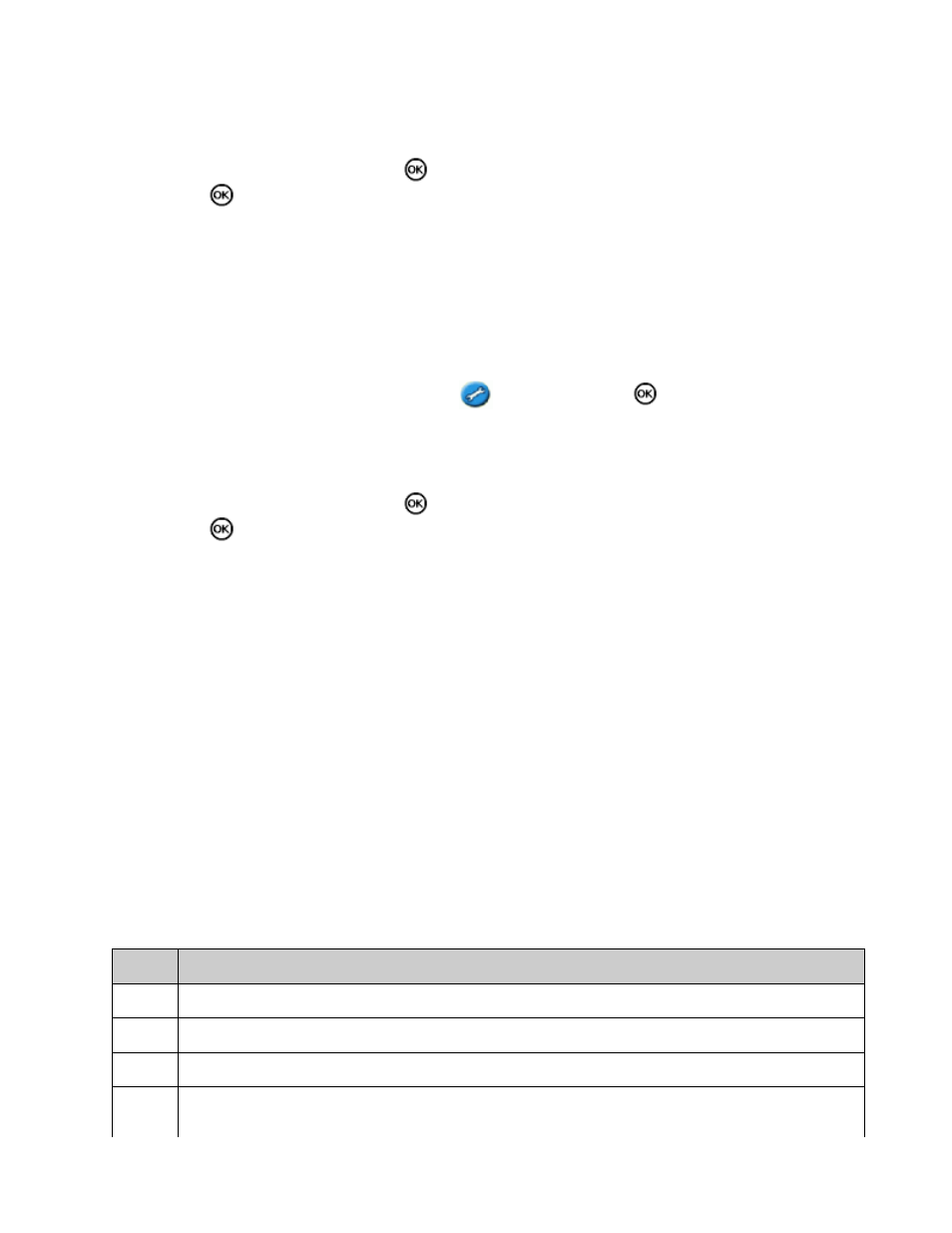
Do one of the following:
2.
Select the Client, Farm, and Field to delete.
♦
Select All from one of the categories to delete all the entries under that heading.
♦
Select Delete Files and then press
. A warning message appears.
3.
Press
to continue. A screen with an hourglass appears.
4.
The files are deleted.
Deleting coverage logging
You can delete coverage logging to free up space in the lightbar's internal memory:
From the main guidance screen, select the
icon and then press
. The Configuration screen
appears.
1.
Select Configuration / Data Management / Manage Fields / Delete Coverage Logging.
2.
Select the Client, Farm, Field, and Event. If you choose to delete the coverage logging from all of the
fields in a farm, the events are deleted automatically.
3.
Select Delete Files and then press
. A warning message appears.
4.
Press
to continue. A screen with an hourglass appears.
5.
The coverage logging files are deleted.
Exporting Diagnostic Logs
The EZ−Guide 500 system records operating information in diagnostic logs. You can export these logs to a USB
drive:
1.
Select Configuration / Data Management / Manage Diagnostic Logs / Export Diagnostic Logs to USB.
A screen with an hourglass appears for a few seconds while the files are exported. A message appears to
confirm that the diagnostic logs have been exported.
2.
Field Name Structure
The EZ−Guide 500 system stores data in a directory hierarchy of client, farm, field, and event.
ITEM
DESCRIPTION
Client
The customer for whom the work is being done
Farm
A collection of "fields" (see below)
Field
A specific area of land where events are carried out
Event
The event or application that is being applied on a particular "field" (see above). For example:
75
