Prescriptions, Introduction to prescriptions, Importing prescriptions – Ag Leader EZ-Guide 500 Getting Started Guide User Manual
Page 101
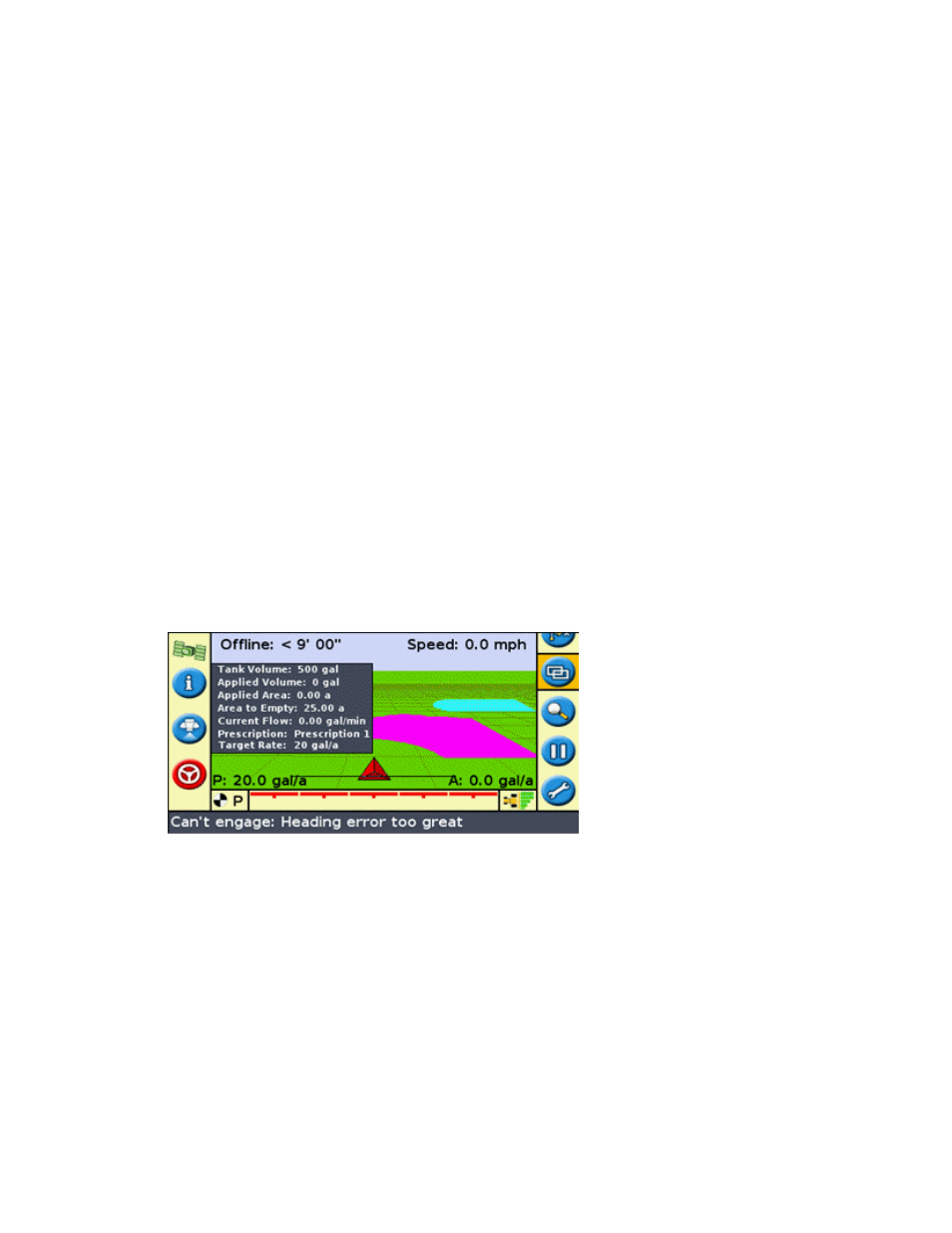
Prescriptions
Introduction to Prescriptions
The EZ−Guide 500 lightbar can import variable rate prescription files in Shapefile format. The application rate
information from the prescription attribute file (.dbf) is sent to EZ−Boom to control flow rates.
Variable rate prescription functionality is only available after a password upgrade has been purchased. For more
information on purchasing the variable rate prescription functionality, contact your local EZ−Guide 500 reseller.
To enable the variable rate prescription functionality, see
Upgrading Lightbar Functionality
.
Note: Managing and using prescription files can only be done when the EZ−Guide 500 lightbar is in Advanced
mode.
When a prescription is loaded, the following changes appear on the main map screen:
Prescription polygons are shown as colored areas
•
The EZ−Boom information tab contains two new items:
•
Prescription: Name of the presciption loaded
♦
Target Rate: Target rate from the prescription file
♦
P is displayed in the rate selector box and on the main map to indicate that the prescription rate is being
used, rather than the Target 1 rate ( T )
•
Importing Prescriptions
The EZ−Guide 500 lightbar can import Shapefile prescription files from a USB drive inserted into the lightbar.
Note: All prescriptions must be imported (copied) from the USB drive to the EZ−Guide 500 lightbar. The lightbar
cannot read prescriptions directly from a USB drive.
To import a prescription:
Using your office computer, copy the three Shapefile files (.shp, .dbf, .shx) into the
\AgGPS\\Prescriptions\ folder on a USB drive.
1.
97
