Ag Leader EZ-Guide 500 Getting Started Guide User Manual
Page 35
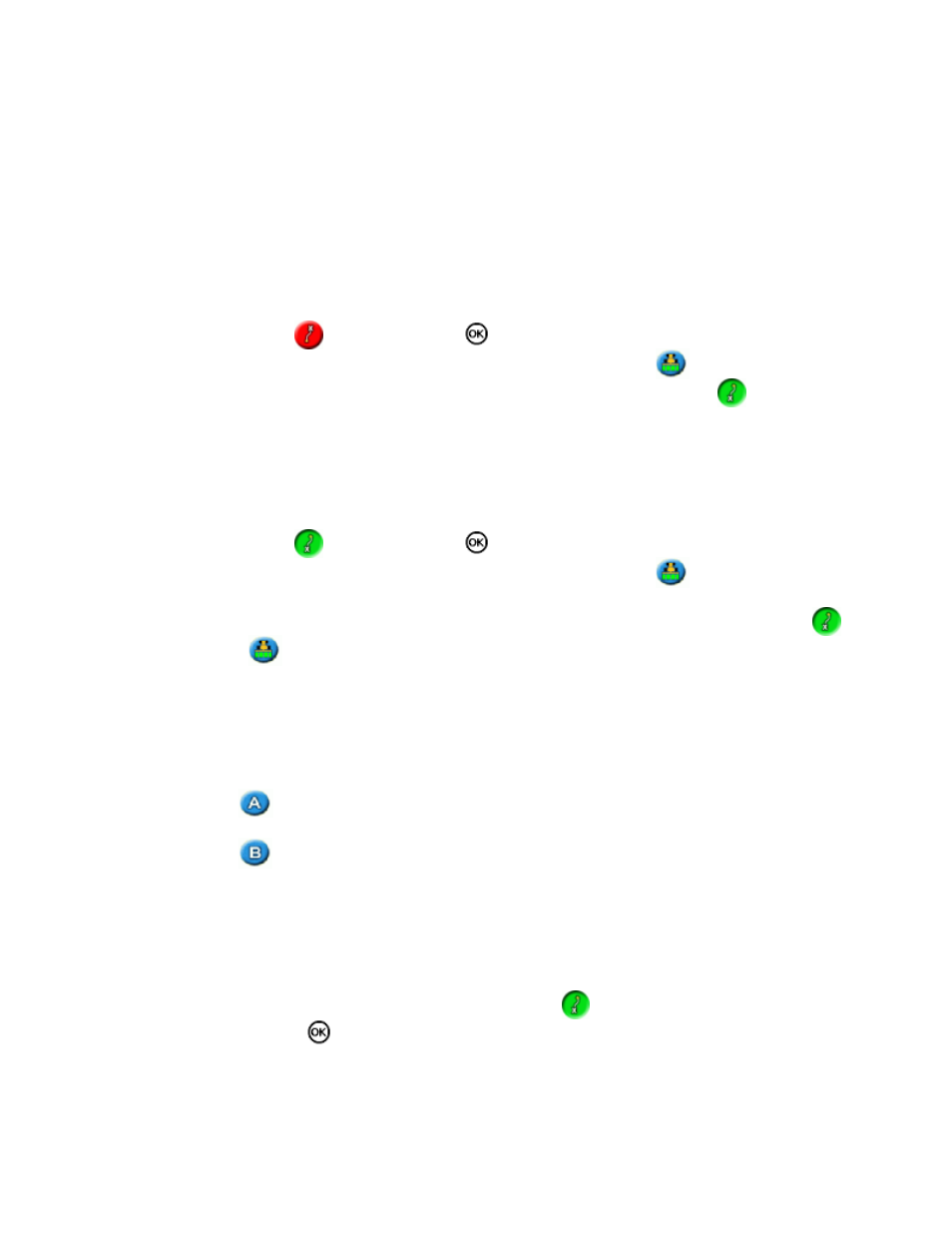
Set the lightbar to Advanced mode.
1.
Select Configuration / System / Guidance / FreeForm Recording.
2.
Select the appropriate setting.
3.
Recording a FreeForm curve
It is necessary to record each curved pass, so the lightbar can create the next guidance line.
Set the FreeForm Recording option.
1.
Drive to the start point of the FreeForm curve.
2.
Begin logging your path:
3.
Select the
icon and then press
.
♦
If the FreeForm Recording mode is set to Coverage, select the
icon.
♦
When your current path is being recorded, the FreeForm recording icon
appears. To get
guidance on your next pass, the icon must be green.
Drive the curve. To record straight sections in the FreeForm curves, you can use the pause feature. See
4.
To complete the FreeForm curve, do one of the following:
5.
Perform a tight U−turn.
♦
Select the
icon and then press
.
♦
If the FreeForm Recording mode is set to Coverage, select the
icon.
♦
Note: When the FreeForm Recording mode is set to Coverage, you can use either the
icon or
the
icon method for recording.
Note: If the Auto U−Turn Detection option is set to Off, you must manually stop recording at the
end of each pass and then start recording again at the beginning of the next pass.
Defining a straight AB line with the FreeForm pattern
Select the
icon to set the A point.
1.
Drive to the other end of the line.
2.
Select the
icon to end the line.
3.
Getting guidance on curved segments
After you have defined a guidance line, there are two ways to get guidance:
Drive the vehicle through a tight U−turn. The next guidance line appears.
•
If you are manually logging a FreeForm curve, select the
action icon (to stop defining the current
line) and then press
.
•
The FreeForm curve is similar to an adaptive curve. You must record your line on each pass to receive guidance
on the next. If the vehicle is not drawing a line behind it, you are not logging your path and therefore your next
guidance line will not appear. Do not confuse the existing guidance line with the guidance trail appearing behind
31
