Coverage logging, Pause / resume icon – Ag Leader EZ-Guide 500 Getting Started Guide User Manual
Page 40
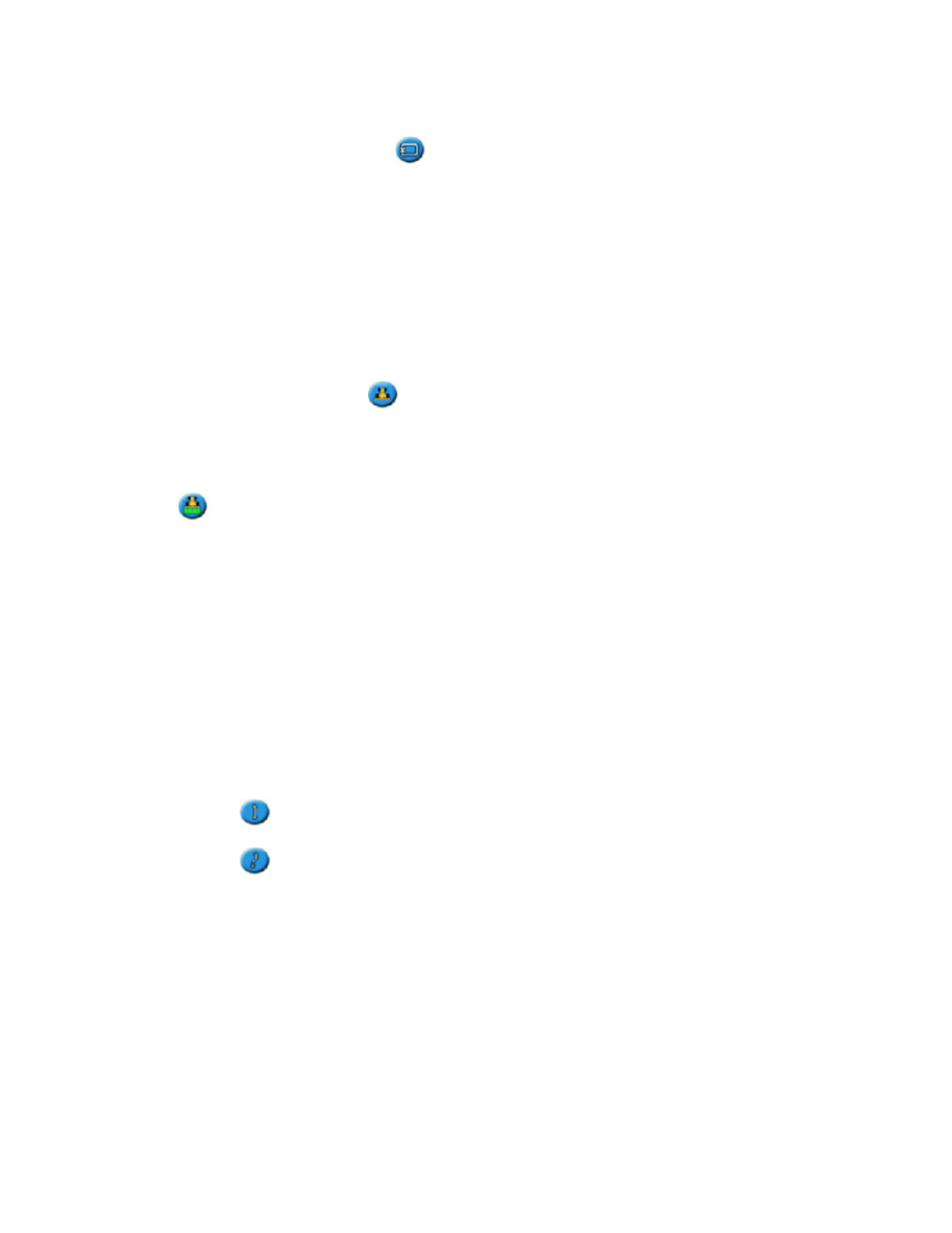
Map the B point (if necessary).
4.
Note: For a headland, select the
icon or drive back into the circle around the start point.
Turn and follow the guidance.
5.
Coverage Logging
Coverage logging draws a solid block of color behind the vehicle to show the area that you have applied. When
you pass over an area for the second time, the color of the covered area changes. This is useful for viewing any
overlap.
To begin coverage logging, press the
function button while you are driving:
The coverage logging icon changes to show that logging is enabled.
•
On the lightbar screen, the logging trail is drawn behind the vehicle.
•
Press the
function button to turn off coverage logging.
Note: There can be a delay between the time when you start or stop applying coverage onscreen, and the time
when the implement actually starts or stops coverage. To compensate for this, you can add a time delay to the
drawing of coverage logging so the lightbar more accurately shows what is actually occurring. This requires the
lightbar to be in Advanced mode. See
Note: Field coverage is limited to 1000 acres for each event.
Creating straight sections on Headland or Curve swaths
You can create straight sections when recording headland or curve swaths:
Select the
action icon to start recording the straight section.
1.
Drive the section.
2.
Select the
action icon to finish recording the straight section and to start recording a curve again.
3.
Pause / Resume Icon
When you select the pause icon, an icon appears on the screen to show your exact location when guidance was
paused. This enables you to drive somewhere and then return to your current position in the field, for example to
refuel the vehicle or to stop driving for the night.
36
