Closing the zone admin module, Zoning views – HP Brocade 4Gb SAN Switch for HP BladeSystem c-Class User Manual
Page 97
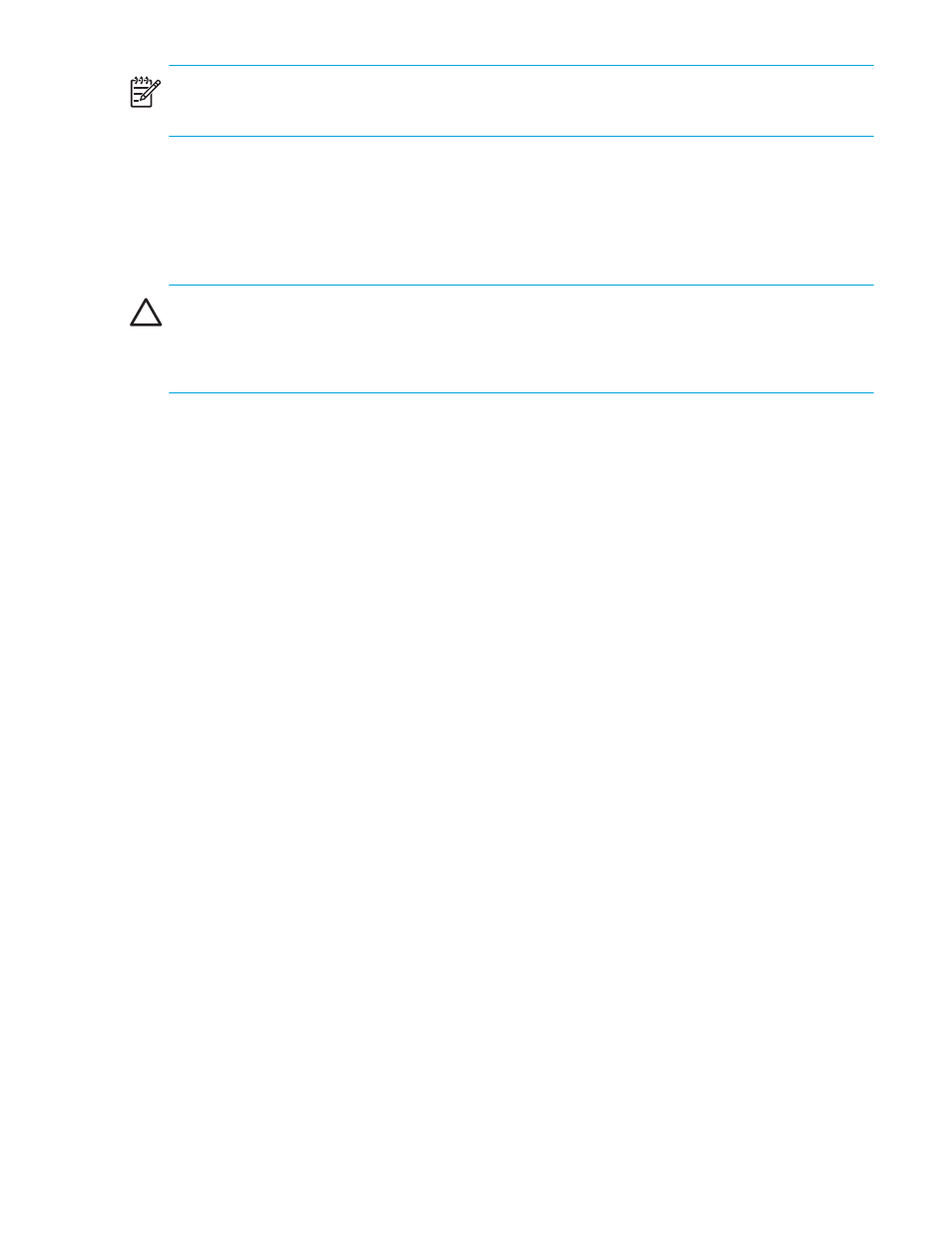
Fabric OS 5.0.0 Advanced Web Tools user guide
97
NOTE:
If you made changes to a configuration, you must enable the configuration before the changes
become effective. To enable the configuration, see ”
Closing the Zone Admin module
It is very important to remember that any changes you make in the Zone Admin module are not saved
automatically. HP recommends that you always close the Zone Admin module from the File menu as
described in the following procedure.
CAUTION:
If you click the X in the top right corner of the Zone Admin module, the Zone Admin session is
closed immediately and any changes you made without saving are lost. To avoid potential loss of data,
use the following procedure to close the Zone Admin module. In this procedure, the Zone Admin session
displays a warning if you have unsaved changes when you are trying to close the Zone Admin module.
To safely close the Zone Admin module:
1.
From the Zone Admin module, select File > Close.
If any changes exist in the buffer that have not been saved, a warning dialog box opens, asking you to
confirm that you want to close the Zone Admin session without saving the changes.
2.
Click Yes to close without saving changes or click No to go back to the Zone Admin module to save the
changes as described in ”
Zoning views
You can choose how zoning elements are displayed in the Zone Admin module. The zoning view you
select determines how members are displayed in the Member Selection List panel (see
page 94). The views filter the fabric and device information displayed in the Member Selection List for the
selected view, making it easier for you to create and modify zones, especially when creating hard zones.
Depending on the method you use to zone, some of the tabs may not be available in the Zone Admin
module.
There are four views of defining members for zoning:
•
Mixed zoning, which displays the port area number, device WWNs, or QuickLoop AL_PAs, and is
useful when creating a soft zone.
•
Port zoning, which displays port area numbers only, and is useful when creating a hard zone.
•
WWN zoning, which displays device WWNs only, and is useful when creating a hard zone.
•
AL_PA zoning, which displays QuickLoop AL_PAs only, and is useful when creating a soft zone.
To select a zoning view:
1.
Launch the Zone Admin module as described on
2.
From the View menu, select one of the following:
• Mixed Zoning
• Port Zoning
• WWN Zoning
• AL_PA Zoning
