HP HSG Array Controller User Manual
Page 94
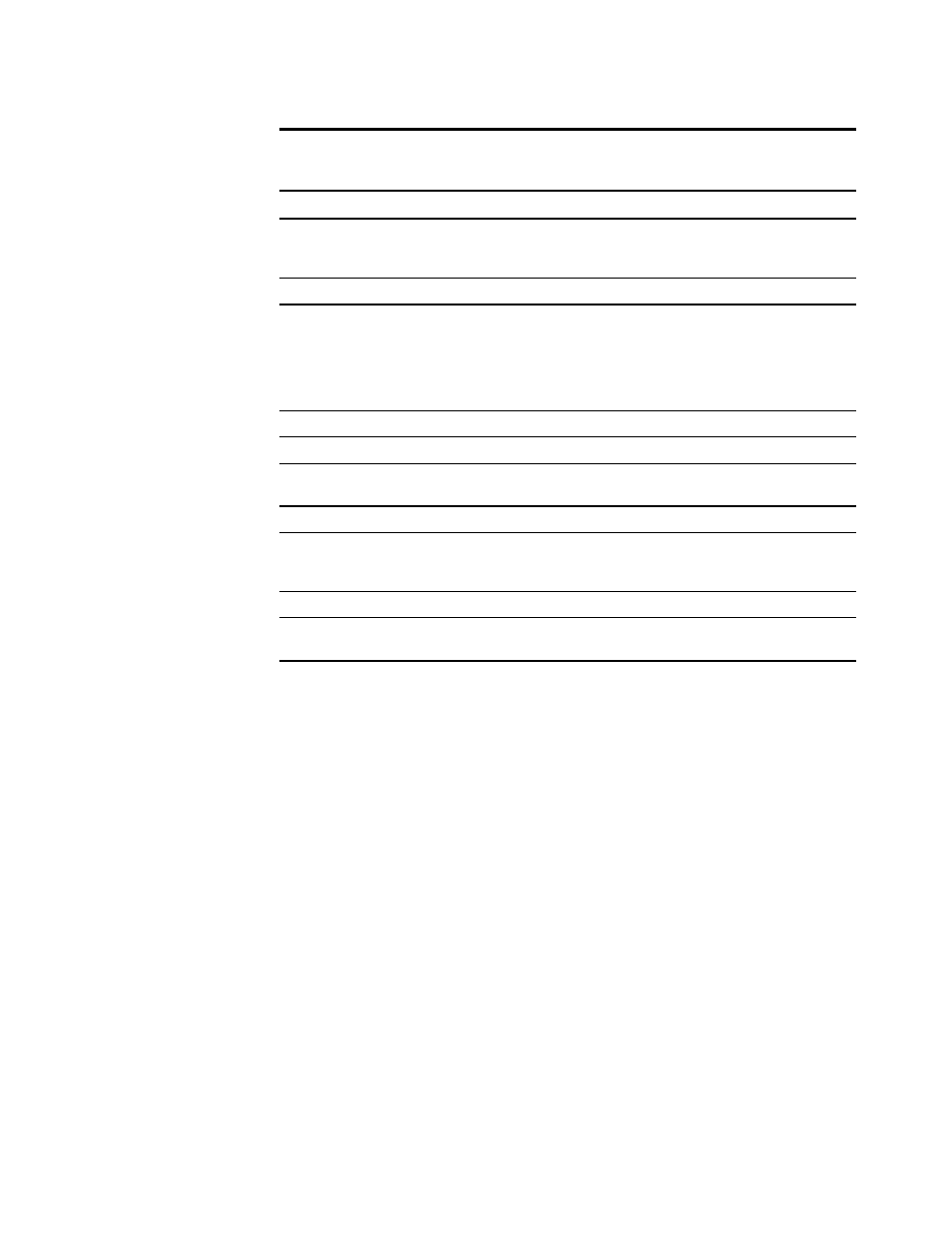
5-14 StorageWorks Fibre Channel Storage Switch User's Guide
Compaq Confidential – Need to Know Required
Writer: Bill Reitz Project: StorageWorks Fibre Channel Storage Switch User's Guide Comments:
Part Number: AA-RHBYA-TE 135267-001 File Name: f-ch5 Managing the Switch over the Web Last Saved On: 4/7/99 12:36 PM
Table 5-2
General Information Fields
Field
Description
WWN
The Switch’s WWN is a unique numeric identifier for each Switch and it is
assigned by the manufacturer. A numbering scheme administrated globally
assures that this WWN is unique to this Switch.
Domain ID
The domain ID 0 to 31. This number uniquely identifies the Switch in a Fabric.
Role
The three possibilities for role including:
■
Principal–the principal Switch as defined in FC-SW
■
Subordinate–this Switch is enabled and not the principal Switch
■
Disabled–the Switch is disabled.
State
The Switch state. Possible values include Online, Offline, Testing and Faulty.
Firmware
The firmware version.
EtherIP
The default Ethernet IP address is a temporary number derived from the
Switch’s WWN. You must enter a valid IP address
Ether NM
The default Ethernet subnetmask value is none.
FC IP
The default Fibre Channel IP address is a temporary number derived from the
Switch’s WWN. You must enter a valid IP address in order to manage one
Switch from another over the Fibre Channel..
FC NM
The default Fibre Channel subnetmask is none.
Gateway
The default gateway address is 0.0.0.0. You must enter a valid gateway
address, if required.
On the left side of the display, the upper half shows port and LEDs status and
the lower half contains general Switch information. Table 5-2 describes the
fields. Selecting the label on each text field displays a popup dialog that
explains the field.
In the Switch picture, LEDs indicate problems or status. Refer to Table 5-3 for
LED definitions. Each port module is a clickable hyperlynk which takes you to
a third page, the Port Detail View page. Each port includes the port number, a
status LED and port detail information.
If a port card is not installed, a solid black rectangle is displayed and the port
status is indicated as “No_Card.” If the interface is installed but no GBIC is
present, a silver rectangle is displayed and the port status is indicated as
“No_Module.”
