Index list of figures – HP HSG Array Controller User Manual
Page 9
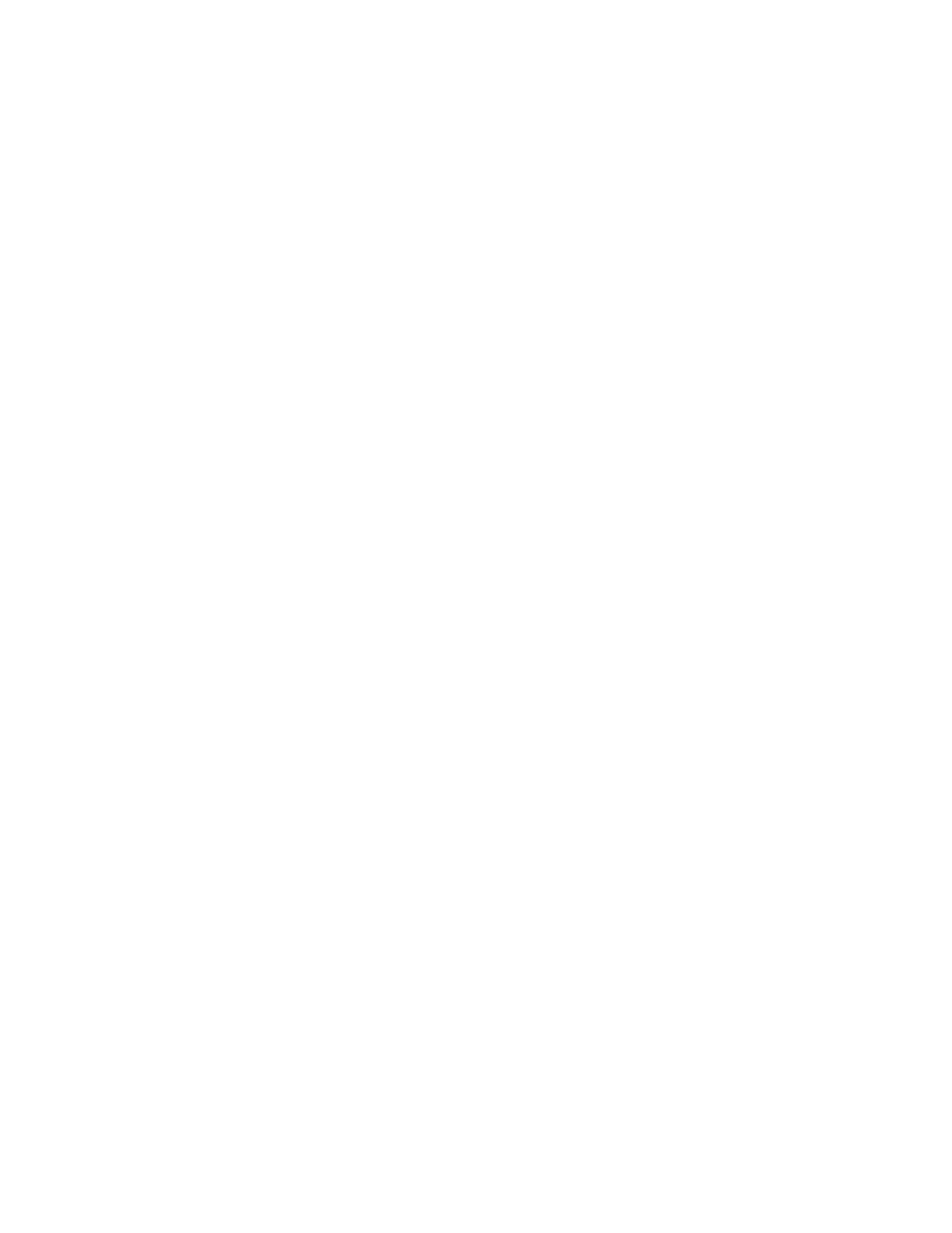
About This Guide ix
Compaq Confidential – Need to Know Required
Writer: Bill Reitz Project: StorageWorks Fibre Channel Storage Switch User's Guide Comments:
Part Number: AA-RHBYA-TE 135267-001 File Name: a-frnt Last Saved On: 4/7/99 11:57 AM
Japanese Notice .................................................................................................. C-5
Taiwanese Notice ............................................................................................... C-5
Laser Devices..................................................................................................... C-5
Laser Safety Warnings................................................................................. C-6
Compliance with CDRH Regulations ........................................................... C-6
Compliance with International Regulations .................................................. C-6
Laser Product Label ..................................................................................... C-6
Laser Information ........................................................................................ C-6
Index
List of Figures
Figure 1-1............................................................................................................ 1-2
Figure 2-1. Universal Mounting Kit Parts............................................................ 2-3
Figure 2-2. Positioning the Mounting Template................................................... 2-5
Figure 2-3. Installing the Mounting Brackets in a RETMA 41U Rack.................. 2-6
Figure 2-4. Connecting an Extender Bracket to a Mounting Bracket .................... 2-7
Figure 2-5. Installing the Mounting Brackets in a RETMA 42U or Compaq
Classic Rack .................................................................................................. 2-7
Figure 2-6. Installing the Mounting Brackets in a Metric Rack ............................ 2-8
Figure 2-7. Attaching the Slide Brackets, Rack-Front Installation ........................ 2-9
Figure 2-8. Attaching the Slide Brackets, Rack-Rear Installation ......................... 2-9
Figure 2-9. Securing the Brackets in the Front................................................... 2-10
Figure 2-10. Securing the Brackets in the Rear .................................................. 2-11
Figure 2-11. Attaching Cable Ties to the Rack Rails.......................................... 2-12
Figure 2-12. Switch Cable Connections............................................................. 2-13
Figure 3-1. Methods for Managing Information................................................... 3-3
Figure 3-2. Single-port Management of Switches ................................................ 3-4
Figure 3-3. Front Panel Buttons .......................................................................... 3-6
Figure 3-4. Temperature Sensor Locations on Motherboard............................... 3-25
Figure 3-5. MIB Tree........................................................................................ 3-31
Figure 4-1. Navigation Window for a Fibre Channel Network ............................. 4-1
Figure 4-2. Fibre Channel Network Window....................................................... 4-3
Figure 5-1. Main Web Tools Screens (Pages) ...................................................... 5-2
Figure 5-2. Fabric View Page ............................................................................. 5-8
Figure 5-3. Fabric Topology View Page............................................................ 5-10
Figure 5-4. Fabric Topology View Page............................................................ 5-11
Figure 5-5. General Switch View Page.............................................................. 5-13
Figure 5-6. Port Detail View Page..................................................................... 5-17
Figure 5-7. Performance View Page.................................................................. 5-21
Figure 5-8. Administrative Functions Page........................................................ 5-22
Figure 5-9. Telnet Interface Page ...................................................................... 5-26
Figure 5-10. Popup Help Dialog Box ................................................................ 5-27
Figure 6-1. Fabric with Three Zones ................................................................... 6-2
Figure 6-2. Zone Management Example............................................................ 6-12
