How to add a manually controlled output – Milestone Basis+ 6.5 User Manual
Page 95
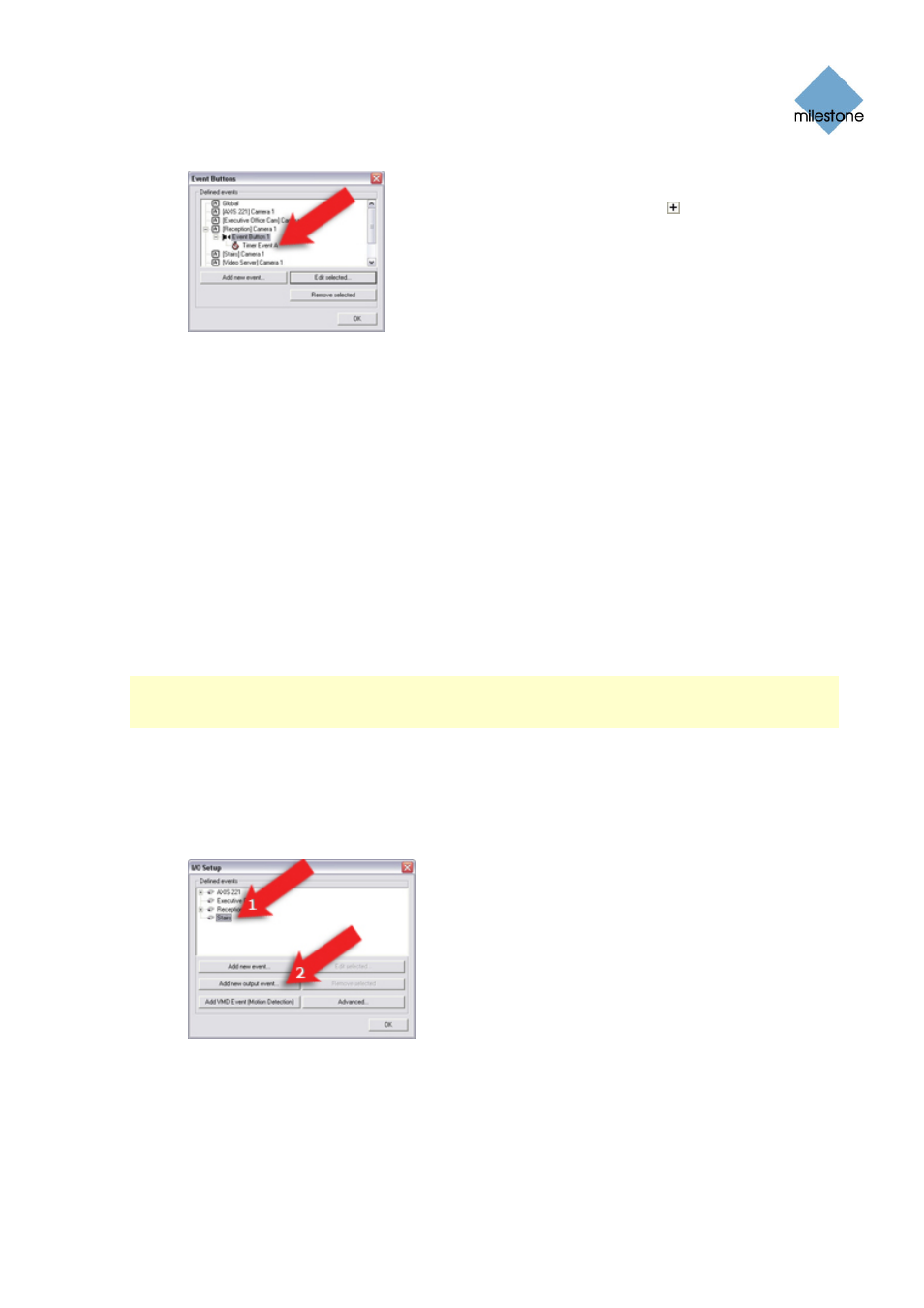
Milestone XProtect Basis+ 6.5; Administrator’s Manual
Timer event (associated with an event button)
listed in Event Buttons window (see page 85).
You may have to click the expand icon in
front of the name of the required device as
well as the required main event to see the
timer event.
Click OK to return to the Administrator window (see page 26).
For system administrators defining actions to be triggered by events, the timer event will
now be selectable in line with other events defined on XProtect Basis+.
How to Add a Manually Controlled Output
Output (e.g. lights, sirens, etc.) connected to cameras or other devices can be triggered manually
when viewing live video in the Remote Client (see page 142) and Smart Client (see page 140). In
the Remote Client and Smart Client, the output is triggered by selecting the required output from a
list on the client’s Live tab.
The output does not necessarily have to be physically connected to the specific camera from which
a Remote Client /Smart Client user views live video; the output can be connected to any device on
your XProtect Basis+ system.
To add an output for manual control, do the following:
Note: In the following, it is assumed that the required output unit has been connected to the
output port on the required camera or other device, but that it has not yet been defined on your
XProtect Basis+ system. If you have already defined the output on your system, begin at step 5.
1. In the Administrator window (see page 26), click the I/O Setup button.
This will open the I/O Setup window (see page 74).
2. In the I/O Setup window, first select the camera or other device to which the output unit is
connected, then click the Add new output event... button:
This will open the Add New Output window (see page 82).
3. In the Add New Output window, the External output connected to field will show the name
of the selected camera or other device. Now specify information in the following fields:
•
Output connected on: Select the camera/device output port on which the output
unit is connected. Many cameras/devices only have a single output port; in that
www.milestonesys.com
Page 95
Input, Events & Output
