Milestone Basis+ 6.5 User Manual
Page 18
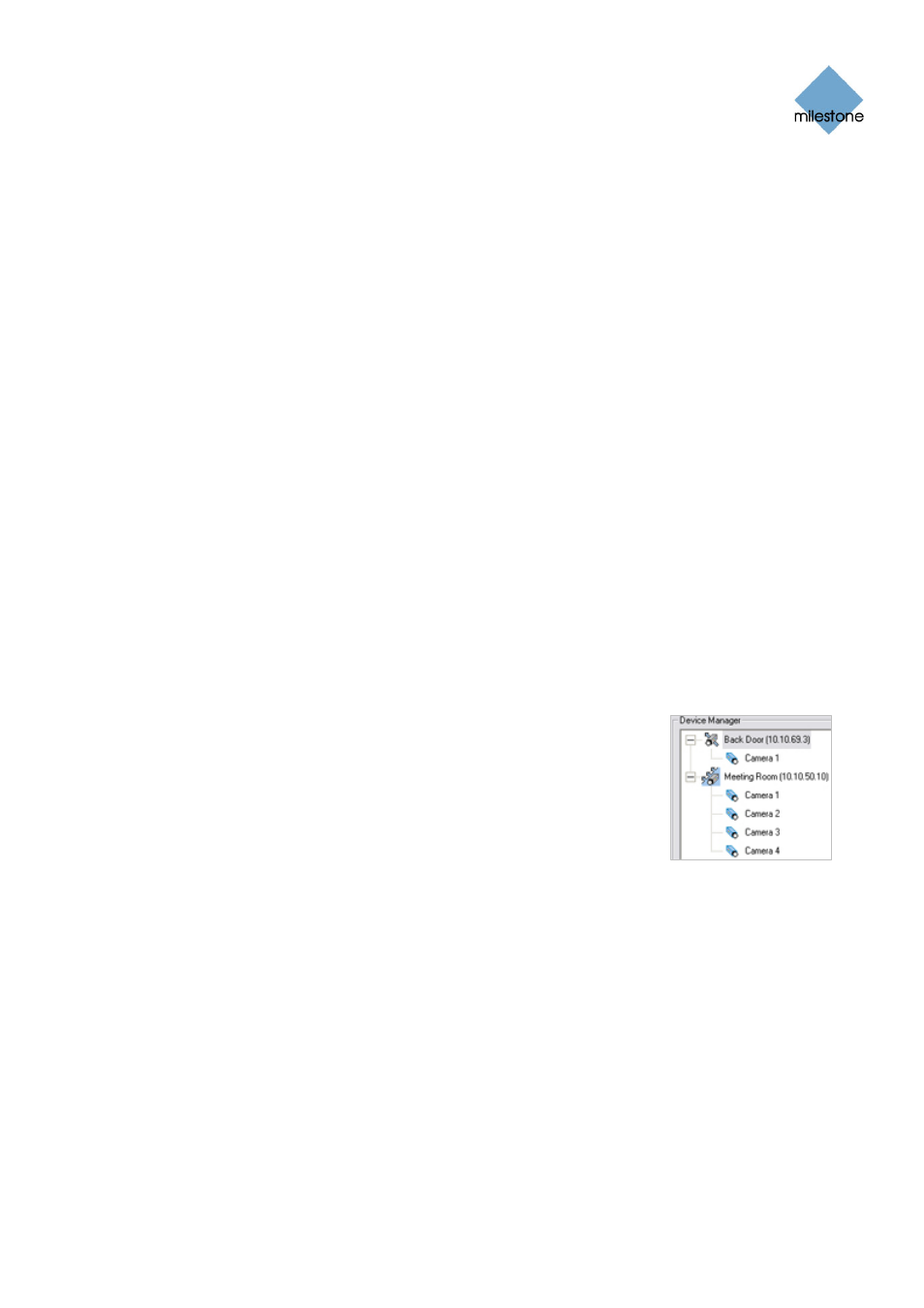
Milestone XProtect Basis+ 6.5; Administrator’s Manual
even though the cameras are connected through a single device—therefore a fully used
four-port video server will use four licenses.
● Click Submit. The device is added to a list of devices under your SLC.
● If more devices are required, click the Add New MAC link and repeat the process.
● When ready, click the Get DLKs by e-mail link to have DLKs for all the devices
registered under your SLC e-mailed to you.
Install XProtect Basis+ (see Installation on page 20).
Import Device License Keys (see How to Import Device License Keys (DLKs) on page
31).
Add IP Devices (see How to Add a device on page 32). In XProtect Basis+ you do not
have to worry about having to add individual cameras to the system. This is because
cameras area connected to IP devices, so once you have added the required devices to
your XProtect Basis+ system, all cameras connected to the devices are connected to the
system as well.
Configure Cameras on XProtect Basis+. You are able to specify a wide variety of
settings for each camera connected to the XProtect Basis+ system.
Your entry point for configuring cameras is the Administrator window, the main window in
XProtect Basis+’s Administrator application (see page 26).
To configure a camera, first select the required device in the Administrator window’s Device
Manager section, then click the plus sign next to the device to view a list of cameras
attached to the device, as illustrated in the following:
Select the required camera from the list, and click the
Administrator window’s Settings button. This will open the
Camera Settings for [Device Name] [Camera Name] window, in
which you are able to specify settings for the camera in question.
Settings include the highly important motion detection sensitivity
settings. They also include PTZ (Pan/Tilt/Zoom) preset position
settings for any PTZ cameras supporting preset positions. The
Camera Settings for [Device Name] [Camera Name] window is
described in detail on page 39.
Configure XProtect Basis+’s General Settings. The Administrator application’s General
Settings window lets you configure a number of important settings related to user rights,
logging, e-mail and SMS accounts, etc.
The General Settings window is described in detail on page 68.
Configure Scheduling. You may want some cameras to be transferring video to XProtect
Basis+ at all times, whereas you may want other cameras to transfer video only within
specific periods of time, or when specific events occur. With XProtect Basis+’s scheduling
feature, you are able to specify when each camera should transfer video. You are also able
to specify whether alerts should be triggered if motion is detected during specific periods of
time.
For PTZ cameras with patrolling (the automatic movement of a camera between several
preset positions), you are furthermore able to specify whether any specific patrol schemes
should be used during specific periods of time.
www.milestonesys.com
Page 18
Requirements and Prerequisites
