Selecting output for use on motion detection, Setup notifications on events window, What is an event indication – Milestone Basis+ 6.5 User Manual
Page 50: Ge 50
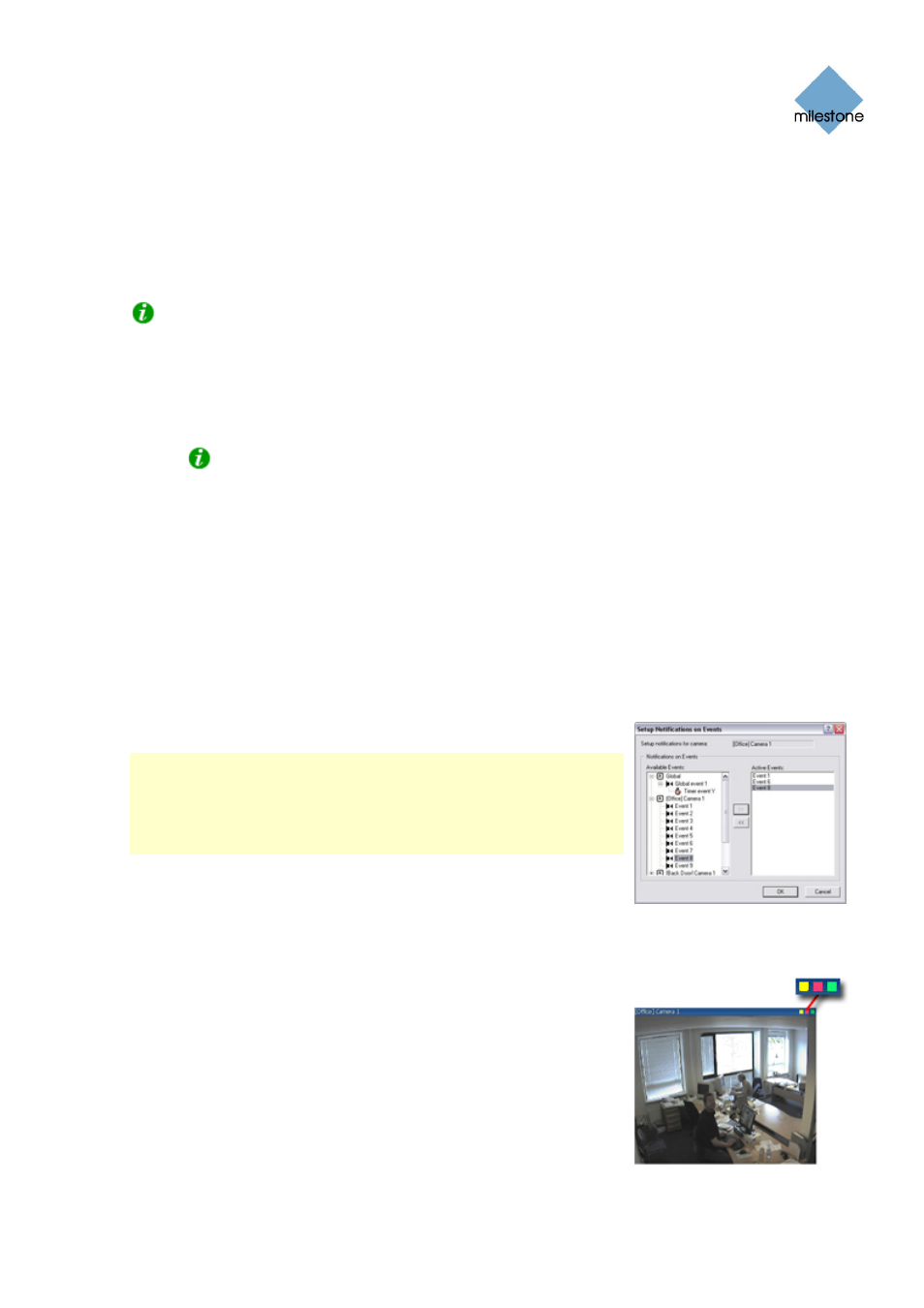
Milestone XProtect Basis+ 6.5; Administrator’s Manual
To remove an output from the On Manual Control list, simply select the required output, and click
the << button located between the All Outputs list and the On Manual Control list.
Selecting Output for Use on Motion Detection
You are able to select outputs to be triggered automatically when motion is detected in video from
the camera.
Tip: This feature does not require that a VMD (Video Motion Detection) event has been defined
for the camera in the I/O Setup window (see page 74).
To select an output for use when motion is detected in video from the camera:
1.
Select the required output in the All Outputs list in the left side of the Output Settings for
[Device Name] [Camera Name] window.
Tip: When you select an output in the All Outputs list, you can view detailed
information about the selected output under Output Information in the lower part of the
window.
2.
Click the >> button located between the All Outputs list and the On Motion Detected list.
This will copy the selected output to the On Motion Detected list.
To remove an output from the On Motion Detected list, simply select the required output, and click
the << button located between the All Outputs list and the On Motion Detected list.
Setup Notifications on Events
Window
Note: The use of event notifications requires that at least one event
has been specified for a device on your XProtect Basis+ system; the
event does not have to be specified for the particular camera. You
specify events in the I/O Setup window (see page 74), accessed by
clicking the I/O Setup... button in the Administrator window (see
page 26).
The Setup Notifications on Events window lets you select events for
triggering event indications for the camera when displayed in
Remote Client and Smart Client (see page 140).
You access the Setup Notifications on Events window from the Camera settings for [Device Name]
[Camera Name] window (see page 39), by clicking the Event Notifications button.
What is an Event Indication?
In the Remote Client/Smart Client, three different color indicators
are available for each camera: a yellow indicator, a red indicator,
and a green indicator. When event indication is used for a camera,
the yellow indicator will light up when the specified events have
occurred.
Event indications can be valuable for camera operators, as they will
be able to quickly detect that an event has occurred, even though
their focus was perhaps on something else the moment the event occurred
.
www.milestonesys.com Page
50 Camera
Administration
