How to add a timer event – Milestone Basis+ 6.5 User Manual
Page 93
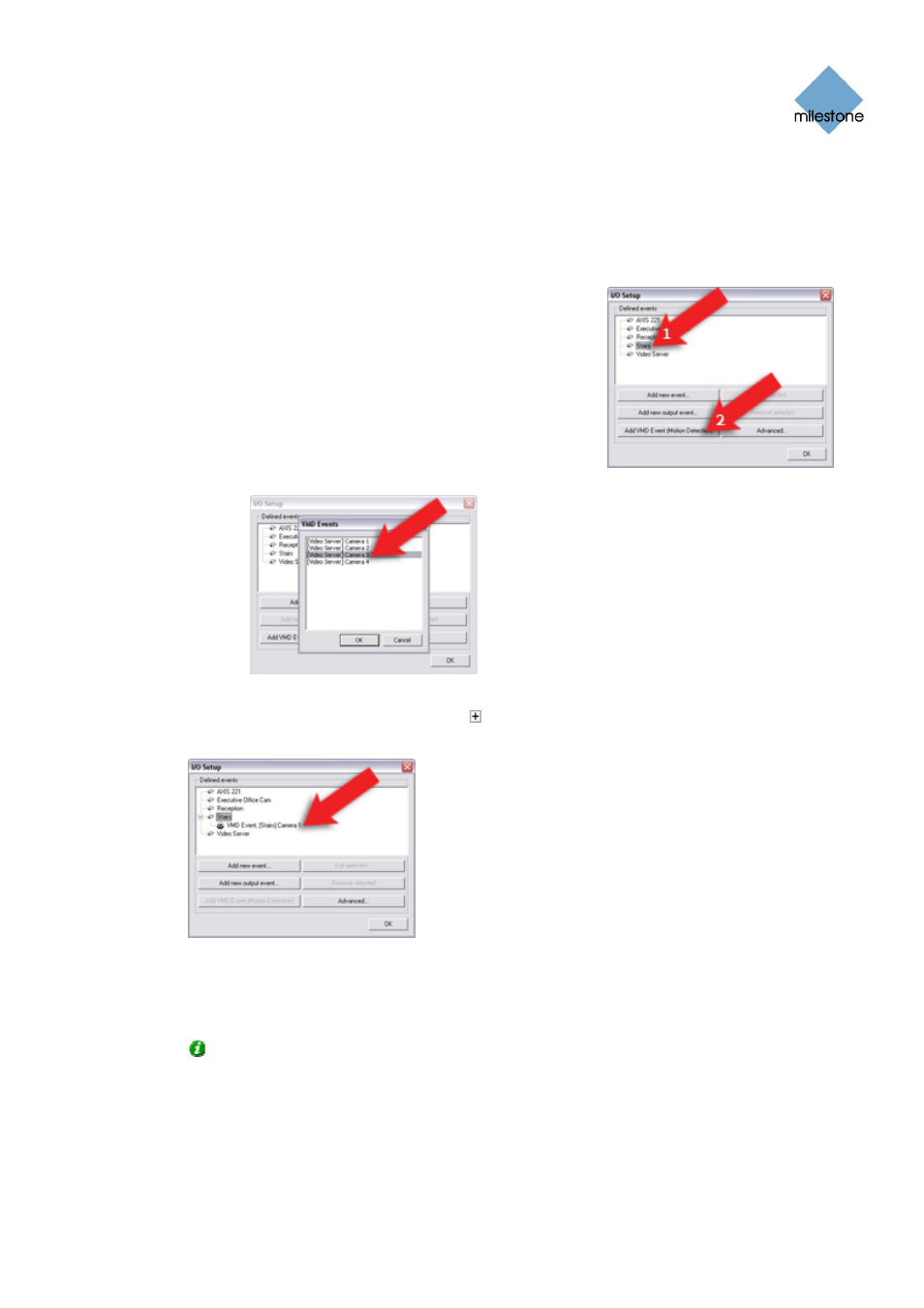
Milestone XProtect Basis+ 6.5; Administrator’s Manual
To add a VMD event, do the following
:
1. In the Administrator window (see page 26), click the I/O Setup button.
This will open the I/O Setup window (see page 74).
2. In the I/O Setup window, first select the device on which
motion must be detected in order for the event to occur,
then click the Add VMD Event (Motion Detection) button.
This will automatically add a VMD event to the selected
device (unless the selected device is a video encoder,
see below).
o
If the selected device is a video encoder,
several cameras may be attached to the device,
and a separate dialog will prompt you to select
the required camera:
3. In the I/O Setup window (see page 74), your newly defined VMD event will now be listed
(you may have to click the expand icon in front of the name of the device to see the
listing):
Click OK to close the I/O Setup window (see page 74) and return to the Administrator
window (see page 26). For system administrators defining actions to be triggered by
events, the VMD event will now be selectable in line with other events defined on XProtect
Basis+.
Tip: For video encoder devices, you are able to define a VMD event for each connected
camera; simply repeat above process.
How to Add a Timer Event
Timer events are separate events, triggered by the input event, VMD event or event button under
which they are defined. Timer events occur a specified number of seconds or minutes after the
www.milestonesys.com
Page 93
Input, Events & Output
