Define local ip ranges window, User administration window, How to add a new basic user – Milestone Basis+ 6.5 User Manual
Page 112
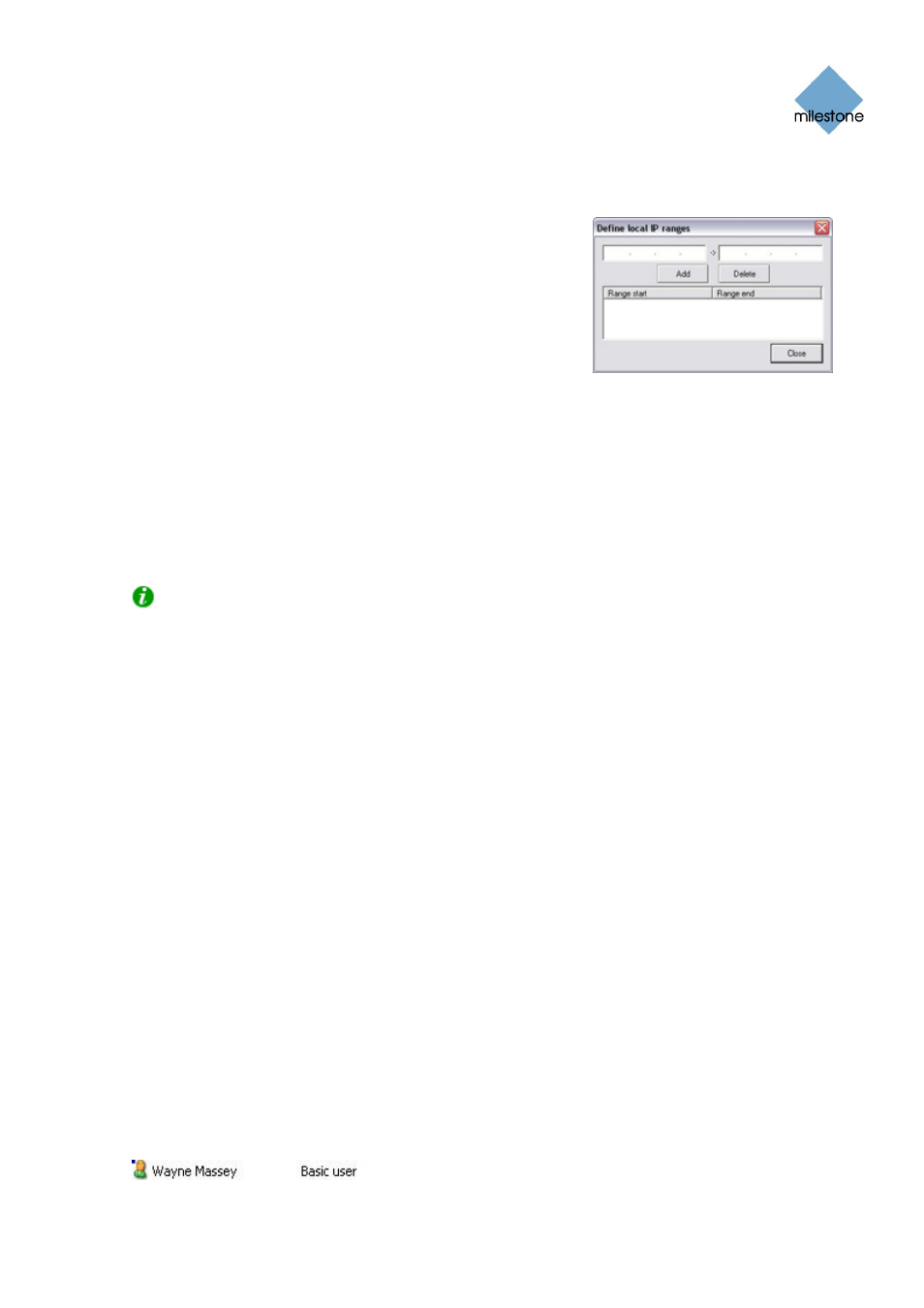
Milestone XProtect Basis+ 6.5; Administrator’s Manual
Define Local IP Ranges Window
The Image Server Administrator’s Define local IP ranges
window lets you define IP address ranges which the Image
Server should recognize as coming from a local network.
You access the Define local IP ranges window by clicking the
Local IP Ranges... button in the Image Server Administrator
window (see page 109).
To define a local IP address range in the Define local IP ranges
window, do the following:
1. Specify the beginning of the IP address range in the Define local IP ranges window’s first
field, and the end of the IP address range in the second field.
2. Click the Add button. The IP address range will be added to the list in the lower part of the
Define local IP ranges window. You may define as many local IP address ranges as
required. If required, an IP address range may include only one IP address (example:
192.168.10.1-192.168.10.1).
3. When ready, click the Define local IP ranges window’s Close button to return to the Image
Server Administrator window.
Tip: There is no feature for editing an already defined IP address range in the Define local IP
ranges window. However, you can simply select the range in question in the Define local IP ranges
window’s list, delete it by clicking the Delete button, and then simply add a new range reflecting
your requirements.
User Administration Window
The Image Server Administrator’s User administration window lets you define access client users.
You access the User administration window by clicking the User Setup... button in the Image
Server Administrator window (see page 109). You are able to add new users in two ways, which
may be combined.
•
Basic user: Lets you create a dedicated surveillance system user account with basic user
name and password authentication for each individual user.
•
Windows user: Lets you import individual users or groups defined locally on the server
and authenticate them based on their Windows login.
Each of the two methods is described in the following:
How to Add a New Basic User
To define a new dedicated surveillance system user account with basic user name and password
authentication, click the User administration window’s Add Basic User... button, specify required
user name and password, and click OK.
This will add the user to the User administration window’s list of users. In the list’s Type column,
the user will appear as a Basic User. A Basic user is furthermore indicated by a blue dot next to the
user icon. Example:
www.milestonesys.com Page
112
Image Server Administration
