Preset position section – Milestone Basis+ 6.5 User Manual
Page 53
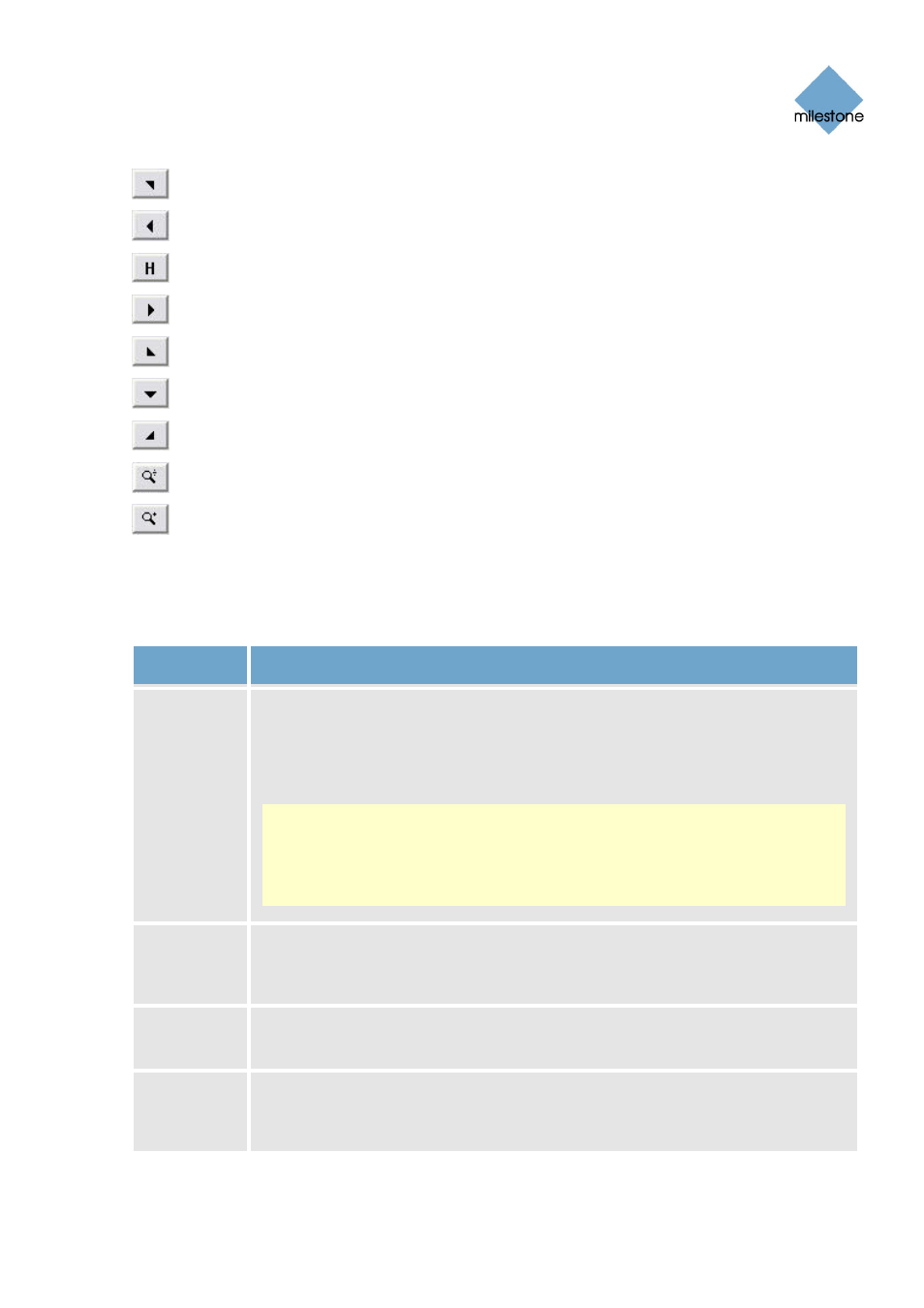
Milestone XProtect Basis+ 6.5; Administrator’s Manual
Moves the PTZ camera up and to the right
Moves the PTZ camera to the left
Moves the PTZ camera to its home position
Moves the PTZ camera to the right
Moves the PTZ camera down and to the left
Moves the PTZ camera down
Moves the PTZ camera down and to the right
Zoom out (one zoom level per click)
Zoom in (one zoom level per click)
Preset Position Section
Having specified a camera position in the PTZ View section, you define the required position as a
preset in the Preset Positions section:
Button,
Check Box
Description
Use preset
positions
from
device
Available only for cameras supporting this feature. Check box to use preset
positions defined on the camera or video encoder device. Using preset positions
from the camera or video encoder device will clear any preset positions you have
defined for the PTZ camera; you will therefore be asked to confirm your
selection.
Note: In order for preset positions from the camera or video encoder device to
work with XProtect Basis+, the names of the preset positions must contain only
the characters A-Z, a-z and 0-9, and must not contain spaces. If preset position
names on the camera or video encoder device contain other characters, or
spaces, change the preset position names on the device before selecting the Use
preset positions from device feature.
Set
Position
Associates the preset position selected in the list with the position specified in the
PTZ View section. If the preset position selected in the list is yet undefined, you
will be asked to specify a name for the preset position.
Edit
Name...
Lets you edit a preset position name selected in the list. Only works for an
already defined preset position name.
Test
Lets you test a defined preset position. Select the required preset position in the
list, then click the Test button. The effect is displayed instantly in the PTZ View
section.
www.milestonesys.com Page
53 Camera
Administration
