Edit device settings window, Identify video device section – Milestone Basis+ 6.5 User Manual
Page 34
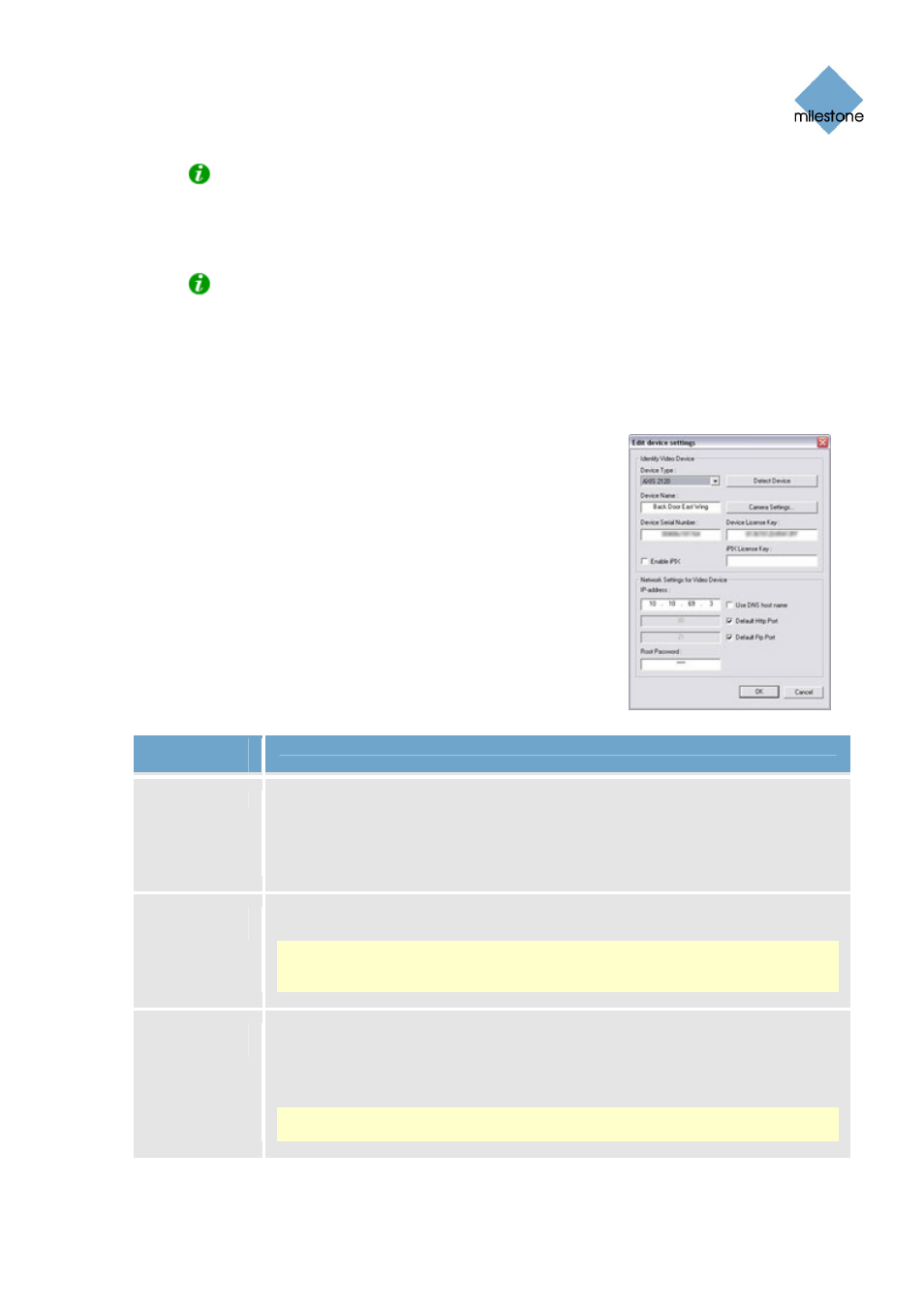
Milestone XProtect Basis+ 6.5; Administrator’s Manual
Tip: In the Administrator application’s Device Manager section (the white area in the
middle of the window), cameras are listed for each device with default names, such as
Camera 1, etc. If you want to change the name of a camera, click the plus sign next to the
required device, right-click the camera name in question, then select Edit from the menu
that appears.
Tip: Individual cameras listed in the Device Manager section are by default enabled,
meaning that video from the cameras is by default transferred to XProtect Basis+—
provided that the cameras are marked as online in the Camera/Alert Scheduler Window
(also default) – see page 64. If required, you can disable a camera listed in the Device
Manager section by right-clicking the name of the camera in question. See more
information under Administrator window (see page 26).
Edit Device Settings Window
The Edit device settings window lets you edit the settings of an
already installed device.
To access the Edit device settings window (see page 34), select the
required device in the Administrator window’s (see page 26) Device
Manager section, and click the Edit Device... button.
The Edit device settings window is divided into two sections:
Identify Video Device Section
The Identify Video Device section contains the following fields,
buttons, etc.:
Field,
Button, ...
Description
Device Type
Select required device type from list. XProtect Basis+ is able to automatically
detect device type as well as serial number, provided the IP
address/hostname and password of the device have been specified in the IP-
address/DNS Host Name and Root Password fields: Simply click the Detect
Device button to auto-detect device type and serial number.
Detect
Device
Click button to auto-detect device type and serial number.
Note: Use of the auto-detect feature requires that the IP address and
password of the device have been specified in the IP-address and Root
Password fields.
Device
Name
Name used to identify the device. To enable easy identification of devices, it is
often a good idea to use a device name that refers to the physical area
covered by the cameras attached to the device (examples: Reception Area,
Car Park B, ...).
Note: Device names must be unique; you cannot use the same name for
several devices.
www.milestonesys.com Page
34 Camera
Administration
