Backing up archives, Viewing archived recordings, Archives stored locally or on network drives – Milestone Basis+ 6.5 User Manual
Page 104: Exported archives, Virus scanning and archiving
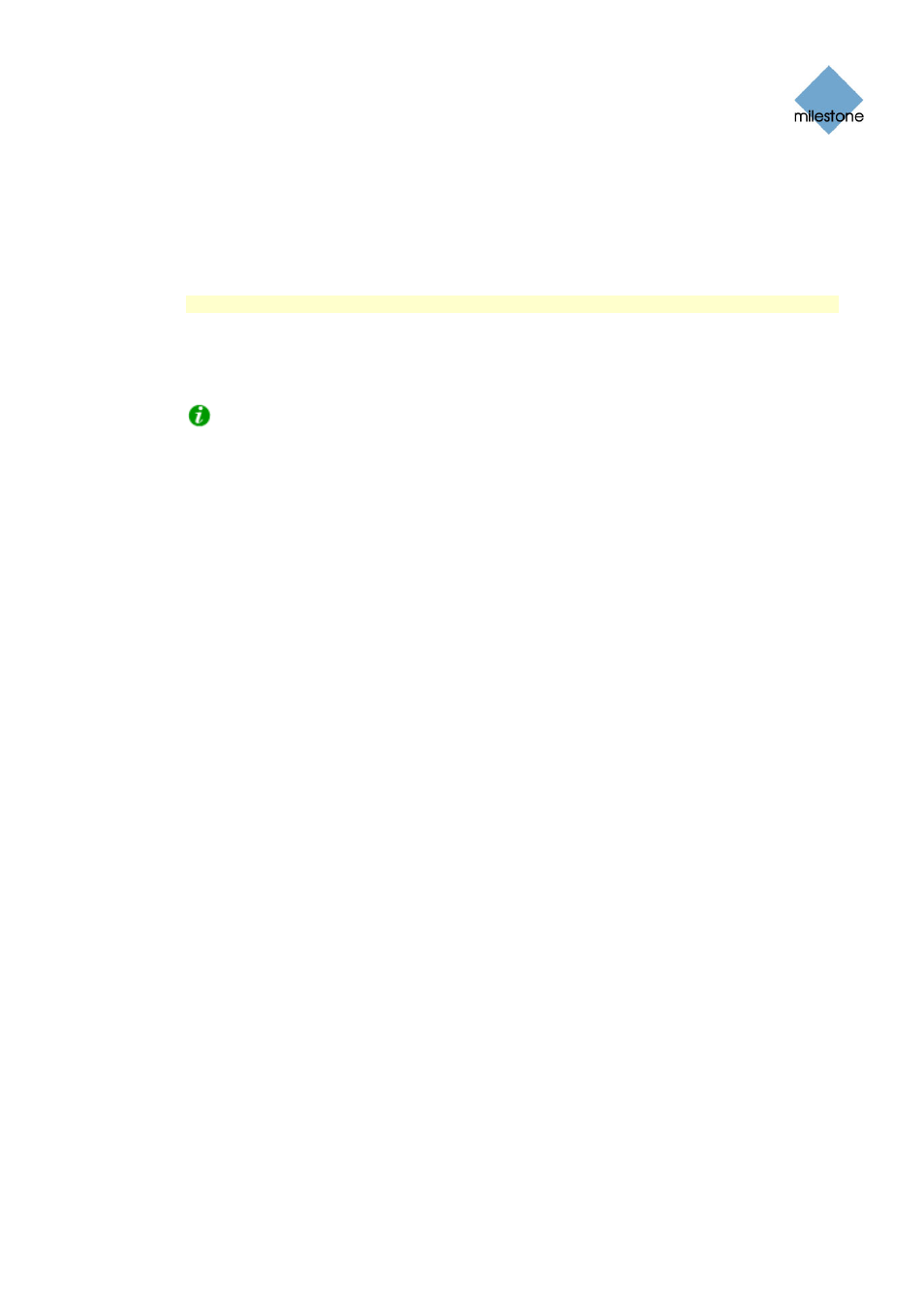
Milestone XProtect Basis+ 6.5; Administrator’s Manual
● the available disk space goes below 75 MB plus 10 MB per camera (example: with
ten cameras, the server would be running out of disk space if the remaining
available disk space went below 175 MB (75 MB plus 10 MB for each of the ten
cameras))
The difference ensures that very large disks will not necessarily be considered to be
running out of disk space just because they have less than 5% disk space left.
IMPORTANT: You will lose the data deleted as part of the database resizing process.
When the recording server is restarted upon such database resizing, the original database
sizes will be used. You should therefore make sure the drive size problem is solved, or
adjust camera database sizes to reflect the altered drive size.
Tip: Should the database resizing procedure take place, you will be informed on-screen
in the Smart Client, in log files, and (if set up) through an e-mail alert.
Backing Up Archives
Many organizations want to back up recordings from cameras, using tape drives or similar.
Creating such backups based on the content of camera databases is not recommended; it may
cause sharing violations or other malfunctions.
Instead, create such backups based on the content of archives. If you have not specified separate
archiving locations for separate cameras, you could simply back up the default local archiving
directory, Archives.
When scheduling a backup, make sure the backup job does not overlap with your specified
archiving times.
Viewing Archived Recordings
You view archived recordings in the Viewer (see page 135) or Smart Client (see page 140). This
way, you are able to use all of Viewer’s or Smart Client’s advanced features (video browsing, smart
search, evidence generation, etc.) for archived recordings as well.
Archives Stored Locally or on Network Drives
For archived recordings stored locally or on network drives you simply use the Viewer’s or Smart
Client’s browsing features, for example the timeline browser or the playback controls, for finding
and viewing the required recordings; just like you would with recordings stored in a camera’s
regular database.
Exported Archives
For exported archives, e.g. archives stored on a CD, you must use the Viewer: Click the browse
button in the Viewer’s Database Information control panel to browse for the archive you want to
view. Once you have specified the required archive this way, you can use all of the Viewer’s
browsing features for navigating the recordings in the archive. See also the separate Milestone
XProtect Viewer manual.
Virus Scanning and Archiving
If allowed in your organization, disable any virus scanning of camera databases and archiving
locations. For more information see Virus Scanning Information on page 128.
www.milestonesys.com Page
104
Archiving
