New database if archiving fails, Archive setup window, Archive setup window’s fields and buttons – Milestone Basis+ 6.5 User Manual
Page 105
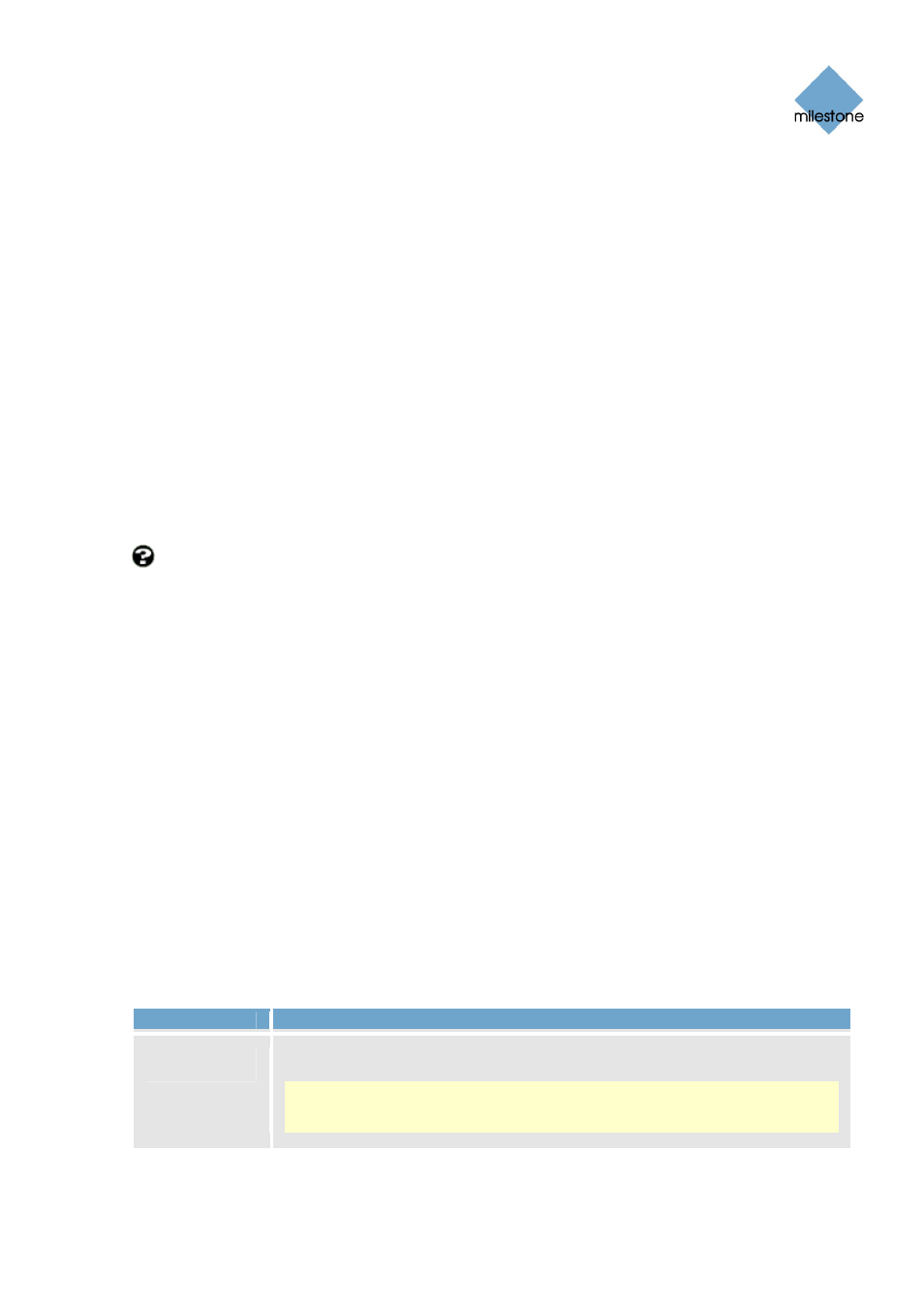
Milestone XProtect Basis+ 6.5; Administrator’s Manual
New Database if Archiving Fails
Under extremely rare circumstances archiving may fail. For example, a database may be full and
ready for archiving, but the operating system may lock content in the database if a content file is
open. This would prevent archiving. In practice, this situation would only occur if somebody
attempted to view a database file (e.g. a .pic file) directly from the database folder at the time of
the archiving (viewing the file directly would not work since database content cannot be viewed as
individual files, only through a Smart Client or Viewer).
In such situations, the database will be put aside for archiving at a later point in time. While the
database is put aside, a special temporary database is created for storage of new recordings. This
way, no new recordings will be lost even though the original database is full (provided enough disk
space is available for storing the special temporary database).
XProtect Basis+ will wait for the next archiving occasion (either scheduled or because the special
temporary database also becomes full). It will then archive the content of the special temporary
database, and thus free up space in it. XProtect Basis+ will then continue to store new recordings
in the special temporary database. This will apply until the Recording Server service is restarted
(see page 61). Once the service has been restarted, the content of the original database will be
archived, and new recordings will again be stored in the original database. The special temporary
database will also be archived, and will then cease to exist.
Can I view recordings from the special temporary database? Normally, the content of
databases can be viewed through a Smart Client or Viewer, regardless whether the databases have
been archived or not. However, the content of the special temporary database cannot be viewed
through a Smart Client until the content has been archived. On the surveillance server itself, you
will be able to view the content of the special temporary database through the Viewer, even if the
special temporary database has not been archived yet.
Since the special temporary database will be used for storing new recordings until the Recording
Server service is restarted—even though the original database may no longer be locked—you may
in these extremely rare situations experience that new recordings are not viewable through Smart
Clients. In that case, restarting the Recording Server service will help, since it will force the original
database to again be used for storing new recordings.
Archive Setup Window
The Archive setup window lets you enable and configure the archiving feature in XProtect Basis+. It
also lets you specify where archives should be stored for the cameras. To access the Archive setup
window, click the Archive Setup... button in the Administrator window (see page 26).
Archive Setup Window’s Fields and Buttons
The Archive setup window contains the following fields and buttons:
Field, Button
Description
Enable
Archiving
Select check box to enable the archiving feature.
Note: Remember to specify for which cameras the archiving feature should
be used; you do this in the Select cameras for which the archiving function
should apply section at the bottom of the window.
www.milestonesys.com Page
105
Archiving
