Making new features available, First: installing new features on server – Milestone Basis+ 6.5 User Manual
Page 120
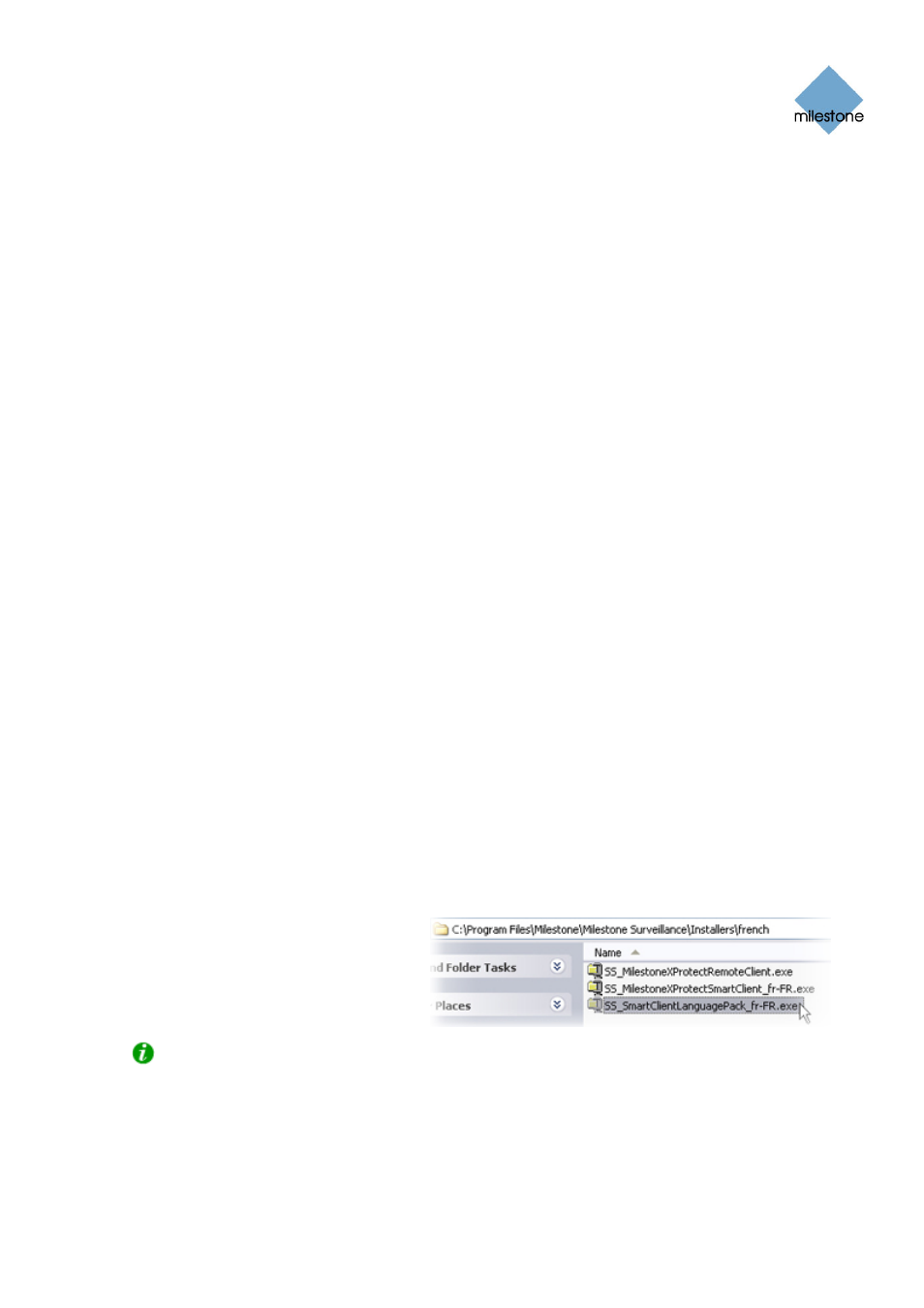
Milestone XProtect Basis+ 6.5; Administrator’s Manual
The third level (
3
) refers to the features which are—or can be made—available to users. In the
example, these features are limited to the Smart Client and the Remote Client.
The fourth level (
4
) refers to particular versions of each feature, such as version 3.5, which are—
or can be made—available to users.
The fifth level (
5
) refers to the language versions of the features which are—or can be made—
available to users. In the example, only English versions are initially listed. This is because the
example is from an English version of XProtect Basis+; had you installed a Japanese version, only
Japanese versions would initially be listed.
In the example, XProtect Basis+ has been installed an English-language version. If we expand one
of the other languages in the tree structure’s second level, for example Arabic, we will see that
users who select the Arabic version of the welcome page will initially also only have access to
English versions of the Smart Client and, potentially, the Remote Client.
The fact that only standard features are initially available—and only in the same language version
as the surveillance system itself—helps reduce installation time and save space on the server.
There is simply no need to have a feature or language version available on the server if nobody is
going to use it.
You can, however, easily make more features and/or languages available as required. See the
following for more information.
Making New Features Available
Making new features—including new language versions—available to your organization’s users
involves two procedures: First you install the required features on the surveillance system server.
You then use the Download Manager to fine-tune which features should be available in the various
language versions of the welcome page.
First: Installing New Features on Server
If the Download Manager is open, close it before installing new features on the server.
Installation files for Smart Client language versions, language packs, etc. are by default available
on your surveillance system server in a folder called Installers. The Installers folder is located in
the XProtect Basis+ installation folder, typically at C:\Program Files\Milestone\Milestone
Surveillance\Installers.
To install a feature from the Installers
folder, select the required language
sub-folder, then double-click the
required installation (.exe) file. In this
example, we are about to install a
French Smart Client language pack on
the surveillance system server:
Tip: You can find more language versions of the Smart Client installer—and additional language
packs—on the XProtect Basis+ software DVD as well as on www.milestonesys.com.
When a new feature has been installed on the surveillance system server, you will see a
confirmation dialog. If required, you can open the Download Manager from the dialog.
www.milestonesys.com Page 120
Download Manager
