Installation, Microsoft® windows® vista® information, Installing the server software – Milestone Basis+ 6.5 User Manual
Page 20: Microsoft, Windows, Vista, Information
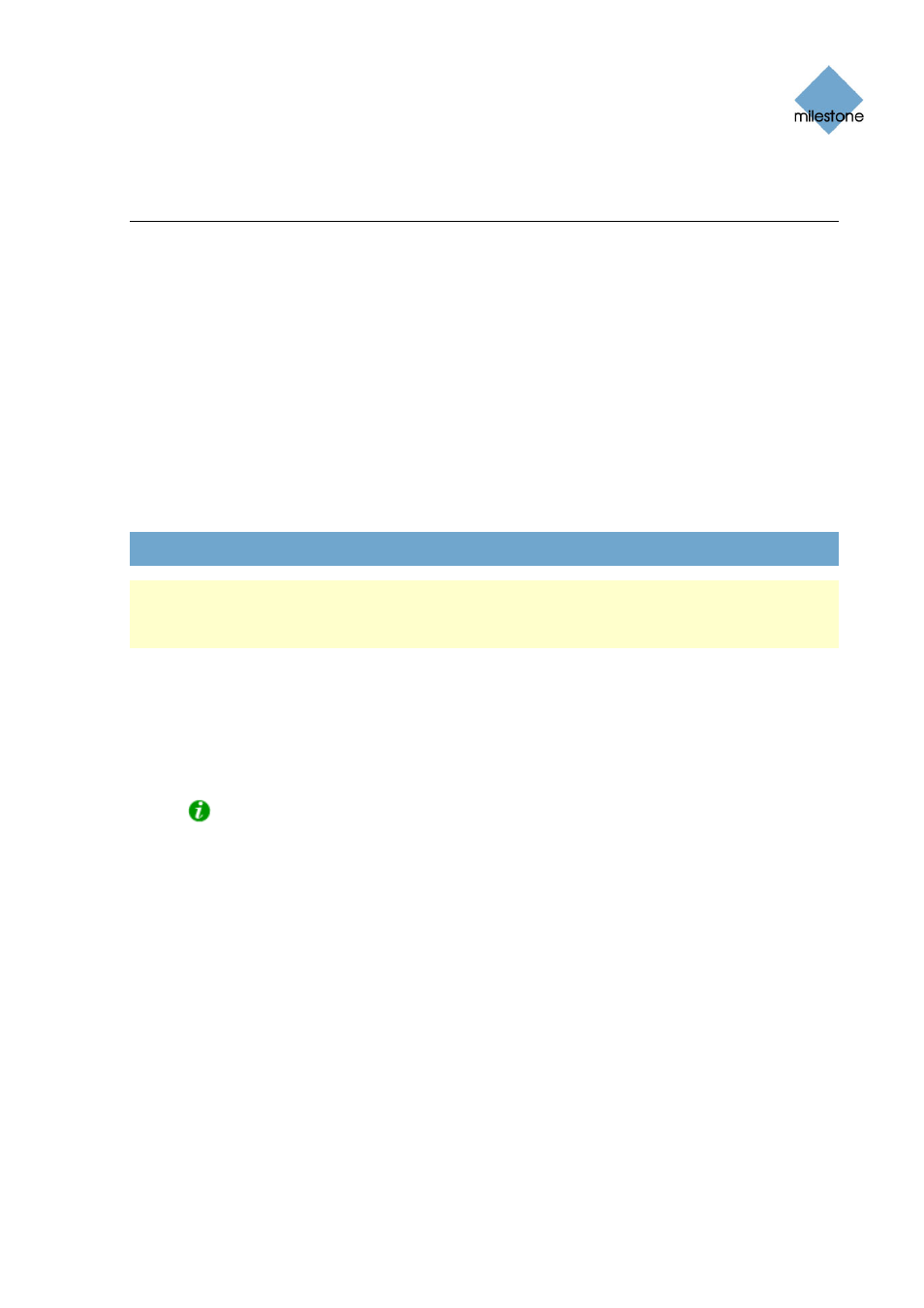
Milestone XProtect Basis+ 6.5; Administrator’s Manual
Installation
Microsoft
®
Windows
®
Vista
®
Information
If you wish to install, configure and run XProtect Basis+ on a Windows Vista computer, it is
important that you have administrator rights. If you only have standard user rights, you will not be
able to configure the software.
These restrictions are a part of the User Account Control, a security component in Windows Vista.
Note, however, that it is possible to disable the User Account Control. For more information, search
www.microsoft.com for Vista User Account Control or similar
.
Installing the Server Software
If upgrading from a previous version, make sure you read the upgrade information on
page 21 before you begin upgrading.
Note: Do not install XProtect Basis+ on a mounted drive (i.e. a drive attached to an empty folder
on an NTFS (NT File System) volume, with a label or name instead of a drive letter). If using
mounted drives, critical system features may not work as intended; you will, for example, not
receive any warnings if the system runs out of disk space.
Prerequisites: Shut down any existing Milestone software.
1. Insert the XProtect Basis+ software DVD, wait for a short while, select required language,
then click the Milestone XProtect Basis+ installation link.
Alternatively, if you are installing a version downloaded from the internet, run the
downloaded installation file from the location you have saved it to.
Tip: Depending on your security settings, you may receive one or more security
warnings (Do you want to run or save this file? Do you want to run this software? or
similar). When this is the case, click the Run button.
2. When the installation wizard starts, click Next to continue.
3. Read and accept the End User License Agreement, then click Next.
4. If an earlier XProtect Basis+ version (6.0a or later) is present on the server, you will be
asked to accept that it is automatically removed during installation of the new version. The
automatic removal will not delete any existing recordings or configuration. If asked, we
recommend answering Yes, since this will ensure that old versions will not interfere with
your new version. XProtect Basis+ versions earlier than 6.0 must be removed manually
before installing the new version, see Upgrading from a Previous Version on page 21.
5. Select Typical installation (advanced users can select Custom installation, and choose which
features to install and where to install them).
6. Select the Install licensed Version option, and specify your user name, organization, and
Software License Code (SLC; printed on your Product License Sheet). When ready, click
Next.
www.milestonesys.com Page
20
Installation
